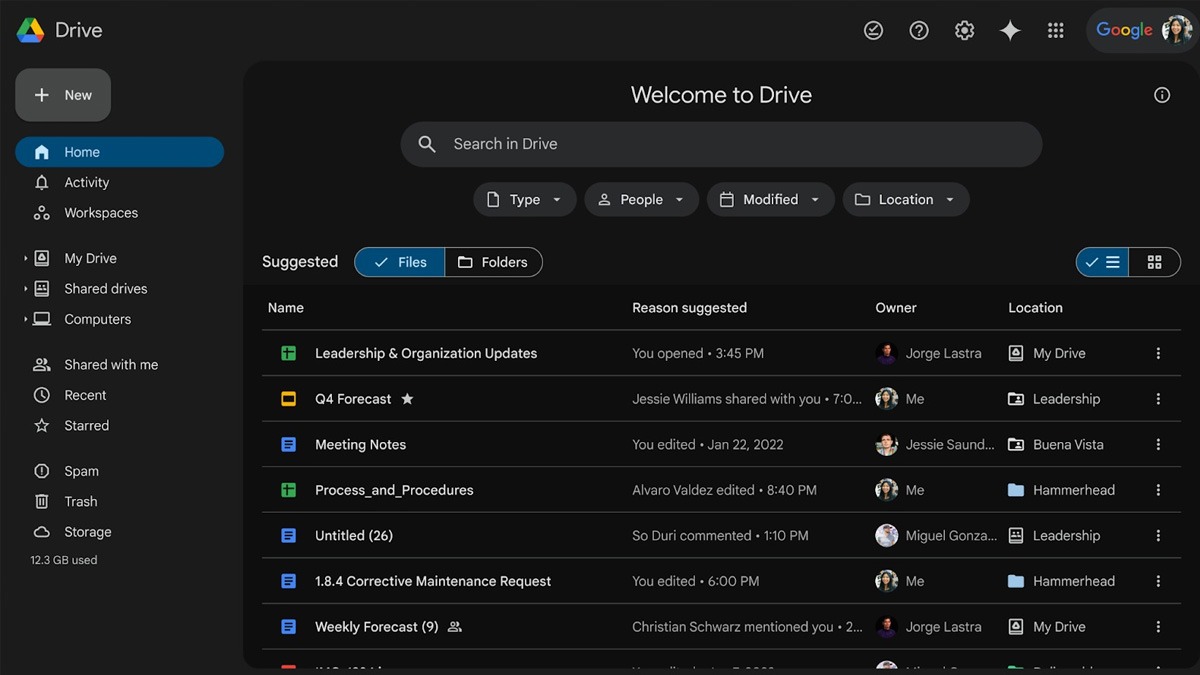For Quick Alerts
For Daily Alerts
Just In
- 1 hr ago

- 1 hr ago

- 3 hrs ago

- 3 hrs ago

Don't Miss
- Automobiles
 Hyundai's New Initiative EcoGram Cuts Down Carbon Emissions Significantly
Hyundai's New Initiative EcoGram Cuts Down Carbon Emissions Significantly - News
 Tamil Nadu Weather Update: 8 Districts Exceed 40°C, Chennai at 37.8°C
Tamil Nadu Weather Update: 8 Districts Exceed 40°C, Chennai at 37.8°C - Sports
 RR vs MI IPL 2024: Who will be the Highest Wicket-takers in Rajasthan vs Mumbai?
RR vs MI IPL 2024: Who will be the Highest Wicket-takers in Rajasthan vs Mumbai? - Finance
 IRFC, RVNL, IRCTC: 5 Common Technical Indicators To Help In Knowing Key Trends Of Railway Stocks
IRFC, RVNL, IRCTC: 5 Common Technical Indicators To Help In Knowing Key Trends Of Railway Stocks - Movies
 Met Gala 2024: Date, Theme, Guestlist & More; HERE's Everything To Know About The Biggest Fashion Event
Met Gala 2024: Date, Theme, Guestlist & More; HERE's Everything To Know About The Biggest Fashion Event - Lifestyle
 Suhana Khan Serves Chic Style Goals From Her Milan Vacay, Tips To Get Your Holiday Fashion Right!
Suhana Khan Serves Chic Style Goals From Her Milan Vacay, Tips To Get Your Holiday Fashion Right! - Education
 AP SSC Results 2024 Declared On April 22, Check Details Here
AP SSC Results 2024 Declared On April 22, Check Details Here - Travel
 Journey From Delhi To Ooty: Top Transport Options And Attractions
Journey From Delhi To Ooty: Top Transport Options And Attractions
How to install Word Press on Windows systems?
How To
oi
-Abhinaya
By Abhinaya P
|
Word Press is especially a platform that can be used for publishing and it is open source in nature. The Word Press is mainly supported by PHP as well as MySQL. One of the greatest advantages of word Press is that you can include it as many as possible. Word Press is comprised of a web template system that can be used in the form of a template processor. Brief description regarding the step by step procedure to install the Word Press on the Windows system is given as follows.
- Download Xampp which is mainly based on Apache platform. Xampp is also comprised of Perl, PHP as well as MySQL.
- In Xampp, Click on the distribution option.
- After that you will have to click the Installer option.
- Select the Language of your choice.
- Select the install location.
- After selecting the location, click Install.
- Wait until the installation is complete. It may take a few seconds.
- Once the installation is complete, initialize Xampp by starting it.
- Inside the Xampp option, you can see the options namely Apache, MySQL as well as FileZilla and Mercury. Out of these options, select Apache as well as MySQL option by pressing the Start option.
- You are expected to get a pop up that will be displayed on the screen explaining the blockage of certain features of the specified program.
- Out of the “Allow access” option as well as “cancel” option, select the Allow Access option. You can make sure about the presence of Xampp by checking the local host in your server.
- One of the next major steps is the setting up of MySQL database. And this can be done by clicking the admin button that is present adjacent to the start button in the right side of the MySQL option that is present in the Xampp control panel.
- This eventually will lead you to the MySQL Local Host page where you will have to enter the name of your database as well as the MySQL connection collation option.
- You can enter the name of your choice for naming the database.
- Type uff8_unicode_ci in the box of MySQL connection collation.
- Download and configure Word Press.
- Save the file.
- Open a new browser page.
- Type http://localhost/the name you have given to the database/
- The Word Press introductory installation screen will appear in the screen with a welcome note.
- Enter the information needed which includes Site Title, User Name as well as Password and also the e-mail ID.
- Finally click the option Install Word Press.
You have successfully installed Word Press on your Windows System.
Comments
Best Mobiles in India
-
99,999
-
1,29,999
-
69,999
-
41,999
-
64,999
-
99,999
-
29,999
-
63,999
-
39,999
-
1,56,900
-
79,900
-
1,39,900
-
1,29,900
-
65,900
-
1,56,900
-
1,30,990
-
76,990
-
16,499
-
30,700
-
12,999
-
14,999
-
26,634
-
18,800
-
62,425
-
1,15,909
-
93,635
-
75,804
-
9,999
-
11,999
-
3,999
To stay updated with latest technology news & gadget reviews, follow GizBot on Twitter, Facebook, YouTube and also subscribe to our notification.
Allow Notifications
You have already subscribed