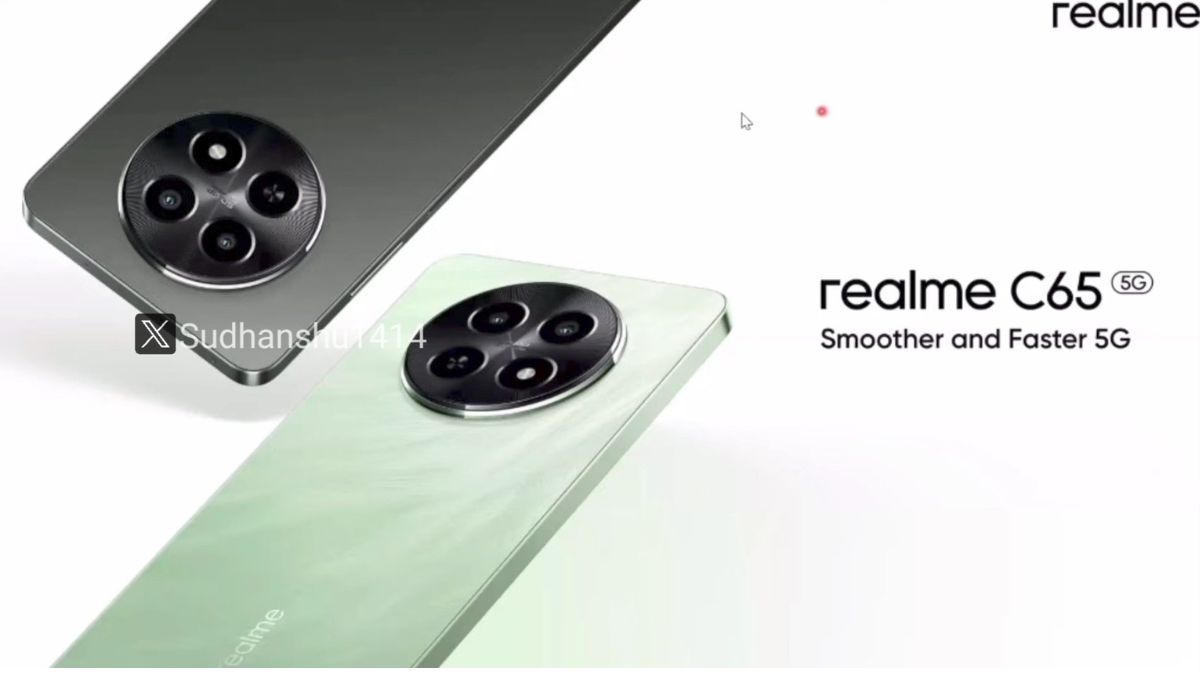Just In
- 2 hrs ago

- 10 hrs ago

- 10 hrs ago

- 1 day ago

Don't Miss
- Sports
 Yuzvendra Chahal Record vs Mumbai Indians & Stats in Jaipur Ahead Of RR vs MI IPL 2024 Match 38
Yuzvendra Chahal Record vs Mumbai Indians & Stats in Jaipur Ahead Of RR vs MI IPL 2024 Match 38 - Movies
 Katrina Kaif, Alia Bhatt To Sara Ali Khan, 5 Bollywood Celeb-Inspired Swimwear Looks To Beat The Heat In Style
Katrina Kaif, Alia Bhatt To Sara Ali Khan, 5 Bollywood Celeb-Inspired Swimwear Looks To Beat The Heat In Style - Automobiles
 Ensuring Car Fitness Ahead Of A Road Trip: Top Tips & Tricks You Need To Know
Ensuring Car Fitness Ahead Of A Road Trip: Top Tips & Tricks You Need To Know - News
 Disease X Could Cause Next Deadly Pandemic, Warns Scientists
Disease X Could Cause Next Deadly Pandemic, Warns Scientists - Finance
 95-Yrs Old Bank To Consider 21st Dividend, Buy For TP Rs 32.4/Share; 2-Yrs Return 265%
95-Yrs Old Bank To Consider 21st Dividend, Buy For TP Rs 32.4/Share; 2-Yrs Return 265% - Lifestyle
 Alia Bhatt's Ultimate Summer Wedding Makeup Guide, 7 Tips To Look Radiant And Ready!
Alia Bhatt's Ultimate Summer Wedding Makeup Guide, 7 Tips To Look Radiant And Ready! - Education
 Assam Class 10 Result 2024 Declared: Anurag Emerged as the Top Performer With 593 Marks
Assam Class 10 Result 2024 Declared: Anurag Emerged as the Top Performer With 593 Marks - Travel
 Journey From Delhi To Ooty: Top Transport Options And Attractions
Journey From Delhi To Ooty: Top Transport Options And Attractions
How to use forms in Google docs for online surveys?
Google Docs has already proved to be a surprising feature for many since its launch. The main reason is the user-friendly features that Google Docs has brought in. Google Docs allow the user to create online surveys within a short span of time.
The online surveys that have been created by the users by means of Google Docs can be e-mailed as well as embedded on a web site. Thus the users can establish connection with other people and collect their data as well as analyze information.
The below mentioned steps has to be followed with utmost attention to successfully create online surveys by making use of Google Docs.
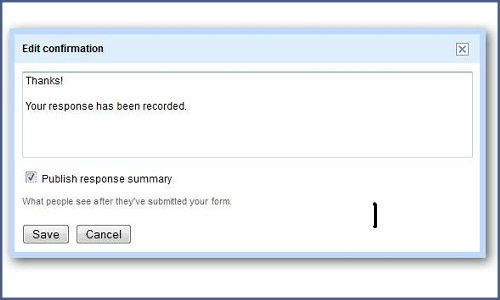
Users will have to first log in to their Google Docs account
Then the users will have to click on to ‘Create New’ tab
The drop down menu will list a range of options namely Document, Presentation, Form etc
Of the following options, users will have to click ‘Form’ option
Users will now be provided with a header where they can name their survey and can also provide any sort of additional information
Adding themes are also possible in the users survey by means of using Google’s themes or else users even have the option of creating their own themes
Then the users will have to click on to the ‘Add Items’ option where the users can select from a range of question types that users wish to have on their survey
The question types includes;
Text
Paragraph Text
Multiple Choice
Checkboxes
Choose from a list
Scale
Grid
Users even have the option of starting a new question type of their own by typing in the survey box itself
Text Question: Here let us take the Text question type as an example.
Users are always allowed with the option of choosing whether it is required or not
Users will have to simply check the question
Multiple Choices: Here, users will be supplied with multiple options and they can choose only one to answer with.
Checkboxes:Choosing of this format will allow the users to check mark all the answers or select a few or even they can select none. ‘Other’ option is also provided if the user wishes to add a short answer in response than what has been also provided.
Choose From a List: Here, this feature has been designed in such a way that the survey taker can let us know how often they share technology news with other people.
Paragraph Test:Paragraph test allows the users to provide a longer answer to the survey question in their own words. One of the major advantages of this feature is that users can get a detailed know how regarding the survey that the survey taker had undergone.
Scale Survey Question: This type of survey helps the user to ask a question and helps the users in picking the best fit on a scale of 1 to 5 or any parameters as per the users wish.
Grid Question:This can be regarded as one of the most common online survey forms that are mostly used at times of submitting the Job applications etc. Here, the users can rate others on any criteria they want. Such would be the detailed description regarding the survey which will cover almost all aspects.
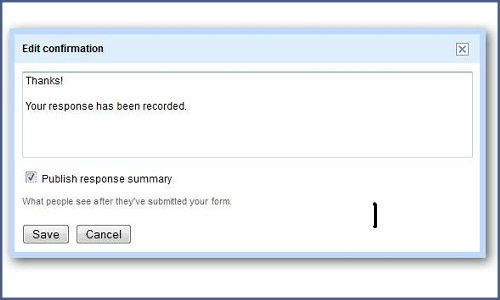
Once the user finishes the survey, they will have to decide whether they want to send it to people by means of e-mail or else by embedding it on a page and allowing the users to download it.
For e-mailing, the users will have to select the ‘e-mail this form’ tab.
Users will have to enter the e-mail address and then enter the e-mail as a subject
Check mark ‘Include the form in the mail’ option
And then finally click the ‘Send’ tab
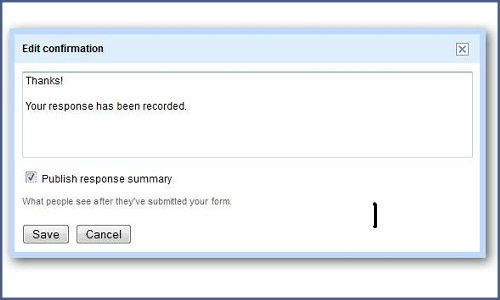
As far as embedding is concerned, a screen will be popped with a link for the user to be placed on the user’s website inorder to direct visitors to the survey. And finally under the More Actions comes the ‘Edit Confirmation’ option where the users can edit the text visitors to see whether they have successfully submitted the survey.
This is how the users can use forms in Google Docs for online surveys.
-
1,29,999
-
22,999
-
64,999
-
99,999
-
29,999
-
39,999
-
-
63,999
-
1,56,900
-
96,949
-
1,39,900
-
1,29,900
-
79,900
-
65,900
-
12,999
-
96,949
-
16,499
-
38,999
-
30,700
-
49,999
-
19,999
-
17,970
-
21,999
-
13,474
-
18,999
-
22,999
-
19,999
-
17,999
-
26,999
-
5,999