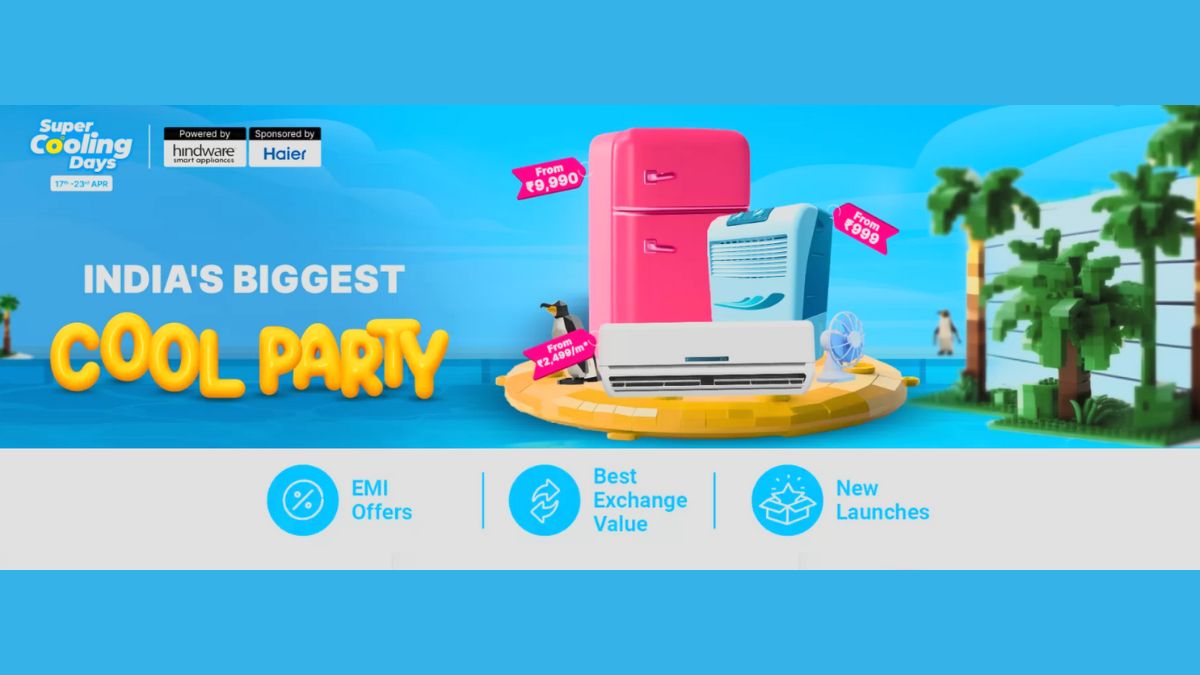Just In
- 6 hrs ago

- 7 hrs ago

- 7 hrs ago

- 8 hrs ago

Don't Miss
- Movies
 Do Aur Do Pyaar OTT Release Date & Platform: When & Where To Watch Vidya Balan’s Film After Theatrical Run?
Do Aur Do Pyaar OTT Release Date & Platform: When & Where To Watch Vidya Balan’s Film After Theatrical Run? - Lifestyle
 Deepika Padukone's 6 Refreshing Skincare Tips to Beat the Summer Heat
Deepika Padukone's 6 Refreshing Skincare Tips to Beat the Summer Heat - Sports
 UFC 302: Makhachev vs. Poirier Date, Card, Broadcast & Ticket Details
UFC 302: Makhachev vs. Poirier Date, Card, Broadcast & Ticket Details - Finance
 Wipro Q4 Results Preview: Weak Demand Likely To Drag Revenue Sequentially, EBIT Margins Seen Stable
Wipro Q4 Results Preview: Weak Demand Likely To Drag Revenue Sequentially, EBIT Margins Seen Stable - News
 BRS Chief K Chandrasekhar Rao Slams BJP, Says K Kavitha's Arrest Is Vendetta Politics
BRS Chief K Chandrasekhar Rao Slams BJP, Says K Kavitha's Arrest Is Vendetta Politics - Automobiles
 Aprilia RS 457 Accessories: A Detailed Look At The Prices
Aprilia RS 457 Accessories: A Detailed Look At The Prices - Education
 Karnataka SSLC Result 2024 Soon, Know How to Check Through Website, SMS and Digilocker
Karnataka SSLC Result 2024 Soon, Know How to Check Through Website, SMS and Digilocker - Travel
Telangana's Waterfall: A Serene Escape Into Nature's Marvels
How to use Gmail preview pane?
Before Gmail, it was Yahoo mail which earned the World’s favorite title. But the advent of Gmail changed it all. This is mainly because of Gmail’s good user interface and the different features it offer the account holders. With a lot of free storage space, options for changing the appearance of the Gmail home page with themes, chat options and various other options are the reasons why Gmail is the best there is right now.

The latest Gmail lab feature which has been made available to the user is called Preview Pane. With this feature, you will be able to watch the preview of a mail before reading it. From the default views, you will be able to toggle preview after activating the preview pane.
Benefits of Preview Pane
Quickly preview the messages
Switch between vertical and horizontal preview panes
Doesn’t make a mess
Activating Preview Pane
Log in to your Gmail account
Go to Gmail settings
Click on Labs
Scroll down to Preview Pane and activate it
Click on Save Changes at the bottom

After exiting the settings page, you will see a drop down menu at the right side of the screen up top, where you can select either vertical pane or horizontal pane.
Instead of Preview Pane, Gmail already has another alternative to preview the messages in the inbox. Gmail users usually use this method to preview the messages. The feature is called Sneak Peek which is in the Labs tab in the Gmail Settings page.
Most people believe that messages from anonymous senders are malicious or harmful. But not all messages are so. They think previewing the message before opening it would be safe. But the fact is that previewing the messages is of no more risk than reading a message. Basically it’s almost the same.

Besides, threats won’t be in the message body, but in the attachments. Actually the Preview Pane in Gmail is not that different from Gmail in mobile devices. Those who used Gmail in mobiles will know the similarity in the Preview Pane in Gmail. Marking a conversation takes 3 seconds by default. You can change that.
For changing the mark conversation delay time,
Go to Gmail Settings
Select General
Select Preview Pane and change delay time
But some people still might not like the new layout after activating Preview Pane. They can remove it by simply going to the Gmail settings and disable the lab, which would deactivate preview panes.
-
99,999
-
1,29,999
-
69,999
-
41,999
-
64,999
-
99,999
-
29,999
-
63,999
-
39,999
-
1,56,900
-
79,900
-
1,39,900
-
1,29,900
-
65,900
-
1,56,900
-
1,30,990
-
76,990
-
16,499
-
30,700
-
12,999
-
62,425
-
1,15,909
-
93,635
-
75,804
-
9,999
-
11,999
-
3,999
-
2,500
-
3,599
-
8,893