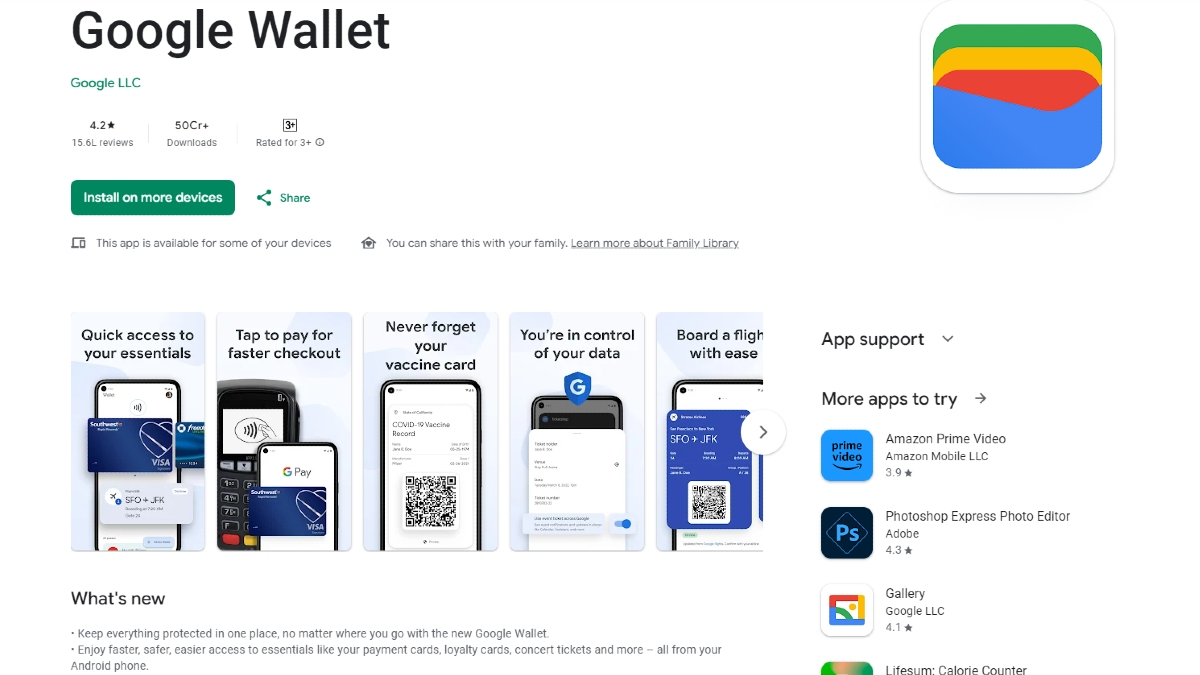Just In
- 1 hr ago

- 1 hr ago

- 2 hrs ago

- 2 hrs ago

Don't Miss
- Movies
 Salman Khan Case: Actor Arrives In 'X' Cr Car At Airport With Tight Security Days After House Firing Incident
Salman Khan Case: Actor Arrives In 'X' Cr Car At Airport With Tight Security Days After House Firing Incident - Finance
 Closing Bell: Market Stages Smart Recovery, Sensex & Nifty Snap 4-Day Losing Streak Led By HDFC Bank
Closing Bell: Market Stages Smart Recovery, Sensex & Nifty Snap 4-Day Losing Streak Led By HDFC Bank - News
 Who Is Isha Arora? The Viral UP Poll Officer Taking Social Media By Storm
Who Is Isha Arora? The Viral UP Poll Officer Taking Social Media By Storm - Sports
 DC vs SRH, IPL 2024: Will David Warner play against Sunrisers Hyderabad?
DC vs SRH, IPL 2024: Will David Warner play against Sunrisers Hyderabad? - Automobiles
 Tata Motors To Manufacture Jaguar Land Rover Cars In Billion Dollar TN Plant - Report
Tata Motors To Manufacture Jaguar Land Rover Cars In Billion Dollar TN Plant - Report - Lifestyle
 Summer Fashion: Your Bollywood Style White Outfits Guide To Keep It Cool And Chic
Summer Fashion: Your Bollywood Style White Outfits Guide To Keep It Cool And Chic - Travel
 Journey From Delhi To Ooty: Top Transport Options And Attractions
Journey From Delhi To Ooty: Top Transport Options And Attractions - Education
 IIIT-Bangalore Introduces PG Diploma In Digital Product Design And Management
IIIT-Bangalore Introduces PG Diploma In Digital Product Design And Management
How to Use Your Android Device As a Webcam?
There are a lot of inherent advantages that arrive with Android devices. One among the elusive list of utilities its ability to function as a webcam.
This can be really useful for those individuals who are reluctant to purchase a webcam at an added cost. Please also note, that a lot of battery drain will happen when you use the Android device as a webcam. So it is advisable to connect the device to a power source before using it as a webcam. Also, rear camera will be used as a webcam. So you don’t essentially need a front facing camera in your device to use this trick.
Steps involved
To get started, one will need to install two softwares. You start by installing software called IP webcam on your Android device. You also have to install software called IP Camera Adapter for Windows on your PC. It is preferable to use Google Chrome or Mozilla Firefox for functioning with the webcam as there are several compatibility issues with Internet Explorer.
Once both IP webcam and IP Camera Adapter have been installed, you can proceed with the steps below.
Step 1: Open IP webcam app from your Android device.
Step 2: Adjust settings like resolution, orientation, FPS limit etc.

Step 3: Once you have adjusted the settings, direct yourself to the bottom of the screen and tap on ‘Start Server’.
Step 4: It is preferable to use username and password. This is advised becomes sometimes the adapter will not work without providing credentials.
Step 5: Use ‘8080’ as Port number.
Step 6: Direct yourself to the IP address which is displayed at the bottom portion of the page on the Android device in web browser of your choice.

Step 7: Choose the options according to your requirements. If you want to avoid perplexity, you can choose ‘Use browser built in viewer.
Step 8: Video will start loading on the web browser.
Step 9: Now open the IP Camera Adapter software which you installed on your Windows desktop.
Step 10: Enter details such as IP address, Port number, resolution and credentials. In the camera feed URL section, users will need to use this format – ‘http://(Type IP-Address here)/videofeed
Step 11: Once you have done that click on Auto detect adjacent to the resolution settings

Step 12: Click on Apply to complete the process
Step 13: The Android device is now ready to be used as a webcam.
Please Note: You will also need to restart any application which you wish to use with the webcam. It is also advisable to use a headset as the audio options are a bit complex.
-
99,999
-
1,29,999
-
69,999
-
41,999
-
64,999
-
99,999
-
29,999
-
63,999
-
39,999
-
1,56,900
-
79,900
-
1,39,900
-
1,29,900
-
65,900
-
1,56,900
-
1,30,990
-
76,990
-
16,499
-
30,700
-
12,999
-
62,425
-
1,15,909
-
93,635
-
75,804
-
9,999
-
11,999
-
3,999
-
2,500
-
3,599
-
8,893