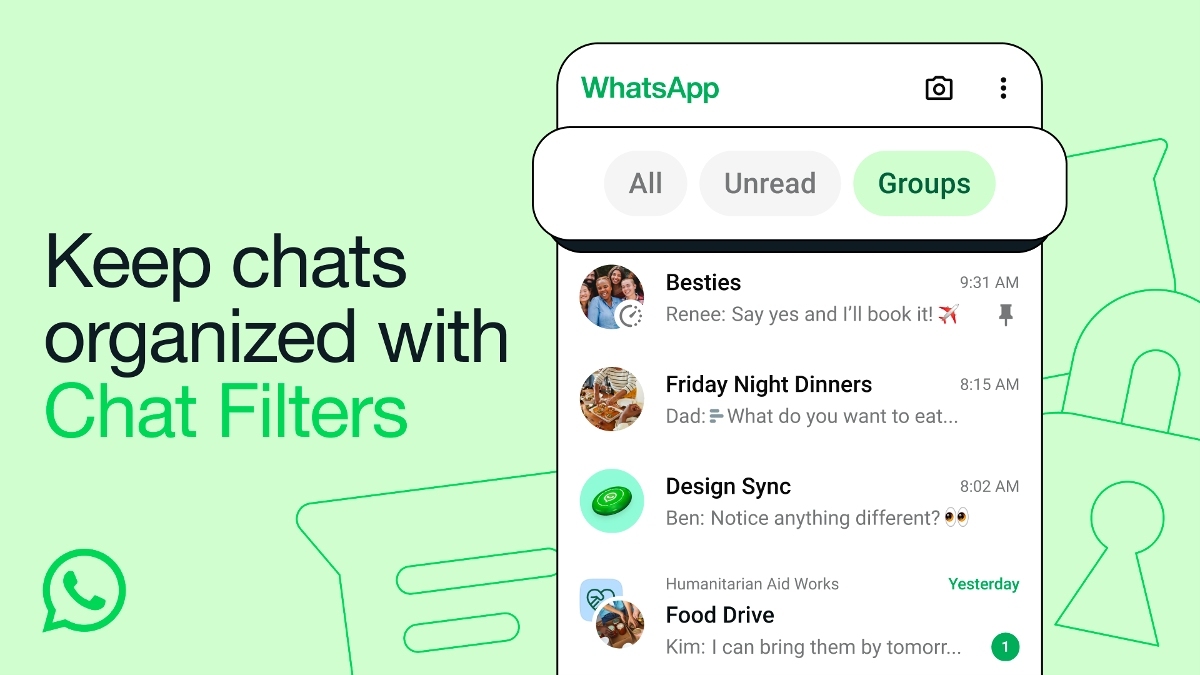Just In
- 16 min ago

- 53 min ago

- 58 min ago

- 1 hr ago

Don't Miss
- Movies
 Anchakkallakokkan Full Movie Leaked Online In HD For Free Download Within Hours Of Its OTT Release
Anchakkallakokkan Full Movie Leaked Online In HD For Free Download Within Hours Of Its OTT Release - Finance
 FII-Backed Penny Stock Issues New Update On Warrants, Shares Gain 111% In 3-Yrs
FII-Backed Penny Stock Issues New Update On Warrants, Shares Gain 111% In 3-Yrs - News
 Karnataka Weather Alert: Light Rains Likely In Bengaluru In Next 24 Hours, Check Latest Forecast
Karnataka Weather Alert: Light Rains Likely In Bengaluru In Next 24 Hours, Check Latest Forecast - Lifestyle
 Summer Fashion: Your Bollywood Style White Outfits Guide To Keep It Cool And Chic
Summer Fashion: Your Bollywood Style White Outfits Guide To Keep It Cool And Chic - Travel
 Journey From Delhi To Ooty: Top Transport Options And Attractions
Journey From Delhi To Ooty: Top Transport Options And Attractions - Education
 IIIT-Bangalore Introduces PG Diploma In Digital Product Design And Management
IIIT-Bangalore Introduces PG Diploma In Digital Product Design And Management - Automobiles
 Jawa Yezdi Expands Mega Service Camps To 32 New Cities, Focusing On Tier-II And Tier-III Regions
Jawa Yezdi Expands Mega Service Camps To 32 New Cities, Focusing On Tier-II And Tier-III Regions - Sports
 Hardik Pandya bystander as Akash Madhwal takes input from Rohit Sharma before bowling final over vs Punjab
Hardik Pandya bystander as Akash Madhwal takes input from Rohit Sharma before bowling final over vs Punjab
Here's A Fix For 'Android Is Unable To Format SD Card' Issue
Among the portable storage devices, pen drives and SD cards are the most common. They are helpful in storing and transferring files but they are also prone to damage. Android unable to format SD card is a very common error that we come across quite often, which indirectly means that the hardware might fail anytime. If you format the SD card along with the file system, it might sometimes fail to recognize it.

How To Fix The Problem?
There are certain methods that will help you to solve the Android unable to format the SD card error problem.
1. Restarting the Android: Most of the android issues can be easily be fixed by restarting the android phone. Sometimes you are unable to format the SD card if apps and processes are loaded in the background. By restarting you can check once if the android process has started or not as that is the most simple solution for it.
2. Formatting it using Computer: When you cannot format the SD card or the memory card from the Android, you can try formatting it from the computer itself. It is easy and can be followed by going through the following steps.
Step 1: By using a card reader, connect the memory card to the computer. It can be done using the USB cable and make sure that it appears on the computer so that you can carry on with the other work.
Step 2: After connecting it, Go to My Computer. Then right click on the SD card and click on Format.
Step 3: You can see a format window. A number of options can be seen there. From the panel select FAT32. Click on Format button and easily format it. If you can't do it, you can use your SD card and process it properly.
3. Removing the Write Protection: This is another probable reason which might make your formatting the SD card a bit problematic. Write protection will have to be removed from your SD card by using Command Prompt.
Step 1: Open CMD after connecting the memory card or the SD card to the computer. Then click on Start and select CMD to open it. Type Diskpart and click on Enter.
Step 2: Type List disk.
Step 3: The connected storage device can be seen. Click on the disk number that is connected with the SD card. Select disk 1 along with the number that is given in the SD card.
Step 4: Then you can type attributes disk clear read-only.
Step 5: On the Command prompt type Exit.
Following this method, the SD card can be formatted from both windows and android computers. But if you cannot use the SD card, you can select storage options USB OTG or whichever is supported. Sometimes the card slot of the device will be creating a problem that will cause the read and write problem. The above-mentioned methods will be very helpful to solve all the problems and you can easily solve the SD card not formatting issue.
-
99,999
-
1,29,999
-
69,999
-
41,999
-
64,999
-
99,999
-
29,999
-
63,999
-
39,999
-
1,56,900
-
79,900
-
1,39,900
-
1,29,900
-
65,900
-
1,56,900
-
1,30,990
-
76,990
-
16,499
-
30,700
-
12,999
-
62,425
-
1,15,909
-
93,635
-
75,804
-
9,999
-
11,999
-
3,999
-
2,500
-
3,599
-
8,893