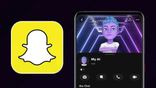Just In
- 53 min ago

- 55 min ago

- 1 hr ago

- 1 hr ago

Don't Miss
- Finance
 HUL Q4: FMCG Giant Declares 6% Fall In Net To Rs 2406 Cr, Rs 24/Share Dividend Announced
HUL Q4: FMCG Giant Declares 6% Fall In Net To Rs 2406 Cr, Rs 24/Share Dividend Announced - Sports
 'They don't want to play Bazball in England, they want to play IPL in India': Virender Sehwag silences Vaughan
'They don't want to play Bazball in England, they want to play IPL in India': Virender Sehwag silences Vaughan - News
 Nitin Gadkari, Union Minister And BJP's Nagpur Candidate, Faints While Addressing Election Rally
Nitin Gadkari, Union Minister And BJP's Nagpur Candidate, Faints While Addressing Election Rally - Education
 MP Board Class 10th, 12 Results 2024 Declared, Know How to Download the Marks Memo
MP Board Class 10th, 12 Results 2024 Declared, Know How to Download the Marks Memo - Movies
 Arti Singh Sangeet: Bride's 51 Year Old Bhabhi Kashmera Shah Steals Limelight With Thigh-High Slit, Check PICS
Arti Singh Sangeet: Bride's 51 Year Old Bhabhi Kashmera Shah Steals Limelight With Thigh-High Slit, Check PICS - Automobiles
 2024 Kia Carens Secures 3-Star Adult & 5-Star Child Safety Ratings – Detailed Look
2024 Kia Carens Secures 3-Star Adult & 5-Star Child Safety Ratings – Detailed Look - Travel
 Mumbai Opens BMC Headquarters For Exclusive Heritage Tour
Mumbai Opens BMC Headquarters For Exclusive Heritage Tour - Lifestyle
 Summer Style: 6 Must-Try Colors To Stay Fashionably Cool Like B-Town Divas!
Summer Style: 6 Must-Try Colors To Stay Fashionably Cool Like B-Town Divas!
Here's How To Fix For Frozen App Store Issues On MAC
The App Store is very essential on your Mac as it helps you browse and download apps. While installing your favorite apps sometimes the App Store crashes or freezes repeatedly. It normally occurs when the app store gets struck in OS, but there can be other issues also.

The latest technology is a blessing and sometimes a headache too. When you are downloading an app, without any reason the app gets paused. At times, cache files of the App Store get into a disaster. Here are some of the common errors which occur when the app store is frozen.
• You will not be able to connect to the app store.
• Your purchases cannot be canceled or completed.
• While signing in, unexpected errors will occur.
• Or it doesn't work and displays blank on the screen.
Here are few helpful tips to fix Frozen App Store issues on Mac
This article will help you to solve Mac OS 10.15 App Store crashing and hanging issues. Here are 5 helpful tips to solve Mac problems.
1) Force quit from the Activity monitor-
On your computer, open the activity monitor. Select the CPU tab which displays the CPU options. Look for the App Store and click it. Select the 'X' icon button to eliminate the process. Now, click the button 'Quit' to end it.
2) Force Quit from Window Process-
In this process, you can quit the unresponsive app store by force and later re-open by the Launch-pad to resolve the frozen app store problems on Mac. First, ensure that the App Store is opened. Press the button 'Command+ Escape + Option' simultaneously to get the Force Quit Dialogue Box. You can see multiple apps opened here, click on 'Apple Store' and select 'Force Quit' to close it forcefully. Now, reopen the app store to check out whether it works.
3) Check out several IDs problem-
When you are purchasing an app in the App Store, sometimes the screen displays 'Incomplete purchase: Unknown error'. This error occurs when many IDs are used on your computer. To solve this issue, ensure you are logged in to the same ID on the App Store and iTunes. If the issue still persist, sign-out and sign-in again.
If the issue is still not resolved, then ensure you have accepted all the terms and conditions of the App Store and iTunes. This technique will help you to tackle the hung app store in Mac OS. Remember to accept all the terms and conditions whenever you update the Mac OS.
4) Force Quit from the Dock-
On the keyboard, select and hold the 'Option' key and click right on the icon App Store. This transforms the 'Quit' option into the 'Force Quit' option. Select this option to close the App Store. Reopen again and check out if it works or not.
5) Clear all the Cache files
This is another method to fix the frozen app store problems on Mac OS 10.15 when all the above tricks do not work. Each app that is installed on Mac creates some cache files in a particular folder. These files get corrupted and have to be removed to solve the issues. Go to 'com.apple.appstore' folder, select the cache files and move it to trash. Now, reopen the app store and check if the hung app problems are solved in OS.
If you are not able to solve the problems implementing the above methods, then you need to re-install your OS or get the computer checked by the expert at the Apple outlet.
-
99,999
-
1,29,999
-
69,999
-
41,999
-
64,999
-
99,999
-
29,999
-
63,999
-
39,999
-
1,56,900
-
79,900
-
1,39,900
-
1,29,900
-
65,900
-
1,56,900
-
1,30,990
-
76,990
-
16,499
-
30,700
-
12,999
-
16,026
-
14,248
-
14,466
-
26,634
-
18,800
-
62,425
-
1,15,909
-
93,635
-
75,804
-
9,999