Just In
- 12 hrs ago

- 14 hrs ago

- 14 hrs ago

- 15 hrs ago

Don't Miss
- Finance
 FREE, FREE, FREE! 3:1 Bonus: Pharma Stock Hits Back-To-Back Upper Circuits; 500 Shares To Earn Rs 1,69,500
FREE, FREE, FREE! 3:1 Bonus: Pharma Stock Hits Back-To-Back Upper Circuits; 500 Shares To Earn Rs 1,69,500 - Sports
 Manchester City vs Chelsea LIVE Streaming: Where to Watch FA Cup Semi-Final in India, UK, USA and Other Countries
Manchester City vs Chelsea LIVE Streaming: Where to Watch FA Cup Semi-Final in India, UK, USA and Other Countries - Movies
 Pukaar Dil Se Dil Tak Promo: Sayli Salunkhe Impresses In First Video Of Sony TV Show, Details About Her Role
Pukaar Dil Se Dil Tak Promo: Sayli Salunkhe Impresses In First Video Of Sony TV Show, Details About Her Role - Lifestyle
 Golden Rules To Follow For Happy Marriage For A Long Lasting Relationship
Golden Rules To Follow For Happy Marriage For A Long Lasting Relationship - News
 Chinese President Xi Jinping Orders Biggest Military Reorganisation Since 2015
Chinese President Xi Jinping Orders Biggest Military Reorganisation Since 2015 - Education
 Exam Pressure Does Not Exist; Studying Punctually is Crucial; Says Aditi, the PSEB 2024 Topper
Exam Pressure Does Not Exist; Studying Punctually is Crucial; Says Aditi, the PSEB 2024 Topper - Automobiles
 Suzuki Swift Hatchback Scores 4 Star Safety Rating At JNCAP – ADAS, New Engine & More
Suzuki Swift Hatchback Scores 4 Star Safety Rating At JNCAP – ADAS, New Engine & More - Travel
 Journey From Delhi To Ooty: Top Transport Options And Attractions
Journey From Delhi To Ooty: Top Transport Options And Attractions
Here's How You Can Add WhatsApp Widget to Your Lockscreen
Having a widget on a phone makes it much more productive. Here's how you can in 3 simple steps to add a WhatsApp widget on the lock screen.

Having a WhatsApp widget on the lock screen of a smartphone can help the user to save sometime. With widget on the lock screen, users don't need to go to the app to check their messages.
SEE ALSO: 'Get Reliance JioFi Device FREE' is a Scam: 5 Things to Know and Stay Away from it
A widget on the lock screen can allow the user to see through their messages at a glance in one tap. Here's how you can add a WhatsApp Widget on your smartphone lock screen in 3 simple steps.
Click Here for New Smartphones Best Online Deals

#1: Set up the Settings
Unlock your mobile device>Go to Settings>Lock Screen>Tick the box for Custom Widgets.

#2: Add Widgets
After doing so, the user needs to lock their device screen and swipe to the side until the '+' symbol appears. Tap the symbol '+' and select WhatsApp from the list that appears.
Click Here for New Tablets Best Online Deals

#3: WhatsApp Widget is on the Lock Screen
After doing so, the user is required to unlock the device from the lock screen along with the WhatsApp widget installed. The next time when the user unlocks their mobile lock screen, the WhatsApp widget will appear as the default option on the screen.
Please note that the Older (and newer) versions of Android do not support any type of lock screen widgets.
Click Here for New Smartphones Best Online Deals
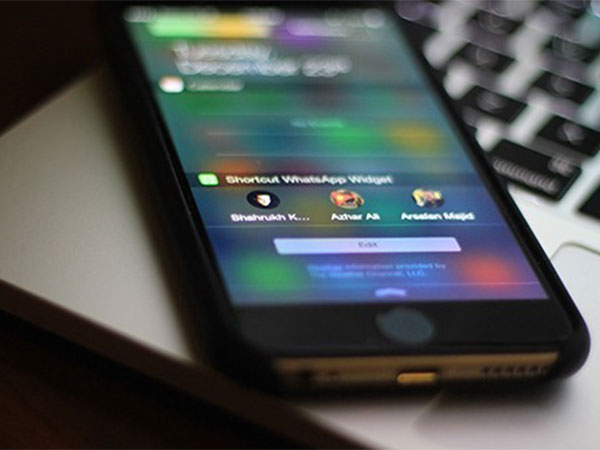
Create WhatsApp Widget only on KitKat Version
All the devices running on Android 4.2-4.4 KitKat or a custom ROM can easily support lock screen widgets allowing the user to quickly and easily add a custom WhatsApp widget on their lock screen.
However, with the coming of Android 5.0 Lollipop, the lock screen widgets has been replaced with heads up notifications that work on the lock screen.

Having an Old Version? Follow these Steps
In case a user is facing a trouble in creating a WhatsApp widget using the above-mentioned method, here's an alternative way.
The user can simply install either NiLS or WidgetLocker app, amd these are lock screen widget managers.
Click Here for New Smartphones Best Online Deals
-
99,999
-
1,29,999
-
69,999
-
41,999
-
64,999
-
99,999
-
29,999
-
63,999
-
39,999
-
1,56,900
-
79,900
-
1,39,900
-
1,29,900
-
65,900
-
1,56,900
-
1,30,990
-
76,990
-
16,499
-
30,700
-
12,999
-
62,425
-
1,15,909
-
93,635
-
75,804
-
9,999
-
11,999
-
3,999
-
2,500
-
3,599
-
8,893












































