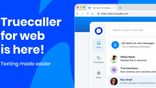Just In
- 15 hrs ago

- 16 hrs ago

- 17 hrs ago

- 17 hrs ago

Don't Miss
- Sports
 IND W vs BAN W: WPL Stars Named in Indian Women's Squad For Bangladesh T20I Series
IND W vs BAN W: WPL Stars Named in Indian Women's Squad For Bangladesh T20I Series - Finance
 Stocks To Watch: M&M, HAL, ZEEL, TCS, Thermax, Bharti Airtel, Cipla & More
Stocks To Watch: M&M, HAL, ZEEL, TCS, Thermax, Bharti Airtel, Cipla & More - News
 Foreign Entities Funding NGOs To Stall Public Projects: IT Dept Tells SC
Foreign Entities Funding NGOs To Stall Public Projects: IT Dept Tells SC - Movies
 Aadujeevitham Box Office Collection Day 20 Prediction: Prithviraj's Movie Sustains Positive Momentum
Aadujeevitham Box Office Collection Day 20 Prediction: Prithviraj's Movie Sustains Positive Momentum - Lifestyle
 How To Keep Love Alive And Burning In A Long-Term Relationship, 8 Tips To Follow
How To Keep Love Alive And Burning In A Long-Term Relationship, 8 Tips To Follow - Education
 NEET PG 2024: Check the Registration and Exam Date Here
NEET PG 2024: Check the Registration and Exam Date Here - Automobiles
 Navigating Through Car Insurance Options: A Guide For Indian Drivers
Navigating Through Car Insurance Options: A Guide For Indian Drivers - Travel
Maximise Your First Indian Adventure With These Travel Tips
Here's How You Can Use Personalized Autocorrect Feature On Android
Autocorrect feature is a life savior for many. We all know the mistake that we make every once in a while typing, if not Autocorrect who will correct those spelling mistakes? However, it’s not all rosy; it can also create embarrassing situations for us.

It sometimes converts an ordinary word into an uncomfortable word, and you are left cursing! The truth here is that Autocorrect is more of a boon and you can personalize it more to meet your requirements by following the method given below.
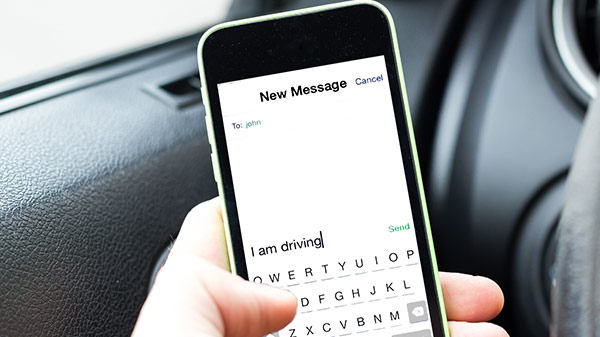
Use The Personal Dictionary
While typing something, you have this option of adding your vocabulary in the personal dictionary. Use this feature to avoid replacement of your vocabulary with a word chosen by the Autocorrect feature. When you type something which is not recognized by the Autocorrect feature, the word is underlined with red color. If you want to add that word in the personal dictionary, double tap on the underlined word and then tap on "add to the dictionary."
If you are using a third party keyboard then doesn't have this feature, you will have to add the word to the personal dictionary manually. To do it, follow the steps given below.
Step 1: Go to "Settings."
Step 2: Tap on "Language and Input."
Step 3: Select "Personal Dictionary" and then tap on the plus sign.
You can now add your word to the personal dictionary now. By using this method, you can personalize third-party keyboard.

How to Disable Autocorrect?
You don't always need autocorrect feature. If you think that your texting speed will increase once you disable autocorrect, you can use the steps explained below to do the same.
Step 1: Go to "Settings."
Step 2: Tap on "Language and Input."
Step 3: Select "Google Keyboard" and then choose "Text Correction."
Step 4: Toggle off autocorrect.
You can similarly enable auto-correction. From here, you can also go for the personalized suggestion. When you choose this feature, your writing style will be studied and depending on that you will be suggested words.


Wrap Up
Autocorrect feature can be personalized to include your vocabulary. When you do that, you will end up saving time in undoing the correction done by autocorrect feature.
-
99,999
-
1,29,999
-
69,999
-
41,999
-
64,999
-
99,999
-
29,999
-
63,999
-
39,999
-
1,56,900
-
79,900
-
1,39,900
-
1,29,900
-
65,900
-
1,56,900
-
1,30,990
-
76,990
-
16,499
-
30,700
-
12,999
-
3,999
-
2,500
-
3,599
-
8,893
-
13,999
-
32,999
-
9,990
-
12,999
-
25,377
-
23,490