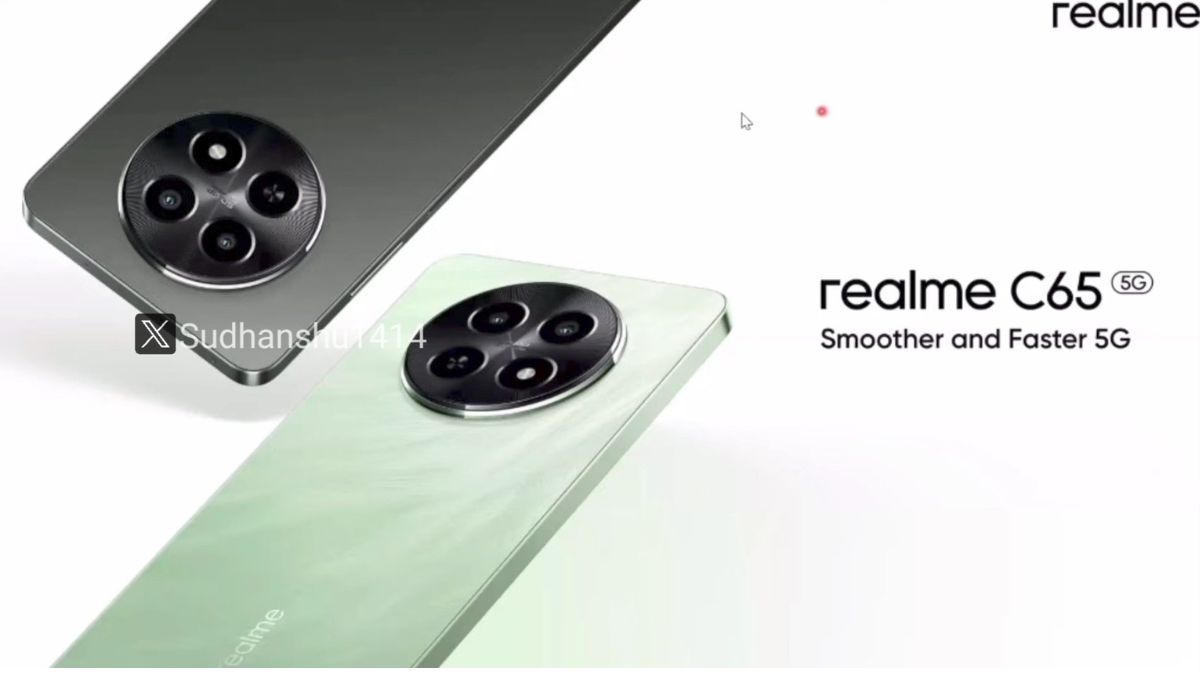Just In
- 41 min ago

- 46 min ago

- 2 hrs ago

- 3 hrs ago

Don't Miss
- Sports
 DC vs SRH My11Circle Prediction IPL 2024 Match 35: DEL vs HYD Fantasy Tips & Expert Picks
DC vs SRH My11Circle Prediction IPL 2024 Match 35: DEL vs HYD Fantasy Tips & Expert Picks - Movies
 Love Sex Aur Dhokha 2 Box Office Collection Day 1: LSD 2 Gets A Poor Opening; Fails To Beat Vidya's Film
Love Sex Aur Dhokha 2 Box Office Collection Day 1: LSD 2 Gets A Poor Opening; Fails To Beat Vidya's Film - Finance
 62-Yrs Old Fertilizers PSU Set To Recommend Dividend Rewards, Rises 78% In 1-Yr; Yield 4.49%
62-Yrs Old Fertilizers PSU Set To Recommend Dividend Rewards, Rises 78% In 1-Yr; Yield 4.49% - News
 Punjab Human Rights Panel Issues Notice To ADGP In Sangrur Jail Clash Case
Punjab Human Rights Panel Issues Notice To ADGP In Sangrur Jail Clash Case - Lifestyle
 Russian Influencer Starves His Newborn To Death With Sunlight Diet, Know Dos And Don’ts Of This Diet
Russian Influencer Starves His Newborn To Death With Sunlight Diet, Know Dos And Don’ts Of This Diet - Education
 UPMSP Class 10 and 12 Results 2024 Released Today, Check the Details Here
UPMSP Class 10 and 12 Results 2024 Released Today, Check the Details Here - Automobiles
 Tesla CEO Elon Musk's Much-Awaited Visit to India Deferred, Leaving Questions Unanswered
Tesla CEO Elon Musk's Much-Awaited Visit to India Deferred, Leaving Questions Unanswered - Travel
 Journey From Delhi To Ooty: Top Transport Options And Attractions
Journey From Delhi To Ooty: Top Transport Options And Attractions
How to and why you should downgrade from iOS 11?
If you are one of those users who is regretting the new iOS update, then you are at the right place. We will tell you how you can downgrade from iOS 11.
iOS 11 is finally available for iOS users. The hype of iOS 11 was so high that people instantly ended up updating their iPhone and iPad to iOS 11.

However, the users soon realized that iOS 11 is not that great, especially the old iPhone and iPad users. If you are one of those users who is regretting the update, then you are at the right place. We will tell you how you can downgrade from iOS 11.

Is iOS 11 good for older iPhones and iPads?
The iOS 11 is working reasonably well with the newer versions of iPhones and iPads. However, the old iPhone users are facing problem after they have updated their devices to iOS 11. The most common issues are:
• Incompatibility issues with older apps.
• Shorter battery life.
• Weaker performance.
If you want to go back to the previous version of iOS, then you need to downgrade from iOS 11. You need to remember two things before starting the downgrading process. You have to do a complete backup of your device before beginning the downgrading procedure. It is because unlike upgrading to a higher version of iOS, downgrading result to a total loss of data.
And the second thing is that the roll back to iOS 10 is available only for a short period. Now that you have all the necessary information let us have a look how you can downgrade from iOS 11.

How to downgrade from iOS 11?
Follow the steps given below to downgrade from iOS 11.
Step 1: Download iTunes from Apple site and then open it either from your MacBook or PC.
Step 2: Download the iOS 10.3.3 software update. Make sure that the software update that you are downloading is meant for your device. If you choose the wrong system update, the downgrade from iOS 11 will not be possible.
Step 3: Connect the device (iPhone or iPad) that is running on iOS 11 via a USB cable to Your PC/Mac. Select the drop-down menu present in the top-left section of iTunes.
Step 4: If you are a Mac user, click on Restore iPhone while holding the Option Key. If you are a Windows user, click on Restore iPhone while pressing the Shift key.
Step 5: Select the IPSW file that you have downloaded while following the second step. The software needs to be both verified and extracted by iTune. Once the verification and extraction process is done, it will be loaded to your iOS device.
The fifth step completes the downgrading procedure. When you now switch on your iPhone, you will be welcomed to the welcome screen of iOS 10.


Update
Now that Apple has officially released iOS 11, it won't be possible for the users to downgrade to 10.3.3
SEE ALSO: Exclusive: Comio to launch two budget smartphone under Rs 8000
-
99,999
-
1,29,999
-
69,999
-
41,999
-
64,999
-
99,999
-
29,999
-
63,999
-
39,999
-
1,56,900
-
79,900
-
1,39,900
-
1,29,900
-
65,900
-
1,56,900
-
1,30,990
-
76,990
-
16,499
-
30,700
-
12,999
-
18,800
-
62,425
-
1,15,909
-
93,635
-
75,804
-
9,999
-
11,999
-
3,999
-
2,500
-
3,599