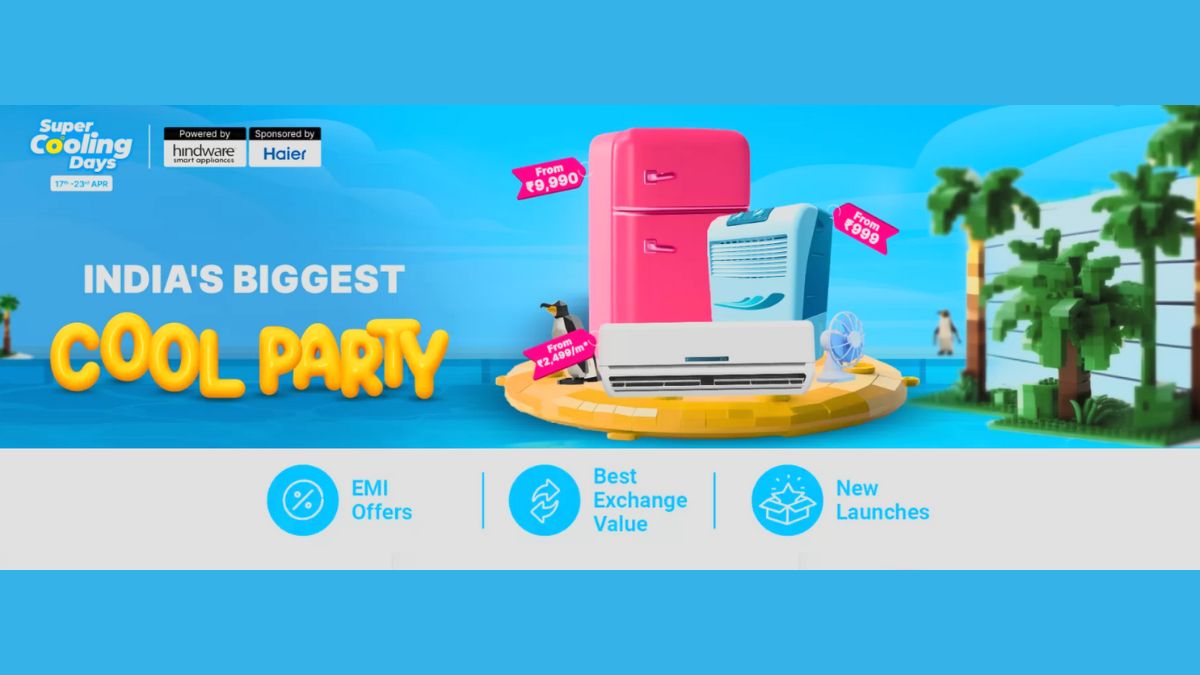Just In
- 10 hrs ago

- 10 hrs ago

- 11 hrs ago

- 12 hrs ago

Don't Miss
- Finance
 1:4 Bonus Shares, Rs 7 Dividend: Big Update Announced; Buy The FMCG Stock?
1:4 Bonus Shares, Rs 7 Dividend: Big Update Announced; Buy The FMCG Stock? - Lifestyle
 Kamada Ekadashi 2024 Wishes: Greetings, Messages, Texts, Images, Twitter Status And Instagram Captions
Kamada Ekadashi 2024 Wishes: Greetings, Messages, Texts, Images, Twitter Status And Instagram Captions - Sports
 Who Won Yesterday's IPL Match 33? PBKS vs MI, IPL 2024 on April 17: Mumbai Indians Escape Last-Ditched Fight by Punjab Kings To Win
Who Won Yesterday's IPL Match 33? PBKS vs MI, IPL 2024 on April 17: Mumbai Indians Escape Last-Ditched Fight by Punjab Kings To Win - Movies
 Do Aur Do Pyaar OTT Release Date & Platform: When & Where To Watch Vidya Balan’s Film After Theatrical Run?
Do Aur Do Pyaar OTT Release Date & Platform: When & Where To Watch Vidya Balan’s Film After Theatrical Run? - News
 BRS Chief K Chandrasekhar Rao Slams BJP, Says K Kavitha's Arrest Is Vendetta Politics
BRS Chief K Chandrasekhar Rao Slams BJP, Says K Kavitha's Arrest Is Vendetta Politics - Automobiles
 Aprilia RS 457 Accessories: A Detailed Look At The Prices
Aprilia RS 457 Accessories: A Detailed Look At The Prices - Education
 Karnataka SSLC Result 2024 Soon, Know How to Check Through Website, SMS and Digilocker
Karnataka SSLC Result 2024 Soon, Know How to Check Through Website, SMS and Digilocker - Travel
Telangana's Waterfall: A Serene Escape Into Nature's Marvels
How to backup Android game data to your PC
Always backup your android games to restore if something goes bad
While uninstalling a game from your Android device, you must have noticed that all your game’s data get deleted. If you want to have a backup of all your Android game data, we have a solution for you. In this post, we will tell you how to backup Android game data to your PC and that too without rooting your Android devices. If you want to save all your progress in the game, you are in the right place.

How to backup Android game data on PC?
Follow the steps given below to backup Android game data on PC.
Step 1: Download the “Helium-App Sync and Backup” app on your Android smartphone and your computer.
Step 2: Launch the “Helium-App Sync” data on your Android device and tap on “Enable USB.”
Step 3: Wait for your desktop app of “Helium-App Sync” to detect your Android smartphone.
Step 4: Once the desktop app detects your Android device, you will see a screen on your computer with the message “Helium has been enabled on your Android.”
Step 5: Tap on the backup button and tick on the backup app data and don’t forget to select the type of data of which you want the backup.
Step 6: Now put the backup file on the backup folder of the app on the file manager. You also have the option of transferring the backup file on your computer too.
That’s all; all the backup of your game will now be saved on your PC. You can also use the MobiKin Assistant app for carrying out the same work. The process of which is explained below.
Step 1: Download the Mobikin Assistant for Android on your PC.
Step 2: Connect your Android device to your PC using a USB cable. Please ensure that the USB debugging mode is turned on for your phone.
Step 3: Wait for a minute for the app to detect your Android device. Once detected, you will able to see a window sharing the name and model number of your Android device with another device.
Step 4: Click on “Apps” option which is located on the left-hand side of the window. This will show all the games and apps which are installed on your Android device.
Step 5: Select the games of which you want to have a back-up and then click on “Export” and then save it on your computer.
All the progress of your game will be now saved on your computer. You can again use another app named as “iSkysoft Toolbox” for carrying out a backup of the game on your PC. It again follows the similar procedure where you have to install the app on your computer and then you have to plug your Android device to the computer using a USB cable and then tap on “Backup.” All these apps can be used on your Android device without rooting it. Next time, when you reset your phone or uninstall a game, you can just use this backup data to start the game from where you left it.
-
99,999
-
1,29,999
-
69,999
-
41,999
-
64,999
-
99,999
-
29,999
-
63,999
-
39,999
-
1,56,900
-
79,900
-
1,39,900
-
1,29,900
-
65,900
-
1,56,900
-
1,30,990
-
76,990
-
16,499
-
30,700
-
12,999
-
62,425
-
1,15,909
-
93,635
-
75,804
-
9,999
-
11,999
-
3,999
-
2,500
-
3,599
-
8,893