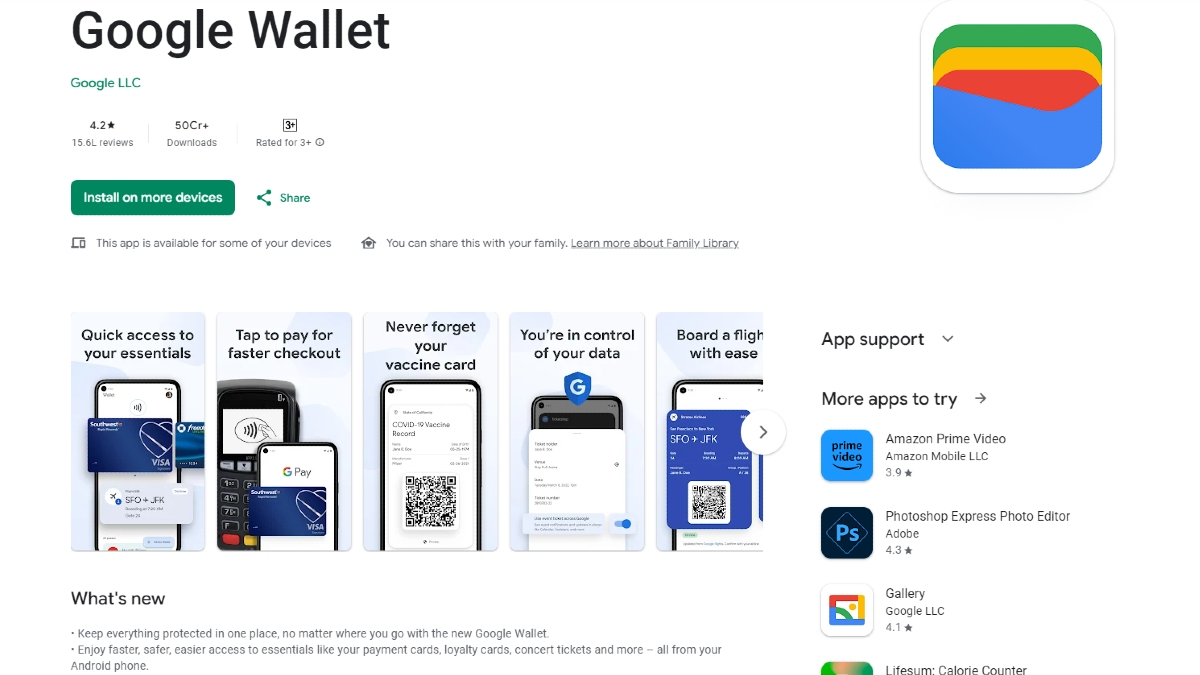Just In
- 47 min ago

- 1 hr ago

- 1 hr ago

- 2 hrs ago

Don't Miss
- Sports
 DC vs SRH, IPL 2024: Will David Warner play against Sunrisers Hyderabad?
DC vs SRH, IPL 2024: Will David Warner play against Sunrisers Hyderabad? - News
 WATCH Video: India Delivers First Set Of BrahMos Missiles To Philippines Amid China Concerns
WATCH Video: India Delivers First Set Of BrahMos Missiles To Philippines Amid China Concerns - Finance
 Hindustan Zinc's Quarterly Profits Dive 21% Amid Global Metal Price Slump, Shares Plummet; Buy Or Not?
Hindustan Zinc's Quarterly Profits Dive 21% Amid Global Metal Price Slump, Shares Plummet; Buy Or Not? - Movies
 Ranam Aram Thavarel Full Movie Leaked Online In HD For Free Download Hours After It Hit The OTT Platform
Ranam Aram Thavarel Full Movie Leaked Online In HD For Free Download Hours After It Hit The OTT Platform - Automobiles
 Ford Territory SUV Name Trademarked – Likely To Be Positioned Below The Everest SUV
Ford Territory SUV Name Trademarked – Likely To Be Positioned Below The Everest SUV - Lifestyle
 Summer Fashion: Your Bollywood Style White Outfits Guide To Keep It Cool And Chic
Summer Fashion: Your Bollywood Style White Outfits Guide To Keep It Cool And Chic - Travel
 Journey From Delhi To Ooty: Top Transport Options And Attractions
Journey From Delhi To Ooty: Top Transport Options And Attractions - Education
 IIIT-Bangalore Introduces PG Diploma In Digital Product Design And Management
IIIT-Bangalore Introduces PG Diploma In Digital Product Design And Management
How to block intrusive ads and pop-ups on Android
Full banner ads that cover the whole page and loud video ads that are annoying to you and those around you are one of the worst parts of traversing the web. Because of the steady increase in the number of infringing ads, despite being a company whose revenue is solely based on Ads, Google has begun to take steps to reduce intrusive ads.
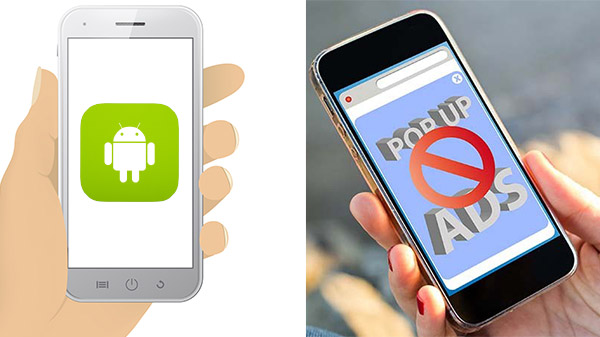
The features that can block intrusive ads have been programmed into Chrome for Android. All ads that appear on Chrome have not been blocked, instead, only the ads that are deemed intrusive according to the Coalition For Better Ads.
The Coalition For Better Ads launched the “Better Ads Experience Program” which set up guidelines for companies educating them about how they can use the Better Ads Standards more effectively in order to improve the experience of the users when it comes to dealing with ads. The aim is to identify and root out those ads that are deemed intrusive and to make sure ads of that nature do not pop up again in the future.
This is what prompted Google to add the option inside Chrome for Android which allows the users to block intrusive ads.
Ads and pop-ups are blocked by default in Chrome but if you find them obstructing your browsing experience, you will need to make sure the following features have been disabled in your browser.
a) Disabling Pop-ups.
1) Tap on the three-dot button on the right side of the address bar.
2) You will be taken to a menu from where you will need to select 'Settings.’
3) After this, choose 'Site Settings.’
4) Go to 'Pop-ups’ and click on it.
5) You will be taken to a page where tuning the toggle on will allow pop-ups to appear, that option will be blue in color. In order to block the pop-ups from appearing, you will need to turn the toggle off and make sure it is grey in color.
6) When you go back to 'Site Settings’ the Pop-ups option will now say 'Blocked.’
b) Disabling Ads
1) Tap on the three-dot button on the right side of the address bar.
2) You will be taken to a menu from where you will need to select 'Settings.’
3) After this, choose 'Site Settings.’
4) Scroll down to 'Ads’ and select this.
5) Just like the Pop-up option, 'Ads’ will also have a toggle that can be turned on or off. In order to stop the Ads from showing up, you will need to click the toggle to grey.
6) When you go back to 'Site Settings’ the Ads section will say 'Blocked from some sites.’
Tweaking these options in the settings won’t completely remove the ads, the sites that you visit will still have ads, if you need to completely remove all ads from appearing on the pages that you visit, they will only stop the pop-ups and loud advertisements from showing up.
-
99,999
-
1,29,999
-
69,999
-
41,999
-
64,999
-
99,999
-
29,999
-
63,999
-
39,999
-
1,56,900
-
79,900
-
1,39,900
-
1,29,900
-
65,900
-
1,56,900
-
1,30,990
-
76,990
-
16,499
-
30,700
-
12,999
-
62,425
-
1,15,909
-
93,635
-
75,804
-
9,999
-
11,999
-
3,999
-
2,500
-
3,599
-
8,893