Just In
- 6 min ago

- 20 min ago

- 14 hrs ago

- 16 hrs ago

Don't Miss
- News
 How Will Vokkaliga Voters Influence Bengaluru Rural Elections?
How Will Vokkaliga Voters Influence Bengaluru Rural Elections? - Sports
 SRH vs RCB IPL 2024: Who will be the Highest Wicket-takers in Hyderabad vs Bengaluru?
SRH vs RCB IPL 2024: Who will be the Highest Wicket-takers in Hyderabad vs Bengaluru? - Finance
 Strong Listing: Vodafone Idea FPO Soars In Debut, Shares Rebound; KM Birla Lauds Success
Strong Listing: Vodafone Idea FPO Soars In Debut, Shares Rebound; KM Birla Lauds Success - Movies
 Ranneeti: Balakot & Beyond Full Series LEAKED In HD For Free Download After Its Release; DEETS -
Ranneeti: Balakot & Beyond Full Series LEAKED In HD For Free Download After Its Release; DEETS - - Automobiles
 India's Aviation Authority Mandates Children Under 13 To Sit With Parents On Flights
India's Aviation Authority Mandates Children Under 13 To Sit With Parents On Flights - Lifestyle
 Exclusive: On World Malaria Day 2024, Dr Shares Danger Signs Parents Must Watch Out For In Child With Malaria
Exclusive: On World Malaria Day 2024, Dr Shares Danger Signs Parents Must Watch Out For In Child With Malaria - Education
 JEE Main Result 2024 Out, Telangana's 15 Toppers Shine, Check Statewise List of 56 Candidates with Perfect 100
JEE Main Result 2024 Out, Telangana's 15 Toppers Shine, Check Statewise List of 56 Candidates with Perfect 100 - Travel
 Escape to Kalimpong, Gangtok, and Darjeeling with IRCTC's Tour Package; Check Itinerary
Escape to Kalimpong, Gangtok, and Darjeeling with IRCTC's Tour Package; Check Itinerary
How to control your Android device’s volume by swiping on screen
Now you can easily control smartphone's volume.
After the emergence of touch screen technology in smartphones, users are finding it difficult to use physical keys. Though most of the features of a device can be accessed by a touch, few buttons like volume and power are still external.
Although it may sound a little weird to use mechanical buttons to control one of the most central aspects of an operating system, few companies have come up with an app, wherein a user can access volume button just by swiping the screen.
Also Read: New Google Allo update brings GIF search, animated emoji, and one tap access to Assistant
One such Android app has been developed by ClownFace which lets you raise and lower the volume of your phone by swiping the edge of the screen. What is even more special about this app is that it does not ask for any special permission from the user.
Let us see how to use this app and forget about mechanical buttons in your smartphone.

Step 1:
Download 'VolumeSlider' app from your Google Play Store and install it on your device when prompted. Check 'Unknown Sources' option in your device's security tab (if not enabled)
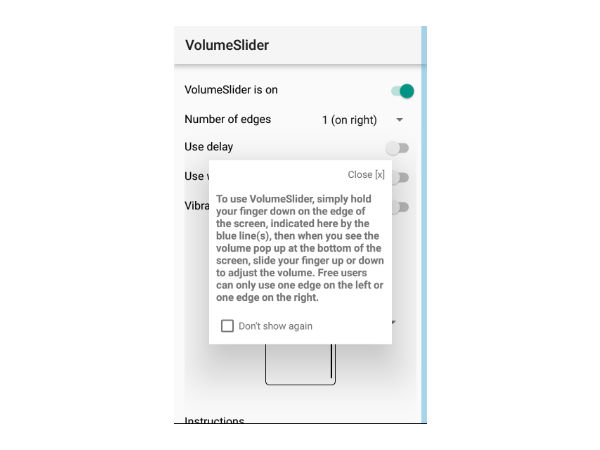
Step 2:
Once done, launch this app and you will see a small blue colored bar on the side of your screen. It appears along with a pop-up window explaining about the app usage. Close this pop-up window by pressing 'close' button at the top right. Now the window, as well as a blue side bar, disappears.

Step 3:
Make sure the toggle button 'VolumeSlider is on' is enabled before proceeding to the next step. You can also change the number of edges in the screen where the volume slider can be used.
If you need more than one edge, then you have to pay $0.99 to use this feature. You can also use the wider edge and set the delay by enabling them. There is also a drop-down menu which allows you to select the type of control to be handled with a swipe.

Step 4:
Once done with this settings, you can close the app and come to the home screen of your device. Long press the trigger area on the right side (if you have selected 'right' option in the app's setting) and slide your finger up or down to control the volume of the device. You can see a toast message at the bottom of the screen with volume level information in it.

Step 5:
You can even cross verify it by checking the system's volume dialog.
Voila! Now you know how to use just the touch feature of your phone everywhere.
-
99,999
-
1,29,999
-
69,999
-
41,999
-
64,999
-
99,999
-
29,999
-
63,999
-
39,999
-
1,56,900
-
79,900
-
1,39,900
-
1,29,900
-
65,900
-
1,56,900
-
1,30,990
-
76,990
-
16,499
-
30,700
-
12,999
-
11,999
-
16,026
-
14,248
-
14,466
-
26,634
-
18,800
-
62,425
-
1,15,909
-
93,635
-
75,804













































