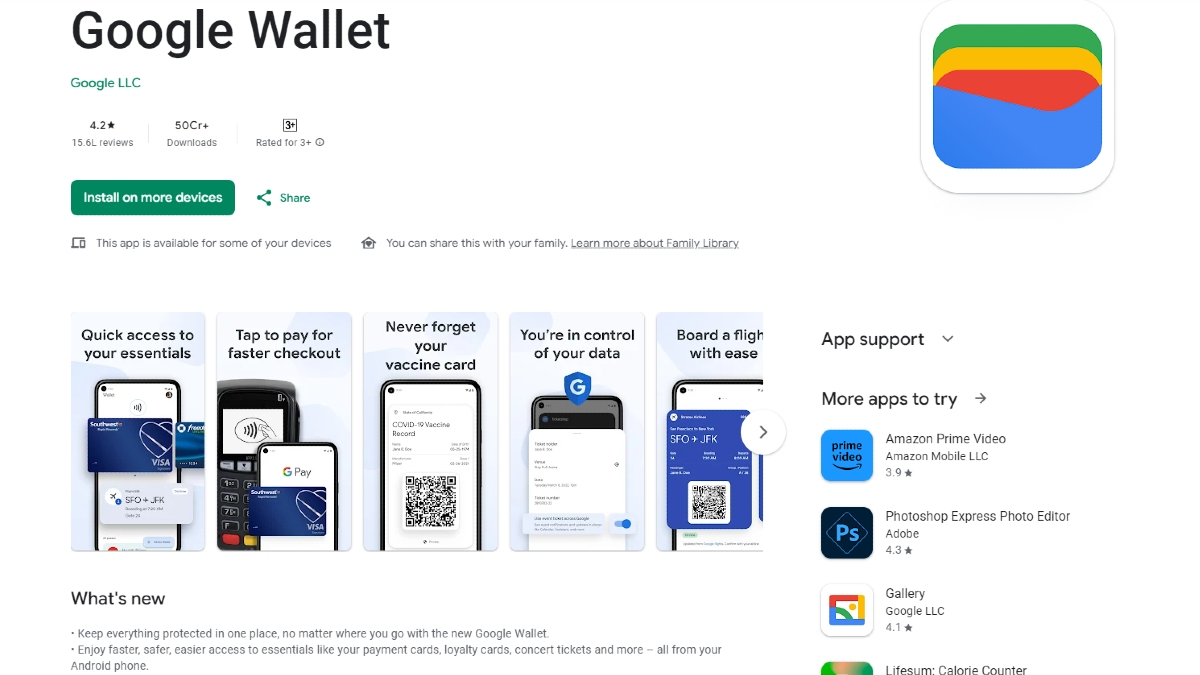Just In
- 28 min ago

- 16 hrs ago

- 18 hrs ago

- 18 hrs ago

Don't Miss
- Movies
 Entertainment LIVE Updates: Rajkummar Rao Addresses Plastic Surgery Rumours; Salman Khan Jets Off To Dubai
Entertainment LIVE Updates: Rajkummar Rao Addresses Plastic Surgery Rumours; Salman Khan Jets Off To Dubai - Sports
 RCB Green Jersey Match: Record And Stats Ahead of KKR Meeting in IPL 2024
RCB Green Jersey Match: Record And Stats Ahead of KKR Meeting in IPL 2024 - Automobiles
 Mahindra XUV 3XO SUV – Everything We Know So Far
Mahindra XUV 3XO SUV – Everything We Know So Far - News
 Amit Shah Advocates Uniform Civil Code: India's Next Legal Reform?
Amit Shah Advocates Uniform Civil Code: India's Next Legal Reform? - Finance
 1:10 Split, Rs 299/Sh Dividend: Tata's Steel Stock Up 11% In 30-Days, Better Than Nifty; PL Says Accumulate
1:10 Split, Rs 299/Sh Dividend: Tata's Steel Stock Up 11% In 30-Days, Better Than Nifty; PL Says Accumulate - Lifestyle
 Vidya Balan's 'Do Aur Do Pyaar' Urban Boho Style Avatar Is Relatable And Inspiring, Check Her Modern Avatar!
Vidya Balan's 'Do Aur Do Pyaar' Urban Boho Style Avatar Is Relatable And Inspiring, Check Her Modern Avatar! - Education
 Exam Pressure Does Not Exist; Studying Punctually is Crucial; Says Aditi, the PSEB 2024 Topper
Exam Pressure Does Not Exist; Studying Punctually is Crucial; Says Aditi, the PSEB 2024 Topper - Travel
 Journey From Delhi To Ooty: Top Transport Options And Attractions
Journey From Delhi To Ooty: Top Transport Options And Attractions
How to copy text from images on your Android device
Essential for every Android smartphone user
It is easy to extract text from any type of image in the Android device. If you are looking to copy text from the images and wish to present it in the right place, it is easily possible in your Android phone. By using certain apps, you can scan out the words from any image or document within the app. The app would also scan the alphabets in the image and gives matching text from it. We have shared step by step instructions on how to proceed.
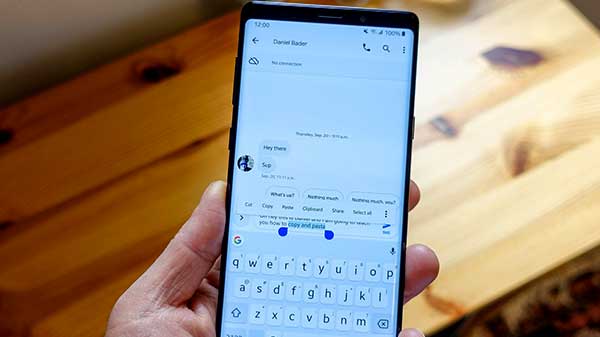
How to copy text from images on your Android device?
Step 1: The first and foremost step is downloading an Android application- Text Fairy. It is the app that will help in scanning the text from the images.
Step 2: After download, the app, install the app and launch the app on your phone. You have to allow permission to access media, photos, and files on the device.
Step 3: In this step, you will be asked two options, either to select from gallery or click image and scan. The option is up to you.
Step 4: The next step is you need to select the language you wish to scan.
Step 5: You have the image of the text now. You need to select the start text recognition button in this app. The app would start to scan the entire picture. After waiting for a few minutes, you can see the text scanned. It will be displayed in plain text layout. Now, it is possible to copy by long tapping the text.
Step 6: After reading the entire text, the app would show 'that went well’. You would get further options like copy, share or save as PDF.
That’s it. You have completely extracted text from an image with the help of this application.
There are several apps that help in extracting text from an image. Some of the popular apps that are used for extracting text from the image on the Android device are Cam Scanner, Google Keep, Text Scanner, OCR Text Scanner, Office Lens, Docufy Scanner, TurboScan and more. Hope you find this guide easy to perform text extracting task from the image. If you have any comments or suggestions, please share in the form of comments.
-
99,999
-
1,29,999
-
69,999
-
41,999
-
64,999
-
99,999
-
29,999
-
63,999
-
39,999
-
1,56,900
-
79,900
-
1,39,900
-
1,29,900
-
65,900
-
1,56,900
-
1,30,990
-
76,990
-
16,499
-
30,700
-
12,999
-
62,425
-
1,15,909
-
93,635
-
75,804
-
9,999
-
11,999
-
3,999
-
2,500
-
3,599
-
8,893