Just In
- 2 hrs ago

- 3 hrs ago

- 4 hrs ago

- 5 hrs ago

Don't Miss
- Lifestyle
 Backless Dress: 7 Tips For Choosing Perfect Bra For Backless Outfits And Turn Heads Wherever You Go
Backless Dress: 7 Tips For Choosing Perfect Bra For Backless Outfits And Turn Heads Wherever You Go - Movies
 Palang Tod OTT Release Date: When & Where To Watch Ullu App Web Series Siskiyaan Season 3? Is New Season On Ca
Palang Tod OTT Release Date: When & Where To Watch Ullu App Web Series Siskiyaan Season 3? Is New Season On Ca - Sports
 DC vs GT IPL 2024: Why Shubman Gill Held Back Spinner R Sai Kishore Till 19th over?
DC vs GT IPL 2024: Why Shubman Gill Held Back Spinner R Sai Kishore Till 19th over? - Travel
 Escape to Kalimpong, Gangtok, and Darjeeling with IRCTC's Tour Package; Check Itinerary
Escape to Kalimpong, Gangtok, and Darjeeling with IRCTC's Tour Package; Check Itinerary - News
 Explained | Who Is Karen McDougal, Key Witness In Trump's Hush Money Trial?
Explained | Who Is Karen McDougal, Key Witness In Trump's Hush Money Trial? - Finance
 DCB Bank Q4 Results: PAT Grew 9% To Rs 156 Cr, NII Jumps 4.5%; Dividend Declared
DCB Bank Q4 Results: PAT Grew 9% To Rs 156 Cr, NII Jumps 4.5%; Dividend Declared - Education
 MP Board Class 10th, 12th Results 2024, Know Alternative Ways to Check Your Result
MP Board Class 10th, 12th Results 2024, Know Alternative Ways to Check Your Result - Automobiles
 Aston Martin Vantage Launched In India At Rs 3.99 Crore
Aston Martin Vantage Launched In India At Rs 3.99 Crore
How to customize Cortana in Windows 10
Cortana is Microsoft's virtual assistant
Cortana has a ton of features that make life much easier than it is, the virtual assistant’s sole purpose is to increase productivity. From finding the answers to questions through the internet or your computer, managing your tasks, setting reminders for yourself and finding the answers for your questions, Cortana is designed to handle all the annoying little things that often manage to slow you down.
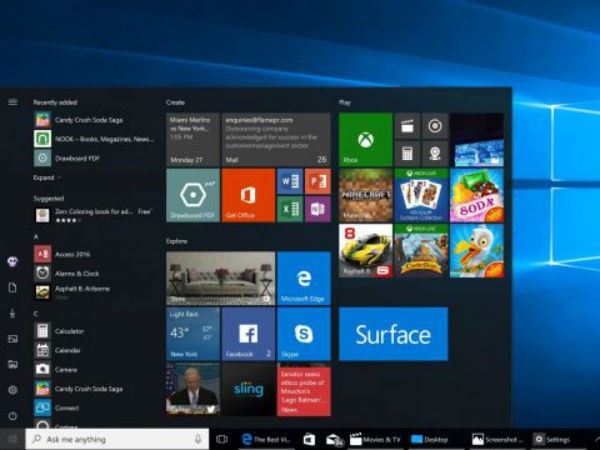
Cortana’s look and behavior can be customized to suit your needs as well. Seven ways in which you can customize the look and behavior of Cortana exactly like you want it has been listed below.
You need to backup your registry before you make any changes to it. A lot of customizations will need you to make changes to your registry. In case you don’t like the changes that you have made, you can revert back by resetting the registry to default values.
1) Add or remove the Submit button in Cortana Search Box
While you have the option of entering the term you want to be searched and pressing Enter. You can also use the mouse to click on the Submit button that is given on the right side of Cortana search box to get the results that you need.
Open the registry editor, and enter the following:
HKEY_CURRENT_USERSoftwareMicrosoftWindowsCurrentVersionSearchFlighting
Set the values on the right, Current and RotateFlight to 0 in the Data column.
Look for the key named ShowSubmitButtonRightOfSearchBox under the following key in the left pane, if you cannot find it there, create it.
HKCUSoftwareMicrosoftWindowsCurrentVersionSearchFlighting
-
99,999
-
1,29,999
-
69,999
-
41,999
-
64,999
-
99,999
-
29,999
-
63,999
-
39,999
-
1,56,900
-
79,900
-
1,39,900
-
1,29,900
-
65,900
-
1,56,900
-
1,30,990
-
76,990
-
16,499
-
30,700
-
12,999
-
11,999
-
16,026
-
14,248
-
14,466
-
26,634
-
18,800
-
62,425
-
1,15,909
-
93,635
-
75,804












































