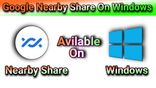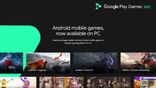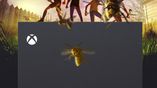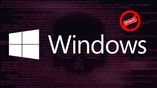Just In
- 37 min ago

- 1 hr ago

- 14 hrs ago

- 15 hrs ago

Don't Miss
- Sports
 Most Wickets in First Over in IPL: Trent Boult Takes Lead With Rohit Sharma Dismissal in RR vs MI Match
Most Wickets in First Over in IPL: Trent Boult Takes Lead With Rohit Sharma Dismissal in RR vs MI Match - News
 Delhi CM Arvind Kejriwal Given Insulin In Tihar After Sugar Level Hits 320: Reports
Delhi CM Arvind Kejriwal Given Insulin In Tihar After Sugar Level Hits 320: Reports - Finance
 Day Trading Picks: Chandan Taparia of Motilal Oswal Recommends 3 Stocks To Buy Today - Tuesday
Day Trading Picks: Chandan Taparia of Motilal Oswal Recommends 3 Stocks To Buy Today - Tuesday - Education
 ICSE and ISC Results to be declared Soon at cisceresult.in, Check the Tentative Dates
ICSE and ISC Results to be declared Soon at cisceresult.in, Check the Tentative Dates - Movies
 Do Aur Do Pyaar Box Office Collection Day 4: Vidya-Pratik's Rom-Com Sees MAJOR Drop On Monday; Crosses 2.5+ Cr
Do Aur Do Pyaar Box Office Collection Day 4: Vidya-Pratik's Rom-Com Sees MAJOR Drop On Monday; Crosses 2.5+ Cr - Lifestyle
 7 Korean Skincare Tips For Busy People, Know How To Achieve Radiant Skin Like Alia Bhatt!
7 Korean Skincare Tips For Busy People, Know How To Achieve Radiant Skin Like Alia Bhatt! - Automobiles
 Volkswagen Virtus Marks Sales Increase In India, Becomes Top 5 Best-Selling Sedan
Volkswagen Virtus Marks Sales Increase In India, Becomes Top 5 Best-Selling Sedan - Travel
Kurnool's Hidden Gems: A Guide To Exploring India's Lesser-Known Treasures
How to customize sounds on Windows 10
Windows 10 is the latest desktop OS from Microsoft
Windows is quite a user-friendly system. It has an easy-to-use interface that makes navigating things and getting things done very easy, you can also customize the appearance of your system by changing the wallpaper and controlling the brightness and contrast of your screen, but we have control over more than the visual aesthetics of your computer. You have the option of controlling what you hear when you get a notification, make an error, complete a download or any other event as well.

People rarely bother to mess with the sound scheme of their system and the sound scheme of a lot of Windows-based systems is the default that they came with.
There are options available that will allow you to find new sounds, themes and schemes and apply to your system if you wish to do so.
Customize Audio Using Windows 10 Sound Settings
You can access the settings menu in two ways:
1) Settings>System>Sound>Related Settings>Sound Control Panel
2) Open the Control Panel and click on Sound.
Either of the options will take you to the same window, once you're there, click on the Sound Tab.
By default, Windows 10 only has two native sound schemes: Windows Default or No Sounds. More schemes and themes start becoming available in the Sound Scheme drop menu as you download more schemes and themes. You also have the option of changing individual sounds on a case-by-case basis for each program. You can find the list of events in the second drop-down menu. You can pick a sound from the list provided or click on Browse to choose another sound file on your computer.
Once the changes you desire have been made, click on Save As and then give a name to your sound scheme.
Downloading Windows 10 Sounds and Themes
If you wish to create a sound scheme for Windows 10 that is completely customized, you will have to change each sound to one that is of your choice manually.
The best way to customize sounds for your Windows 10 is to use a theme. There are a lot of themes that come with their own sounds. The best place to find themes that are equipped with custom sounds is Microsoft's official repository. After you make your way to the store that can be found on your browser, on the left-hand side of the screen, you need to select an option called "With custom sounds".
From popular games to tranquil environments, you will find something to suit your needs. You only have to download the file and double-click the file to unlock it. Installing the theme will make the sound scheme associated with it to appear in the Sound Schemes drop-down menu. The visual parts of the theme can be removed in Settings>Personalization>Themes.
Improving Sound Quality on Windows
The steps you can take to customize and improve sound quality on Windows are the following:
Method 1: Sound Equalizer on Windows 10.
Select Sounds by right-clicking on the speaker icon in the taskbar. You have to then select the Playback tab, find your speakers, right-click on them and then choose Properties.
In the Properties window, go to Enhancements and mark the checkbox on Equalizer. You can find the equalizer effects from the menu in the Sound Effects Properties section.
-
99,999
-
1,29,999
-
69,999
-
41,999
-
64,999
-
99,999
-
29,999
-
63,999
-
39,999
-
1,56,900
-
79,900
-
1,39,900
-
1,29,900
-
65,900
-
1,56,900
-
1,30,990
-
76,990
-
16,499
-
30,700
-
12,999
-
14,999
-
26,634
-
18,800
-
62,425
-
1,15,909
-
93,635
-
75,804
-
9,999
-
11,999
-
3,999