Just In
- 4 min ago

- 20 min ago

- 1 hr ago

- 1 hr ago

Don't Miss
- Movies
 Love Sex Aur Dhokha 2 OTT Release Date, Platform: When & Where To Watch LSD 2 After Theatrical Release?
Love Sex Aur Dhokha 2 OTT Release Date, Platform: When & Where To Watch LSD 2 After Theatrical Release? - Finance
 China's Sinking Cities: Researchers Warn Of A Looming Threat, Say Half Of Major Cities Are Drowning
China's Sinking Cities: Researchers Warn Of A Looming Threat, Say Half Of Major Cities Are Drowning - Sports
 Hardik Pandya bystander as Akash Madhwal takes input from Rohit Sharma before bowling final over vs Punjab
Hardik Pandya bystander as Akash Madhwal takes input from Rohit Sharma before bowling final over vs Punjab - Automobiles
 Sany India Introduces SKT105E: An Electric Dump Truck
Sany India Introduces SKT105E: An Electric Dump Truck - News
 Bengaluru Park Tragedy: Mother Avenges Daughter's Killer After He Stabs Her To Death
Bengaluru Park Tragedy: Mother Avenges Daughter's Killer After He Stabs Her To Death - Lifestyle
 Sonam Kapoor Stuns In A Huisang Zhang Skirt Set, A Skirt-Top Style Guide From The OG Fashionista!
Sonam Kapoor Stuns In A Huisang Zhang Skirt Set, A Skirt-Top Style Guide From The OG Fashionista! - Education
 Jharkhand Board Class 10th result 2024 is OUT; Know steps to check the result
Jharkhand Board Class 10th result 2024 is OUT; Know steps to check the result - Travel
Telangana's Waterfall: A Serene Escape Into Nature's Marvels
How to disable notification request pop-ups on Chrome and Firefox
Get to know how to disable the pop-up notifications on your browser from here.
Browsers are the gateway we rely on to access everything from the latest score of your favorite match or the meaning of a word which you find a little hard to chew. The countless number of websites and resources available at the click of a button has made our lives much easier. But unfortunately, “Easier” is not the word that comes to mind when one gets bombarded by notifications that you may have allowed when you visited a site. Pop-ups that request you to allow a site to send notifications to you is something you encounter frequently.
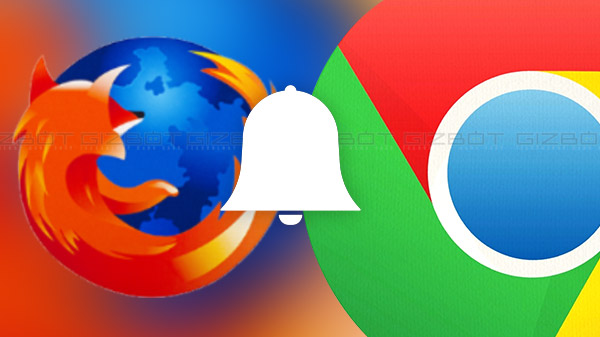
If you have given permission to a lot of sites to send notifications to you in this manner, you will be bombarded by unnecessary messages every time you fire up your browser and often, the content is irrelevant and not of much use to the user anyway. But fortunately, there are options available within Google Chrome and Firefox which will allow you to free yourself from this burden.
Disabling notifications in Google Chrome
Google has made it quite easy to stop notifications from sites you do not want to be bothered by. All you need to do is follow the steps given below in order to block notifications from sites.
Step 1: Launch Google Chrome.
Step 2: Click on the three-dot menu available in the top-right corner
Step 3: Tap on Settings.
Step 4: Scroll all the way down to the bottom and click on Advanced.
Step 5: Select Content Settings.
Step 6: Go to Notification, now turn the toggle button available here to the off position.
Step 7: This feature will disable all notifications from all websites. The notifications from the websites you have allowed notifications to pop up will be blocked as well.
You will also have access to a list which will have all the websites that you have surfed and allowed notifications to appear from. You will have the option of enabling notifications from specific websites while blocking the rest. By making use of this feature, you will be able to make sure that relevant notifications still reach you while keeping the other websites in check.

Disabling notifications in Mozilla Firefox
Mozilla Firefox has a built-in feature put in by the developers which were built with the sole purpose of blocking notifications. The developers came up with the feature recognizing the need for a tool which can help the user by protecting him or her from troublesome notifications. Enabling the Do not disturb option will help you block any bothersome notifications. To switch this feature on, do the following steps.
Step 1: Go to Settings
Step 2: Scroll and then click on Content
Step 3: Enable the Do Not Disturb option which is available under Notifications.
Step 4: Restart your browser to get it option working.
-
99,999
-
1,29,999
-
69,999
-
41,999
-
64,999
-
99,999
-
29,999
-
63,999
-
39,999
-
1,56,900
-
79,900
-
1,39,900
-
1,29,900
-
65,900
-
1,56,900
-
1,30,990
-
76,990
-
16,499
-
30,700
-
12,999
-
62,425
-
1,15,909
-
93,635
-
75,804
-
9,999
-
11,999
-
3,999
-
2,500
-
3,599
-
8,893












































