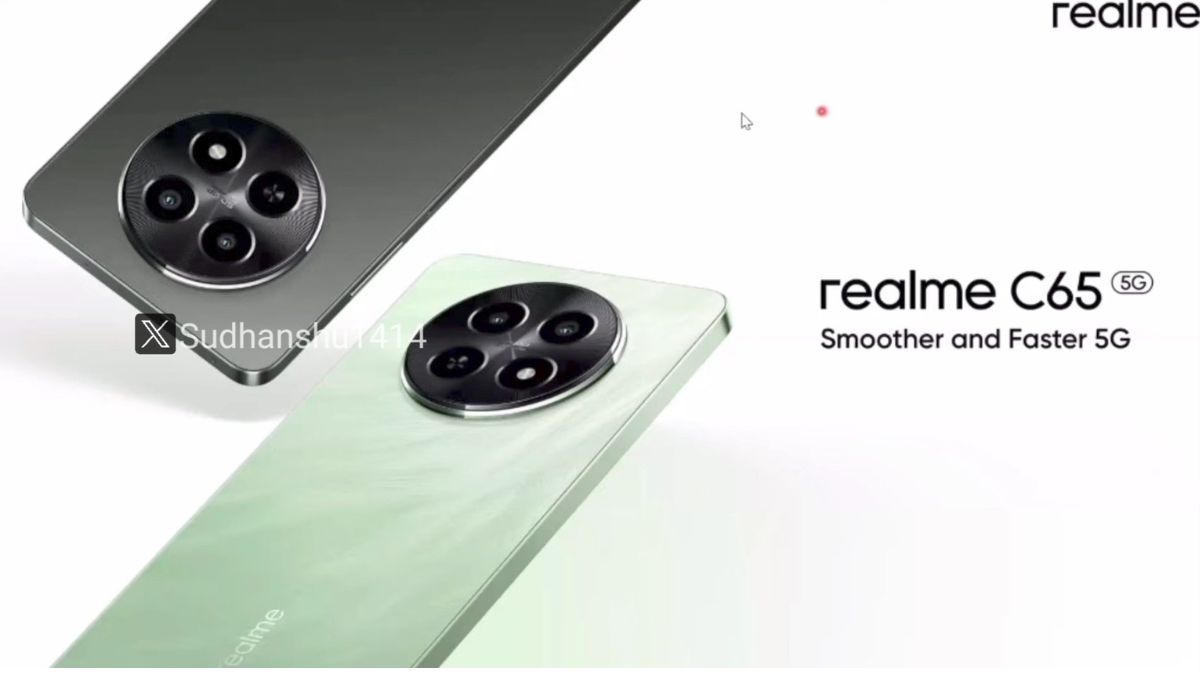Just In
- 14 hrs ago

- 14 hrs ago

- 17 hrs ago

- 17 hrs ago

Don't Miss
- Finance
 24,644% Returns, 9:5 Bonus, 1:2 & 1:5 Splits: Pharma Stock Turns Rs 50K To Rs 1.23 Cr In 6 Years; Do You Own?
24,644% Returns, 9:5 Bonus, 1:2 & 1:5 Splits: Pharma Stock Turns Rs 50K To Rs 1.23 Cr In 6 Years; Do You Own? - Sports
 T20 World Cup 2024: Travis Head, Jake Fraser-McGurk Emerge as Top Contenders for Australian WC Squad With Dominant IPL 2024 Performances
T20 World Cup 2024: Travis Head, Jake Fraser-McGurk Emerge as Top Contenders for Australian WC Squad With Dominant IPL 2024 Performances - News
 US House Passes $95 Billion Aid For Ukraine, Israel And Taiwan
US House Passes $95 Billion Aid For Ukraine, Israel And Taiwan - Lifestyle
 Ananya Panday Ups Her Summer Style Game For Femina Magazine Shoot, Get Inspired!
Ananya Panday Ups Her Summer Style Game For Femina Magazine Shoot, Get Inspired! - Movies
 When Aishwarya Rai Gives ‘Classy Slap’ On Journalist’s Face For Asking Her To Pose Nude, Watch Video
When Aishwarya Rai Gives ‘Classy Slap’ On Journalist’s Face For Asking Her To Pose Nude, Watch Video - Education
 Assam Class 10 Result 2024 Declared: Anurag Emerged as the Top Performer With 593 Marks
Assam Class 10 Result 2024 Declared: Anurag Emerged as the Top Performer With 593 Marks - Automobiles
 Tata Altroz Records a 55% Sales Growth in March 2024
Tata Altroz Records a 55% Sales Growth in March 2024 - Travel
 Journey From Delhi To Ooty: Top Transport Options And Attractions
Journey From Delhi To Ooty: Top Transport Options And Attractions
How to enable Google Dialer's Floating Bubble feature
What is it?
The Floating Bubble feature is an improved way of notifying incoming calls. For people with the latest Android versions, calls are notified by a block on the top most part of the screen. It usually stops whatever task you’re performing. Agreed, it’s better compared to the dialer’s previous versions - where you’re ongoing task would be replaced by the incoming call screen. But it is startling and frustrating to an extent.
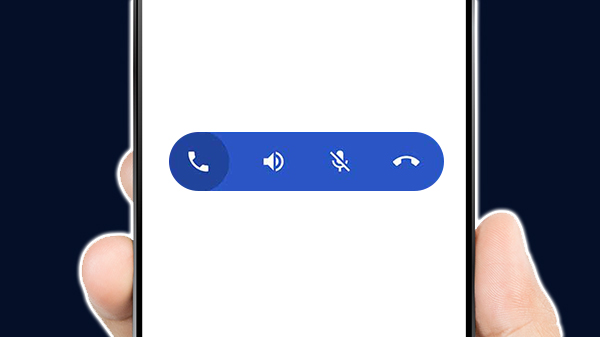
With Google’s new dialer, calls appear as a floating bubble on the screen and barely occupy any space. It lets you continue your task unhindered and you can switch between several other tasks. In short, it might be the best approach to incoming calls. The bubble also incorporates options for loudspeaker, mute, and for ending the call. Tap on it once to get the toolbar.
How to enable?
Since it isn’t a feature available through the play store, a third-party app, you need to download it from here - https://forum.xda-developers.com/android/apps-games/app-google-dialer-t3557412.
Download the latest apk file. Please use Android Marshmallow or higher as the app only works on these platforms. Third-party apps need to have permission from the phone to be installed. To enable:
Visit Security under Settings menu.
Toggle the Unknown Sources option so that it’s activated.
Install the downloaded file. Your phone will now bear two dialer apps, therefore, if you don’t change the default app, you won’t be able to access the newly installed one. To do this -
- Go to Settings again and open Apps in the menu.
- Once inside, tap the gear icon on the top-right corner.
- You’ll see a list of options, including the default app for the phone.
- Open it and change it to the installed app. You can go further by disabling the system default one.
- Finally, go to App Permissions in the same page and visit Telephone Permissions. Enable the installed app, thereby giving permission to draw over other apps.
Now you’re all set to use the app. You can always revert to the previous one by enabling it again and changing the default. Remember that this process is only for non-rooted phones, which is what most users possess. For rooted phones, follow these steps after changing the default phone app:
- Open File Manager and head to /data/data/com.google.android.dialer/shared_prefs.
- Within, you’ll find several .xml files, open dialer_phenotype_flags.xml.
- You’ll have to look for G_enable_return_to_call_bubble and change the value. Originally set as false, edit it and make it true. Save it.
- Now, you need to disable it as you did the default phone app and then restart it.
With these, you can access the floating bubble dialer on a rooted phone. Press and hold the bubble to obtain a menu to turn on loudspeaker, mute the call, or end it.
-
99,999
-
1,29,999
-
69,999
-
41,999
-
64,999
-
99,999
-
29,999
-
63,999
-
39,999
-
1,56,900
-
79,900
-
1,39,900
-
1,29,900
-
65,900
-
1,56,900
-
1,30,990
-
76,990
-
16,499
-
30,700
-
12,999
-
18,800
-
62,425
-
1,15,909
-
93,635
-
75,804
-
9,999
-
11,999
-
3,999
-
2,500
-
3,599