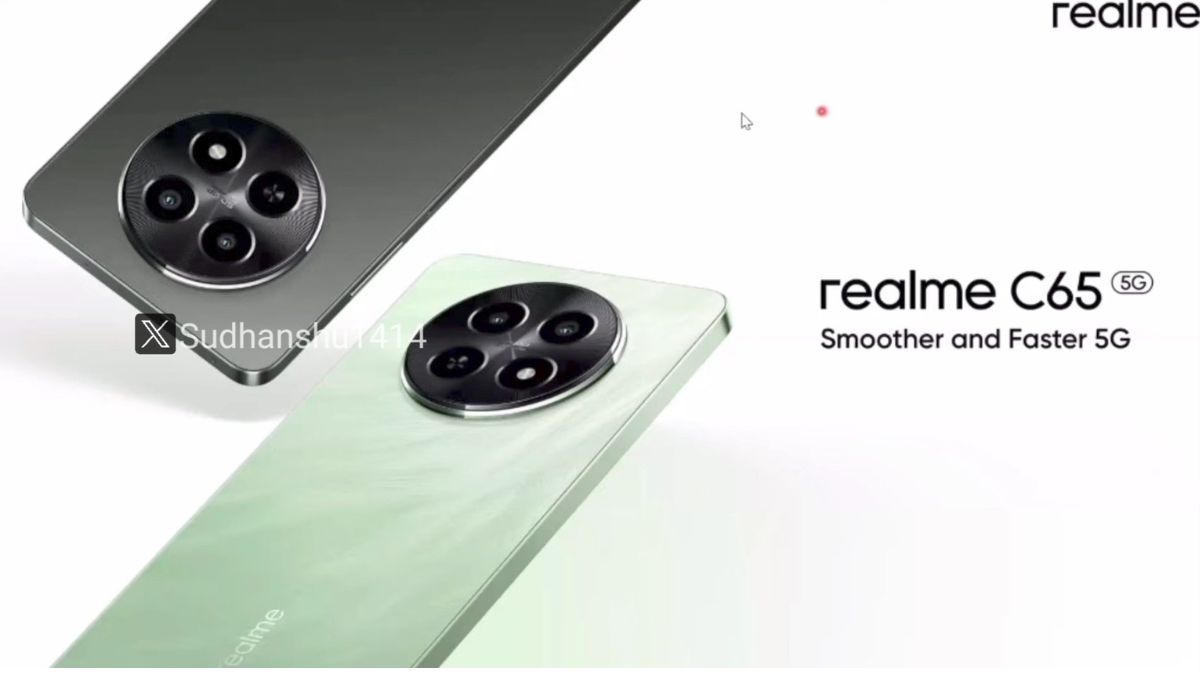Just In
- 2 hrs ago

- 2 hrs ago

- 3 hrs ago

- 3 hrs ago

Don't Miss
- News
 Soumya Vishwanathan Murder Case: Mother Opposes Bail For Convicts; Hearing On April 22
Soumya Vishwanathan Murder Case: Mother Opposes Bail For Convicts; Hearing On April 22 - Lifestyle
 Russian Influencer Starves His Newborn To Death With Sunlight Diet, Know Dos And Don’ts Of This Diet
Russian Influencer Starves His Newborn To Death With Sunlight Diet, Know Dos And Don’ts Of This Diet - Movies
 Thug Life Release Date Update: Kamal Haasan-Mani Ratnam's Epic Drama To Hit Screens In 2025 On This Date?
Thug Life Release Date Update: Kamal Haasan-Mani Ratnam's Epic Drama To Hit Screens In 2025 On This Date? - Education
 UPMSP Class 10 and 12 Results 2024 to be Released Today, Check the Details Here
UPMSP Class 10 and 12 Results 2024 to be Released Today, Check the Details Here - Sports
 Virat Kohli Record Against Kolkata Knight Riders and at Eden Gardens Ahead Of RCB vs KKR IPL 2024 Match 36
Virat Kohli Record Against Kolkata Knight Riders and at Eden Gardens Ahead Of RCB vs KKR IPL 2024 Match 36 - Finance
 Want To Be Debt Free? 5 Simple Ways To Repay Your Loan Faster
Want To Be Debt Free? 5 Simple Ways To Repay Your Loan Faster - Automobiles
 Tesla CEO Elon Musk's Much-Awaited Visit to India Deferred, Leaving Questions Unanswered
Tesla CEO Elon Musk's Much-Awaited Visit to India Deferred, Leaving Questions Unanswered - Travel
 Journey From Delhi To Ooty: Top Transport Options And Attractions
Journey From Delhi To Ooty: Top Transport Options And Attractions
How to keep your browsing history private on iPhone and a Mac
Keep your browsing history to yourself with this simple trick.
The internet, as much as is a pied-à-terre for knowledgeable data, is also a source for weird information. While a few people are okay with others peeping into their browsing history, a lot don’t like to share it with others no matter how closely they are related to each other.

Why are we talking about “internet,” “browsing history,” and “iPhones.” Well, here’s the reason. Most of us lend/borrow iPhones or Macs to our friends. In this process, at times people may end up seeing things they are not supposed to. Among these, browsing history is one such thing most of the people are conscious about.

Why? There can be numerous reasons. Some people just don’t like it while a few feel a little embarrassed. No matter what the reason, you should seriously consider making your browsing activities private be it on your iPhone or Mac. How?
Follow the steps below.
How to keep browsing history private on an iPhone
The process is pretty simple. Just open the Safari browser on your iPhone. Click on the pages icon — two squares at the bottom right corner and then click on the Private button located at the bottom left corner.
Once you click on the “Private” button, the browser will alert you that “Safari won’t remember the pages you visited, your search history, or your AutoFill information after you close a tab in Private Browsing Mode.”
Now, click on the '+’ icon to open a new private tab. Voila! Your internet activity is now private. Meaning the history of your online activity won’t be stored on the browser.
If you are still confused, here’s a pictorial representation which will walk you through the process.




How to keep browsing history private on a Mac
Akin to how you do it on the iPhone, open the Safari browser on your Mac and turn on the Private Browsing mode. You can do this in two ways. Either click on File > New Private Window or simple click Command + Shift + N to open the Private Browsing mode.
In case you are confused, here's a pictorial representation of the same.



-
99,999
-
1,29,999
-
69,999
-
41,999
-
64,999
-
99,999
-
29,999
-
63,999
-
39,999
-
1,56,900
-
79,900
-
1,39,900
-
1,29,900
-
65,900
-
1,56,900
-
1,30,990
-
76,990
-
16,499
-
30,700
-
12,999
-
18,800
-
62,425
-
1,15,909
-
93,635
-
75,804
-
9,999
-
11,999
-
3,999
-
2,500
-
3,599