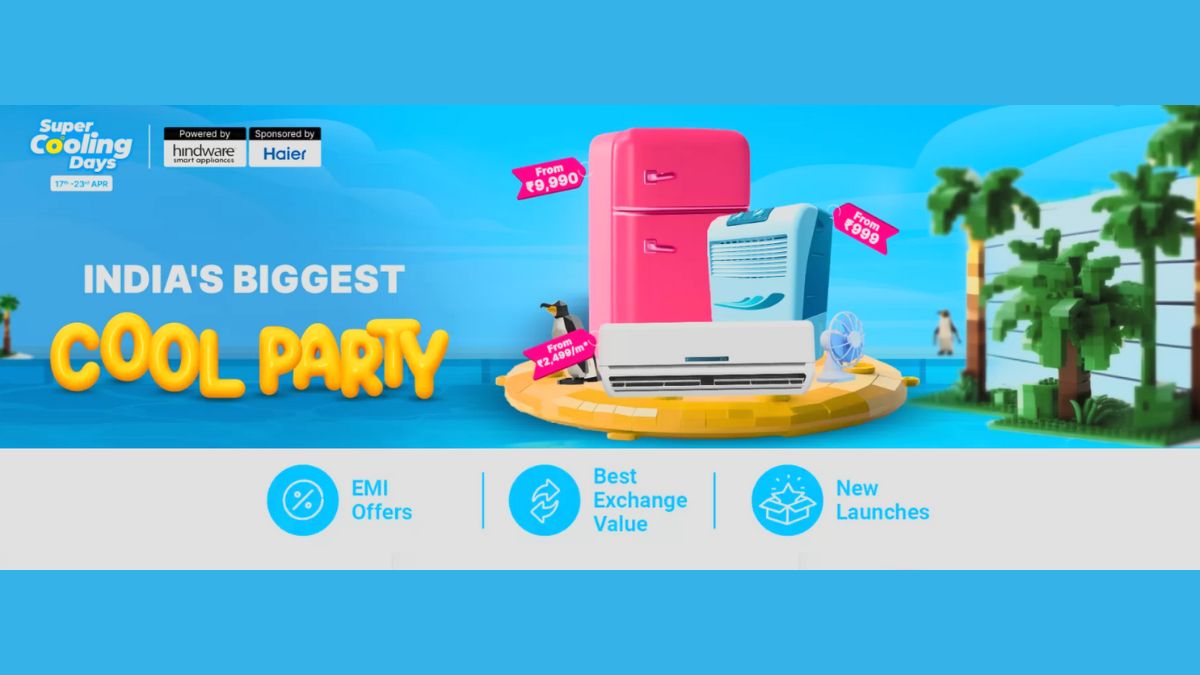Just In
- 13 hrs ago

- 13 hrs ago

- 14 hrs ago

- 15 hrs ago

Don't Miss
- Finance
 Swing Trading Guide: 2 Buy/Sell Stock Picks By VLA Ambala On Friday, 19th April
Swing Trading Guide: 2 Buy/Sell Stock Picks By VLA Ambala On Friday, 19th April - Movies
 Bade Miyan Chote Miyan Box Office Day 9 Prediction: Akshay’s Film To Cross 51Cr Ahead Of 2nd Weekend
Bade Miyan Chote Miyan Box Office Day 9 Prediction: Akshay’s Film To Cross 51Cr Ahead Of 2nd Weekend - Sports
 LSG vs CSK IPL 2024: Four Batters Who Can Score Most Runs in Match 34
LSG vs CSK IPL 2024: Four Batters Who Can Score Most Runs in Match 34 - News
 12 Jurors Picked For Donald Trump’s Hush Money Trial, Alternate Selection Continues
12 Jurors Picked For Donald Trump’s Hush Money Trial, Alternate Selection Continues - Lifestyle
 Kamada Ekadashi 2024 Wishes: Greetings, Messages, Texts, Images, Twitter Status And Instagram Captions
Kamada Ekadashi 2024 Wishes: Greetings, Messages, Texts, Images, Twitter Status And Instagram Captions - Automobiles
 Aprilia RS 457 Accessories: A Detailed Look At The Prices
Aprilia RS 457 Accessories: A Detailed Look At The Prices - Education
 Karnataka SSLC Result 2024 Soon, Know How to Check Through Website, SMS and Digilocker
Karnataka SSLC Result 2024 Soon, Know How to Check Through Website, SMS and Digilocker - Travel
Telangana's Waterfall: A Serene Escape Into Nature's Marvels
How to lock and unlock your Android phone using Google Assistant?
Google Assistance has amazingly powered the Android devices. You know that Google Assistant can play music and videos but did you know that you can also use Google Assistant to loc and unlock your Android smartphone.

Android 7.0 Nougat comes with an installed Google Assistant, all you need to do in such smartphones is to grant relevant permissions to Google Assistant for making your life easier. If you don’t have Google Assistant, go ahead and download it from Google Play Store.
How to lock and unlock your Android phone using Google Assistant?
Unlocking your Android smartphone is as easy as saying “OK Google.” However, to unlock your smartphone with Google Assistant, you have to make few changes in the settings section. Follow our guide below to make the necessary changes.
1. Open Google Assistant.
2. Access the 'Settings’ section after clicking on the three-dot that represents menu.
3. Under the “Devices” section, tap on your phone.
4. From the Assistant setting, enable “Access to voice match” and “Unlock with voice match.”
After enabling “Access to voice match” and “Unlock with voice match,” you will be asked to train a trusted voice model which will help you in unlocking your smartphone. This training will make sure that the Google Assistant will respond only to your voice when it is locked. It won’t respond to any random person by saying “Ok Google.”
After enabling voice unlocking, you will be asked to record few phrases to make things clear. You can retrain your voice model if you are unsure about the fact that your voice has been recorded accurately. For doing that, go to “Voice mode” and then select “Retrain voice model.” You can always retrain Google Assistant if your previous training took place in a noisy environment.
What are the issues that you may encounter?
It is not always possible to unlock your phone with the Google Assistant, especially if you have given an extra layer of protection to the lock screen like fingerprint, pattern, PIN or Face ID requirement. In such a case, Google Assistant can only wake up your phone, and you need to do the rest of input for unlocking your phone.
You can get rid of the above problem by saying goodbye to security screen, but this is not recommended for obvious reasons. Instead of that, you can always go for a delay timer that will lock your smartphone after the mentioned time slot.

Wrap Up
Google Assistant can only unlock your smartphone if no other security options are added to your smartphone. If you have taken other security measure, the only thing that Google Assistant can do is to help you by waking your smartphone.
-
99,999
-
1,29,999
-
69,999
-
41,999
-
64,999
-
99,999
-
29,999
-
63,999
-
39,999
-
1,56,900
-
79,900
-
1,39,900
-
1,29,900
-
65,900
-
1,56,900
-
1,30,990
-
76,990
-
16,499
-
30,700
-
12,999
-
62,425
-
1,15,909
-
93,635
-
75,804
-
9,999
-
11,999
-
3,999
-
2,500
-
3,599
-
8,893