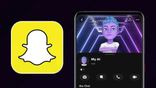Just In
- 13 hrs ago

- 14 hrs ago

- 15 hrs ago

- 15 hrs ago

Don't Miss
- Finance
 Swing Trading Guide: 3 Stock Picks By VLA Ambala On Tuesday, April 23
Swing Trading Guide: 3 Stock Picks By VLA Ambala On Tuesday, April 23 - Sports
 CSK vs LSG Dream11 Prediction IPL 2024 Match 39: Squads, Fantasy Tips & Best Picks
CSK vs LSG Dream11 Prediction IPL 2024 Match 39: Squads, Fantasy Tips & Best Picks - Movies
 Aavesham Box Office Collection Day 13 Prediction: Fahadh Faasil's Film Poised For Continued Success
Aavesham Box Office Collection Day 13 Prediction: Fahadh Faasil's Film Poised For Continued Success - Lifestyle
 Hanuman Jayanti 2024: Bhog Items Offered To Lord Hanuman To Get His Blessings
Hanuman Jayanti 2024: Bhog Items Offered To Lord Hanuman To Get His Blessings - Education
 Ratan Tata's Social Endeavors Recognized With KISS Humanitarian Award
Ratan Tata's Social Endeavors Recognized With KISS Humanitarian Award - News
 US White House Considers Immigration Relief For Spouses Of US Citizens: What You Need To Know
US White House Considers Immigration Relief For Spouses Of US Citizens: What You Need To Know - Automobiles
 Top Tips – How To Charge Electric Scooters For Best Battery Life
Top Tips – How To Charge Electric Scooters For Best Battery Life - Travel
Kurnool's Hidden Gems: A Guide To Exploring India's Lesser-Known Treasures
How to manage app permissions on your Android phone
Here are a few simple tips to manage on an Android device.
Smartphones function on the strength of apps that they are packed with. Often, the apps require certain permissions to be enabled in order to be used effectively. While sometimes it is a little difficult for an average user to determine the permissions that it needs in order to perform its functions effectively, there are cases where it’s quite easy to see that the permission that a particular app is asking you for is completely unrelated to the functions that it performs.

So, the first thing that you will need to do is determine the permissions that the app actually needs in order to function effectively, once you have determined them, you can move on to allowing or blocking the permissions based on how relevant the apps are to the effective functioning of your device.
In earlier versions of Android, like Android Lollipop or earlier, there was no option available that allowed you to manage the specific permissions that an app needed in order to function. The only options available to you was to either accept all the permissions or to never use the app at all.
The latest Android OS updates have however resulted in Google implementing a way to manage permissions based on each app giving the users complete control over which permission is available to for each app. A user can simply disallow a certain permission and continue to use the app.
There are two ways in which you can keep an eye on the list of permissions that are available to an app. The first option is to view all the permissions that are available to you and then go through the list of apps that are using them or you select a specific app and then go through a list of its granted permissions. In order to understand how you can manage app permissions on your Android Smartphone, go through the instructions given below.
To manage the app permission based on the list of permission
a) Access the launcher on your phone and then go to the 'Settings.’
b) Click on the 'Apps and Notification’ settings.
c) You can go to the 'App permission’ option to look at the complete list of permission types and manage.
d) Click on a particular permission to determine the number of apps that will have that permission.
e) If you think a particular app does not require a certain kind of permission or if something seems odd, you can slide the toggle off in order to disallow that particular app.
To manage the app permission based on the apps
a) Access the launcher on your phone and then go to 'Settings.’
b) Click on the 'Apps and Notification’ settings.
c) Click on 'See all apps’ in order to expand the list of apps.
d) Click on the particular app that you wish to learn more about and then go to the option called 'Permissions’ in order to manage the permissions for that app.
-
99,999
-
1,29,999
-
69,999
-
41,999
-
64,999
-
99,999
-
29,999
-
63,999
-
39,999
-
1,56,900
-
79,900
-
1,39,900
-
1,29,900
-
65,900
-
1,56,900
-
1,30,990
-
76,990
-
16,499
-
30,700
-
12,999
-
14,999
-
26,634
-
18,800
-
62,425
-
1,15,909
-
93,635
-
75,804
-
9,999
-
11,999
-
3,999