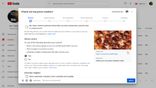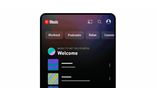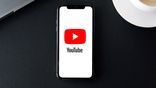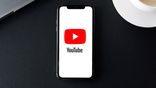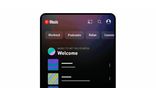Just In
- 5 hrs ago

- 7 hrs ago

- 7 hrs ago

- 7 hrs ago

Don't Miss
- Movies
 Truth Behind Shruti Haasan & Santanu Hazarika's Break Up; Duo Living Separately After Unfollowing Each Other?
Truth Behind Shruti Haasan & Santanu Hazarika's Break Up; Duo Living Separately After Unfollowing Each Other? - Finance
 1:5 & 1:2 Split, Rs 6/Sh Dividend: Fertilizer Stock Coming Up With 600% Payout; Record, Payment Dates Fixed
1:5 & 1:2 Split, Rs 6/Sh Dividend: Fertilizer Stock Coming Up With 600% Payout; Record, Payment Dates Fixed - Sports
 SRH vs RCB: 'Statpadder' Virat Kohli faces Fans Wrath after 118.3 Strike Rate
SRH vs RCB: 'Statpadder' Virat Kohli faces Fans Wrath after 118.3 Strike Rate - News
 Delhi Mayoral Polls Postponed Due To CM's Detention, LG Raises Appointment Concerns
Delhi Mayoral Polls Postponed Due To CM's Detention, LG Raises Appointment Concerns - Automobiles
 Royal Enfield Unveils Revolutionary Rentals & Tours Service: Check Out All Details Here
Royal Enfield Unveils Revolutionary Rentals & Tours Service: Check Out All Details Here - Education
 AICTE introduces career portal for 3 million students, offering fully-sponsored trip to Silicon Valley
AICTE introduces career portal for 3 million students, offering fully-sponsored trip to Silicon Valley - Lifestyle
 Heeramandi Screening: Alia Bhatt, Ananya Panday, Rashmika Mandanna And Others Serve Finest Ethnic Style!
Heeramandi Screening: Alia Bhatt, Ananya Panday, Rashmika Mandanna And Others Serve Finest Ethnic Style! - Travel
 Escape to Kalimpong, Gangtok, and Darjeeling with IRCTC's Tour Package; Check Itinerary
Escape to Kalimpong, Gangtok, and Darjeeling with IRCTC's Tour Package; Check Itinerary
How to pause and clear YouTube history
Nifty technique for those who watch YouTube on third-party devices.
Though there have been many players in the field of online video streaming platforms, YouTube has managed to stay in a pretty good spot until now. YouTube has kept themselves in shape by improving on a vast array of features and providing its users with improved functionality.
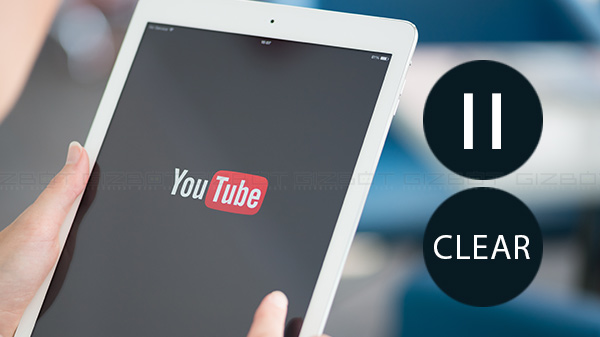
But like with any service, it is not perfect. There are still a handful of flaws that have been found in the platform which its users find irksome. Every time you search for something on the YouTube app, it will get saved in the 'watch history.’ This is not an issue if your phone is always with you, as a matter of fact, it might even be helpful if you wish to look up something in your history, but if someone else having access to your browsing habits is a scenario you wish to avoid, in addition, to never lending your phone to anyone ever, you also have the easier option of just deleting or even pausing your YouTube history.
In order to pause or delete your YouTube history, you will need to follow the steps that have been described below, no one will be able to have access to your YouTube history ever again without your knowledge and your privacy will be yours alone.
How to pause YouTube history
1. Access the YouTube App on your device and on the right top corner, you will find an icon/avatar, click on it.
2. A new menu will open up, from this menu, select the settings option.
3. Next, click on the option “History and Privacy”.
4. Select the option “Pause watch history” and turn the toggle to the off position.
5. Return to the previous menu and then click on the option “Pause search history.” Now turn the toggle to the off position.
6. Your YouTube history will not be recorded and will be paused. It will remain so until you turn it back on.
How to clear your YouTube history
1. Access the YouTube App on your device and on the right top corner, you will find an icon/avatar, click on it.
2. A new menu will open up, from this menu, select the settings option.
3. Next, click on the option “History and Privacy.”
4. In order to delete the history of everything you have ever watched, click on the option called “Clear watch history” and your entire watch history will be deleted, and a small confirmation notification will pop up on your screen which you will have to confirm.
Performing the following steps will make sure that no one has access to your YouTube history without your consent.
-
99,999
-
1,29,999
-
69,999
-
41,999
-
64,999
-
99,999
-
29,999
-
63,999
-
39,999
-
1,56,900
-
79,900
-
1,39,900
-
1,29,900
-
65,900
-
1,56,900
-
1,30,990
-
76,990
-
16,499
-
30,700
-
12,999
-
11,999
-
16,026
-
14,248
-
14,466
-
26,634
-
18,800
-
62,425
-
1,15,909
-
93,635
-
75,804