Just In
- 8 hrs ago

- 10 hrs ago

- 10 hrs ago

- 10 hrs ago

Don't Miss
- Sports
 Who Won Yesterday's IPL Match 41? SRH vs RCB, IPL 2024 on April 25: Royal Challengers Bangalore End Losing Streak
Who Won Yesterday's IPL Match 41? SRH vs RCB, IPL 2024 on April 25: Royal Challengers Bangalore End Losing Streak - Finance
 Bajaj Group Stock Declares Rs. 60/Share Dividend: Buy Ahead of Record Date On 28 June?
Bajaj Group Stock Declares Rs. 60/Share Dividend: Buy Ahead of Record Date On 28 June? - Movies
 TRP Report Week 16: Anupamaa, Jhanak BEAT Yeh Rishta Kya Kehlata Hai, Ghum Hai. Top 10 Shows List
TRP Report Week 16: Anupamaa, Jhanak BEAT Yeh Rishta Kya Kehlata Hai, Ghum Hai. Top 10 Shows List - News
 MEA Dismisses US Human Rights Report On Manipur As 'Biased And Misinformed'
MEA Dismisses US Human Rights Report On Manipur As 'Biased And Misinformed' - Automobiles
 Royal Enfield Unveils Revolutionary Rentals & Tours Service: Check Out All Details Here
Royal Enfield Unveils Revolutionary Rentals & Tours Service: Check Out All Details Here - Education
 AICTE introduces career portal for 3 million students, offering fully-sponsored trip to Silicon Valley
AICTE introduces career portal for 3 million students, offering fully-sponsored trip to Silicon Valley - Lifestyle
 Heeramandi Screening: Alia Bhatt, Ananya Panday, Rashmika Mandanna And Others Serve Finest Ethnic Style!
Heeramandi Screening: Alia Bhatt, Ananya Panday, Rashmika Mandanna And Others Serve Finest Ethnic Style! - Travel
 Escape to Kalimpong, Gangtok, and Darjeeling with IRCTC's Tour Package; Check Itinerary
Escape to Kalimpong, Gangtok, and Darjeeling with IRCTC's Tour Package; Check Itinerary
How to protect your Google Profile by controlling what others see
Here are a few simple steps to keep some of your personal information private or restricted to people you want to share it with.
In today's day and age of information being valued above all other aspects, enough emphasis cannot be made on protecting one's personal data and information to make sure it is not misused. Protecting one's information is getting more and more complicated day by day as most of our information is online.

And while the information is out there for anyone with the right skills to hack into, all is not lost with a few simple steps. Especially by being careful while updating information we can avoid any unpleasant experiences.
Besides, as many people use Google services like Gmail, Google Drive, Photos, Google+ among other services from Google. While this is the case, using Google's services means that people will likely have an existing Google account.
And their Google accounts further contain their personal details like Name, Date of Birth, Contact details, Places where they live or work and even where they used to.

Now, if you, on the other hand, do not wish to have all this information visible and available to people whom you do not wish to share, you can actually keep them private. Here are a few simple steps to keep some of your personal information private or restricted to people you want to share it with.
We can walk you through ways on how you can control what you make visible and hide from people to view. Let's get started.

Google Account
Once you log-in to your Google account you can find an icon which near the notification icon, clicking it will result in a drop down of services offered. Among these you will also find an icon resembling a shield and reads My Account, click on the icon.

Personal Information and Privacy
After updating your details and selecting your desired settings you can also run a Privacy Checkup which is a feature available from Google and you can also complete the checklist.
As you proceed with updating the information you will also come across an option which asks you whom you would like to share the details with, Public, Private, Your Circles, Extended Circles and Custom.

Sharing Options
As the names suggest enabling Public sharing will share your selected information publically to everyone. Private sharing will ensure your information is not made available to anyone, similarly sharing it with your Circles will ensure that your details are visible to only people in your circle on your google account. The extended Circle will make your information available to your circle as well as their circles.
Custom, as the name suggests, is a sharing option which allows you a greater degree of customizing your sharing option allowing you to select individual people and even certain groups or certain circles, be it family, friends, acquaintances or any others with whom you want to share your information.
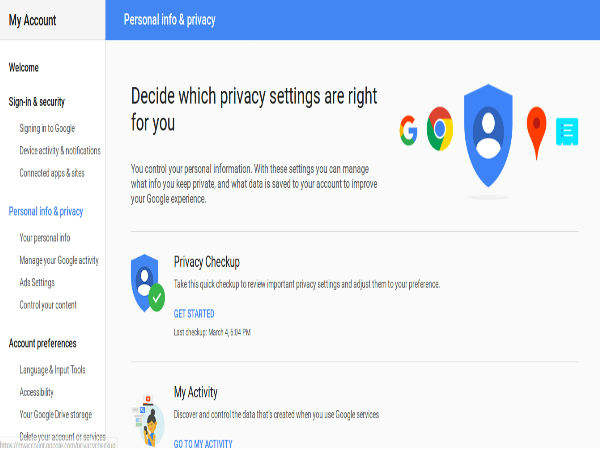
Privacy Checkup
Now that the most important aspect of your Personal details is set to your preference. And after running a successful Privacy Checkup you can move on to other aspects like Account Preferences.

Account Preferences
Account preferences, has a few more options to customize your Google Profile and here you can select your language. But you should note changing langue settings here will change your language settings across all your Google apps and functions.
Further, you can even set the accessibility of your Google Profile, even access your Google Drive storage and make changes to its settings as well. If you do not wish to continue with your Google Profile or account then you can even delete your account from an option provided here.

Sign-in and Security
The Sign-in and security option covers a wide range of sign-in and security aspects and shows you where all you have access you Google accounts from and when. Furthermore, it also shows you devices on which you are logged into and recognizes your devices as well and has options to find your devices too.

Security Checkup
There is also a Security Checkup available and with a few simple steps you can complete it and ensure better security and safety.
-
99,999
-
1,29,999
-
69,999
-
41,999
-
64,999
-
99,999
-
29,999
-
63,999
-
39,999
-
1,56,900
-
79,900
-
1,39,900
-
1,29,900
-
65,900
-
1,56,900
-
1,30,990
-
76,990
-
16,499
-
30,700
-
12,999
-
11,999
-
16,026
-
14,248
-
14,466
-
26,634
-
18,800
-
62,425
-
1,15,909
-
93,635
-
75,804












































