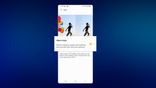Just In
- 12 hrs ago

- 12 hrs ago

- 13 hrs ago

- 14 hrs ago

Don't Miss
- Movies
 LSD2 Box Office Collection Day 1 Prediction: Dibakar Banerjee’s Film To Have Slow Start; Will Fail To Touch 5C
LSD2 Box Office Collection Day 1 Prediction: Dibakar Banerjee’s Film To Have Slow Start; Will Fail To Touch 5C - Finance
 1:3 Bonus Share, Rs 13.25/Share Dividend: Buy Maharatna PSU, TP Rs 355, Fundraise Approved
1:3 Bonus Share, Rs 13.25/Share Dividend: Buy Maharatna PSU, TP Rs 355, Fundraise Approved - News
 12 Jurors Picked For Donald Trump’s Hush Money Trial, Alternate Selection Continues
12 Jurors Picked For Donald Trump’s Hush Money Trial, Alternate Selection Continues - Lifestyle
 Kamada Ekadashi 2024 Wishes: Greetings, Messages, Texts, Images, Twitter Status And Instagram Captions
Kamada Ekadashi 2024 Wishes: Greetings, Messages, Texts, Images, Twitter Status And Instagram Captions - Sports
 Who Won Yesterday's IPL Match 33? PBKS vs MI, IPL 2024 on April 17: Mumbai Indians Escape Last-Ditched Fight by Punjab Kings To Win
Who Won Yesterday's IPL Match 33? PBKS vs MI, IPL 2024 on April 17: Mumbai Indians Escape Last-Ditched Fight by Punjab Kings To Win - Automobiles
 Aprilia RS 457 Accessories: A Detailed Look At The Prices
Aprilia RS 457 Accessories: A Detailed Look At The Prices - Education
 Karnataka SSLC Result 2024 Soon, Know How to Check Through Website, SMS and Digilocker
Karnataka SSLC Result 2024 Soon, Know How to Check Through Website, SMS and Digilocker - Travel
Telangana's Waterfall: A Serene Escape Into Nature's Marvels
How to record phone calls using TrueCaller
Truecaller can be used to trace unknown numbers
The way we recall how a conversation went and how they actually happened is quite different from how they actually went. You would learn quite a bit by listening to conversations a second time. While some smartphones are equipped with the ability to record conversations, there are options available in the form of third-party apps that allow you to record the conversations that you have. Truecaller is an app that is quite famous for its ability to identify caller IDs, they recently introduced a feature that allows in-call recording. They have begun to roll out this feature for the masses.

Unfortunately, you need to sign up for a premium membership in order to try the app out. On the plus side, you get a trial period of 14 days to test the app out. The premium membership comes at Rs. 49 per month or Rs. 449 per year.
In order to use Truecaller’s recording feature, you need to follow the steps given below:
Step 1: Download and install Truecaller, if you haven’t already done so, or update the app to the latest version.
Step 2: Log in to the app using your Truecaller ID or create an ID if you don’t already have one.
Step 3: Go to the home page of the Truecaller app. Click on the hamburger menu that is available on the left, and then click on “Call Recordings.”
Step 4: You will see an option to start a trial version of the premium version (if you haven’t already signed up for it). If you haven’t already signed up for the premium version of the app, you have to accept the terms of usage, and after you’ve done that, you will need to give the app the permission to record and store on internal storage.
Step 5: After completing the steps given below, click on “view recording settings” that is available on the nest screen. You will have the option of choosing between 'auto’ and 'manual’ modes. The auto mode will record calls automatically while the manual mode provides you with a small icon that you can tap on the screen every time you get a call. You have the option of choosing when to start a recording and stop it, you will need to manually hit the start and stop record buttons.
The conversations that you end up recording will be saved in your internal storage (this is the reason why you initially gave permission to the app to record and store on internal storage). On the other hand, the app, unfortunately, doesn’t allow you to save the recordings on external storage.
But you also need to keep in mind that with Android 9 Pie, Google has removed the option to natively record calls. When tested out with Pixel 2 XL, it was found that you couldn’t use this feature. This means that, if you happen to be using Android Pie, you will not be able to record conversations using Truecaller until Google enables this feature.
-
99,999
-
1,29,999
-
69,999
-
41,999
-
64,999
-
99,999
-
29,999
-
63,999
-
39,999
-
1,56,900
-
79,900
-
1,39,900
-
1,29,900
-
65,900
-
1,56,900
-
1,30,990
-
76,990
-
16,499
-
30,700
-
12,999
-
62,425
-
1,15,909
-
93,635
-
75,804
-
9,999
-
11,999
-
3,999
-
2,500
-
3,599
-
8,893