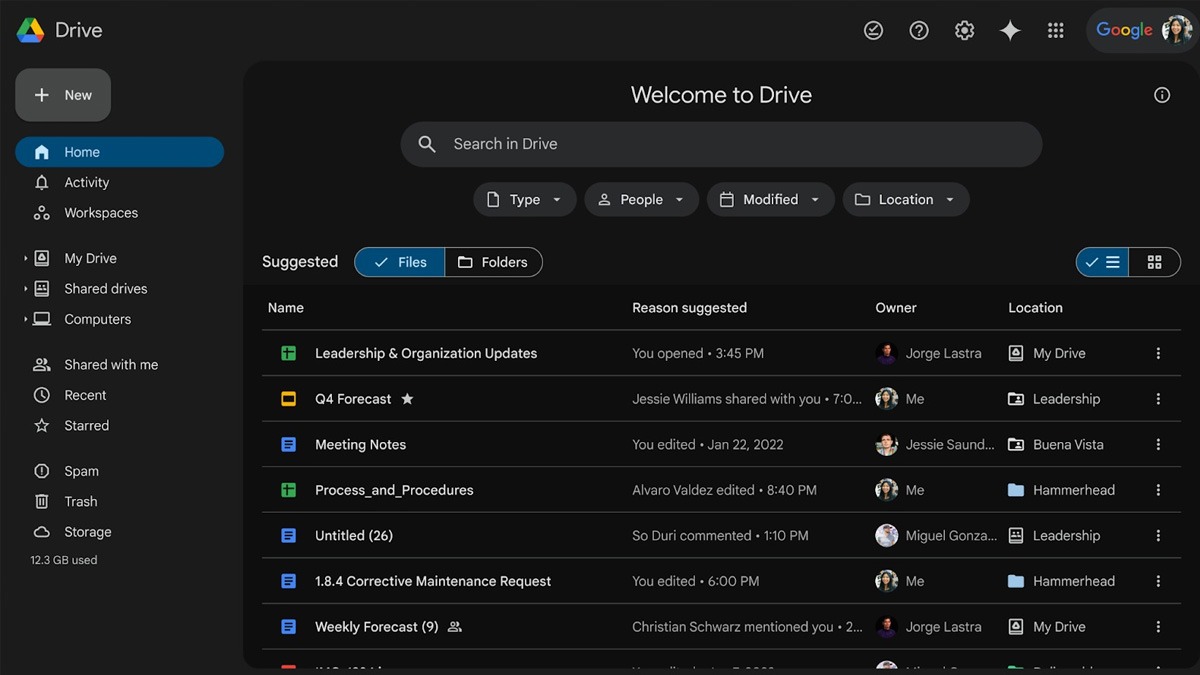Just In
- 10 min ago

- 52 min ago

- 2 hrs ago

- 2 hrs ago

Don't Miss
- News
 MP Board 10th, 12th Result 2024 To Be Out Soon: Check Expected Date & Download Steps
MP Board 10th, 12th Result 2024 To Be Out Soon: Check Expected Date & Download Steps - Movies
 Razakar: The Silent Genocide of Hyderabad Hindi Release: Cast Reaches Statue Of Unity Amid BIG Announcement
Razakar: The Silent Genocide of Hyderabad Hindi Release: Cast Reaches Statue Of Unity Amid BIG Announcement - Sports
 IPL 2024: Harbhajan Singh on Why RCB Lost Last-Ball Thriller Against KKR
IPL 2024: Harbhajan Singh on Why RCB Lost Last-Ball Thriller Against KKR - Finance
 Zomato Hikes Platform Fee To Rs 5 Per Order, Terms It 'Business Calls'
Zomato Hikes Platform Fee To Rs 5 Per Order, Terms It 'Business Calls' - Education
 When is Telangana Inter 1st and 2nd Year Results, Check the Dates here
When is Telangana Inter 1st and 2nd Year Results, Check the Dates here - Automobiles
 Hyundai's New Initiative EcoGram Cuts Down Carbon Emissions Significantly
Hyundai's New Initiative EcoGram Cuts Down Carbon Emissions Significantly - Lifestyle
 Suhana Khan Serves Chic Style Goals From Her Milan Vacay, Tips To Get Your Holiday Fashion Right!
Suhana Khan Serves Chic Style Goals From Her Milan Vacay, Tips To Get Your Holiday Fashion Right! - Travel
 Journey From Delhi To Ooty: Top Transport Options And Attractions
Journey From Delhi To Ooty: Top Transport Options And Attractions
How to reduce Netflix data usage
Following these steps will let you enjoy Netflix in peace without worrying about exhausting your data pack.
Streaming content, be it visual or auditory, is slowly diminishing other forms of entertainment due to its seamlessness. Netflix is perhaps the most popular among several services that allow you to stream content. Several reasons exist, but it’s widely recognized that Netflix pioneered this across smartphones, web, and the television.

While we relish streaming, few, if not all, are concerned about their data. It’s known that Netflix needs a sturdy internet connection and cranks up the quality based on the speed. It is built that way. To stream high definition content you’ll need to sacrifice data. To some, this doesn’t make a difference, but since most of us work with smaller plans, Netflix has to be used with caution. If you have a plan of 100GB per month, a three hour HD movie streamed on Netflix will devour close to 20GB. Metered connections always face this problem.
To control data flow, you’ll have to learn how to manipulate the video settings. As you understand this, you can do the same across all platforms according to what each one requires. Let’s look at how to control video settings through the web app.
View Netflix on your browser and fill in your login details to access your account.
Once you see the homepage, click on the account icon on the far right. This brings a drop-down menu.
Out of the options available, you’ll see one called 'Account.’ Click on it.
You’ll be redirected to a fresh page where you’ll see several account settings. Go to 'My Profile’ and open 'Playback Settings.’
It lists the options available for video playback. From 'Auto’ to 'High’, it describes the quality of video streaming. The default setting is 'Auto.’ Choose what you’re aiming for and save it.
For mobile phones - The resolution is generally lower than other devices and playing ultra HQ videos is a waste. Therefore, choosing 'Low’ would be apt. This will ensure you don’t consume more than 300MB per hour.
For PCs and Tablets - Bigger screens demand better video quality. 'Medium’ works fine on PCs and tablets and laps up about 700MB per hour. If you aren’t satisfied, you can go for 'High’, which offers the best quality.
For Televisions - The best of the lot have ultra HD screens and display 4K videos. On these beasts, the only option that boasts of good quality is the 'High’ option. However, be warned that some videos are shot in ultra HD and you may lose up to 7GB an hour. If your TV doesn’t support UHD, then the data consumed won’t surpass 3GB.

An additional layer of control can be exercised if you simply uncheck the 'Auto-Play’ option at the end of the list. This prevents the next episode being played automatically.
-
99,999
-
1,29,999
-
69,999
-
41,999
-
64,999
-
99,999
-
29,999
-
63,999
-
39,999
-
1,56,900
-
79,900
-
1,39,900
-
1,29,900
-
65,900
-
1,56,900
-
1,30,990
-
76,990
-
16,499
-
30,700
-
12,999
-
14,999
-
26,634
-
18,800
-
62,425
-
1,15,909
-
93,635
-
75,804
-
9,999
-
11,999
-
3,999