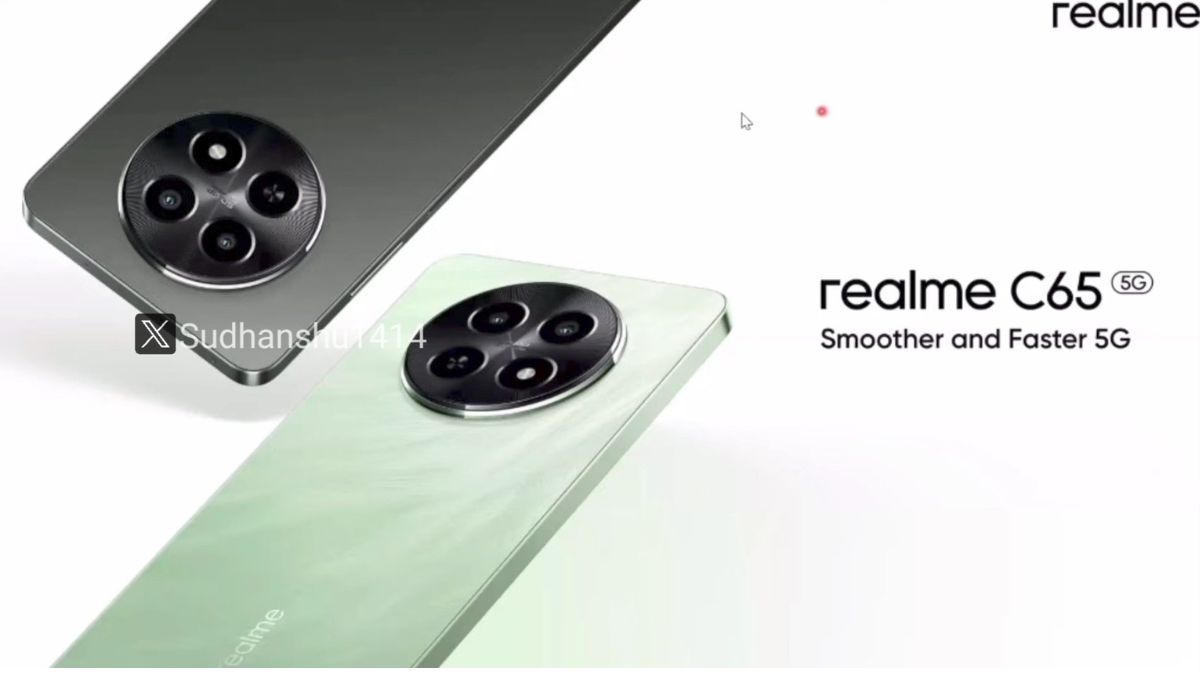Just In
- 7 hrs ago

- 7 hrs ago

- 9 hrs ago

- 9 hrs ago

Don't Miss
- Movies
 When Aishwarya Rai Gives ‘Classy Slap’ On Journalist’s Face For Asking Her To Pose Nude, Watch Video
When Aishwarya Rai Gives ‘Classy Slap’ On Journalist’s Face For Asking Her To Pose Nude, Watch Video - Sports
 KKR vs RCB: Twitter Hails as Virat Kohli and Gautam Gambhir Spotted having 'Friendly' Chat
KKR vs RCB: Twitter Hails as Virat Kohli and Gautam Gambhir Spotted having 'Friendly' Chat - Education
 Assam Class 10 Result 2024 Declared: Anurag Emerged as the Top Performer With 593 Marks
Assam Class 10 Result 2024 Declared: Anurag Emerged as the Top Performer With 593 Marks - Finance
 2 Tata Group Dividend Stocks To Buy/Sell After Q4 Results, Dividend Announcement
2 Tata Group Dividend Stocks To Buy/Sell After Q4 Results, Dividend Announcement - News
 Bengaluru Water Crisis: PM Modi Slams Karnataka Congress, Says Mismanagement Turned Tech City To Tanker City
Bengaluru Water Crisis: PM Modi Slams Karnataka Congress, Says Mismanagement Turned Tech City To Tanker City - Automobiles
 Tata Altroz Records a 55% Sales Growth in March 2024
Tata Altroz Records a 55% Sales Growth in March 2024 - Lifestyle
 Alia Bhatt Dons Classic Pantsuit For Time Magazine Cover, Bookmark Her Power Dressing Looks!
Alia Bhatt Dons Classic Pantsuit For Time Magazine Cover, Bookmark Her Power Dressing Looks! - Travel
 Journey From Delhi To Ooty: Top Transport Options And Attractions
Journey From Delhi To Ooty: Top Transport Options And Attractions
How to share data wirelessly between your Android phone and PC
Methods to transfer data wirelessly between your phone and a PC.
Ease of access and the evolution of browsing habits have made the handheld device the go to when it comes to using the internet, and hence, it is quite convenient to download images that you come across directly on to your phone.

It is not uncommon to have entire seasons of your favorite shows and a few movies on your device. But if you decide you want to bundle up with some popcorn or maybe browse through the batch of pictures that you took during your last vacation on a screen which is a smidge bigger, you can do this by one of the two methods given below:
1) Using AirDroid
The first app that we are going to take a look at is AirDroid. In addition to giving you the option of transferring files, it provides you with the option of managing your Android phone from your windows for free. This makes it easy for you to transfer files between your devices by using Android.
Do the following steps to be able to establish a connection between your devices:
Step 1: Connect your computer and phone to the same Wi-Fi network.
Step 2: Download and install AirDroid 3 from Google Play Store on your smartphone.
Step 3: After opening AirDroid, you have the option of signing in later in addition to the usual 'Sign up’ and 'Sign in.’ So you don’t need to sign up for a connection in order to use the application.
Step 4: Next, you have to click on Configure Wi-Fi network and confirm that the Wi-Fi can be connected to both your phone and PC.
Step 5: You will receive a browser URL which you will have to open through your browser. Using http://web.airdroid.com will give you a QR code.
Step 6: You can connect to your browser by scanning the QR code with your mobile app. You will be able to see all the files that are on your phone on your PC.
In addition to sharing photos and files between devices, you also have the option of using your Android’s camera as a webcam.
2) Using Shareit

Shareit makes use of your Wi-Fi network and is quite fast when it comes to sharing your files across multiple platforms. To learn more about how to transfer data from PC to Android and Android to PC, follow the below steps:
Step 1: Download Shareit and install it on your Android device.
Step 2: Download Shareit for Windows and install it on your PC.
Step 3: After the installation has been done, you need to launch the application on both of your devices.
Step 4: Access Shareit through your Android device and click on “Connect to PC” and after your PC has been located by your app, you can connect to it.
Step 5: From your computer, you will need to click on 'Accept’ after you receive a popup message asking you to do so.
Step 6: Once the connection’s established, you can start transferring files.
-
99,999
-
1,29,999
-
69,999
-
41,999
-
64,999
-
99,999
-
29,999
-
63,999
-
39,999
-
1,56,900
-
79,900
-
1,39,900
-
1,29,900
-
65,900
-
1,56,900
-
1,30,990
-
76,990
-
16,499
-
30,700
-
12,999
-
18,800
-
62,425
-
1,15,909
-
93,635
-
75,804
-
9,999
-
11,999
-
3,999
-
2,500
-
3,599