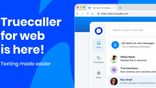Just In
- 34 min ago

- 55 min ago

- 2 hrs ago

- 3 hrs ago

Don't Miss
- News
 At 106% Rainfall, IMD Predicts Above-Normal Monsoon In 2024
At 106% Rainfall, IMD Predicts Above-Normal Monsoon In 2024 - Sports
 KKR vs RR Head To Head Record, Stats & Results in Eden Gardens, Kolkata Ahead of IPL 2024 Match 31
KKR vs RR Head To Head Record, Stats & Results in Eden Gardens, Kolkata Ahead of IPL 2024 Match 31 - Movies
 Anthanan Discusses Dhanush And Aishwarya Rajinikanth's Divorce, Claims It's A 'Situationship' In Latest Video
Anthanan Discusses Dhanush And Aishwarya Rajinikanth's Divorce, Claims It's A 'Situationship' In Latest Video - Automobiles
 Ola S1 X Launched At Rs 69,999 - Deliveries Start Next Week
Ola S1 X Launched At Rs 69,999 - Deliveries Start Next Week - Finance
 Byju Raveendran Assumes CEO Role As Arjun Mohan Steps Down From Byju's Leadership
Byju Raveendran Assumes CEO Role As Arjun Mohan Steps Down From Byju's Leadership - Lifestyle
 Ranveer Singh-Kriti Sanon Dazzle In Manish Malhotra Banarasi Weave Outfits In Kashi, Watch Video!
Ranveer Singh-Kriti Sanon Dazzle In Manish Malhotra Banarasi Weave Outfits In Kashi, Watch Video! - Education
 NIMCET Registration 2024: Application process, Eligibility criteria and more
NIMCET Registration 2024: Application process, Eligibility criteria and more - Travel
Maximise Your First Indian Adventure With These Travel Tips
How to stop updates to select Android apps permanently
A step to step guide describing how to stop updates to specific Android apps permanently.
“We are the sum total of our experiences. Those experiences – be they positive or negative – make us the person we are, at any given point in our lives. “
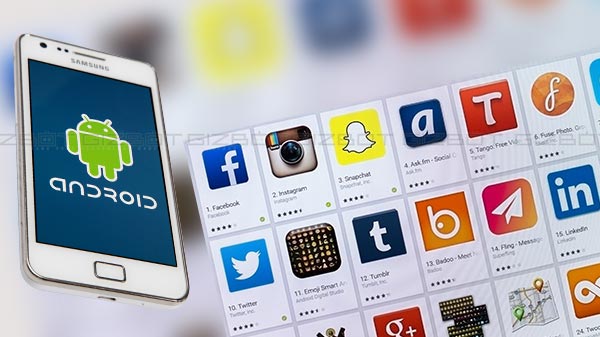
And a phone is a sum total of the apps that they are made of and the same applies to an app and the updates that they are made of. But just like how all experiences are not always enriching to the being, there are some updates that are more of a bane than a boon. They may consume battery life or be a drain on the processing capabilities of the phone. A good way to prevent this is to prevent auto-updates on all the apps on your phone but a blanket ban on updates to all your apps is hardly a practical solution.
Fortunately, it is possible to prevent automatic updates to your phone, you will have to get your hands on the following first:
1) WinRar on PC
2) Android Studio PC version installed on computer
3) Installation from unknown sources allowed on Android.
The steps to follow in order to permanently stop updates to specific Android apps are the following:
Step 1: Access the Android Studio tool on your PC and locate the file named keytool.exe. Keep the folder open as this will need to be accessed again.

Step 2: Go to your command prompt by pressing the Windows + X or right-clicking the Start button. And follow it up by pressing A or choosing Command Prompt (Admin). You may also use the Start button to find “Command Prompt,” right-click on the result and choose “Run as administrator.”

Step 3: Locate the path of the keytool.exe file within the CMD by making use of the CD command. Once you have been directed to the location, execute the command given below for changing the location of the file:
key tool -genkey -v –keystore
C:first-key.keystore -alias alias_has_no_name –keyalg
RSA -key size 2048 -validity 10000
Replace the First-key and alias_has_no_name with a name of your choice.
Step 4: You will be prompted to enter a password once the command entered below has been processed. After entering the password, confirm the prompts you receive by pressing Y on the keyboard.
Step 5: You will have to download the APK file for the app you want installed, you will not be hounded by prompts to receive updates again. Replace the keytools.exe file with the APK file. Open up the APK file using extractor or WinRar and delete the META-INF folder.

Step 6: Run the command given below:
jarsinger -verbose –sigalg
SHA1withRSA –digestalg SHA1
–keystore C:first-key.keystore
Quickpic.apk
alias_has_no_name
In the place of First-key and alias_has_no_name, use the names that you used.

Step 7: Copy this APK file to your phone and then install and run it, you will not receive any updates for this app after this.
-
99,999
-
1,29,999
-
69,999
-
41,999
-
64,999
-
99,999
-
29,999
-
63,999
-
39,999
-
1,56,900
-
79,900
-
1,39,900
-
1,29,900
-
65,900
-
1,56,900
-
1,30,990
-
76,990
-
16,499
-
30,700
-
12,999
-
3,999
-
2,500
-
3,599
-
8,893
-
13,999
-
32,999
-
9,990
-
12,999
-
25,377
-
23,490