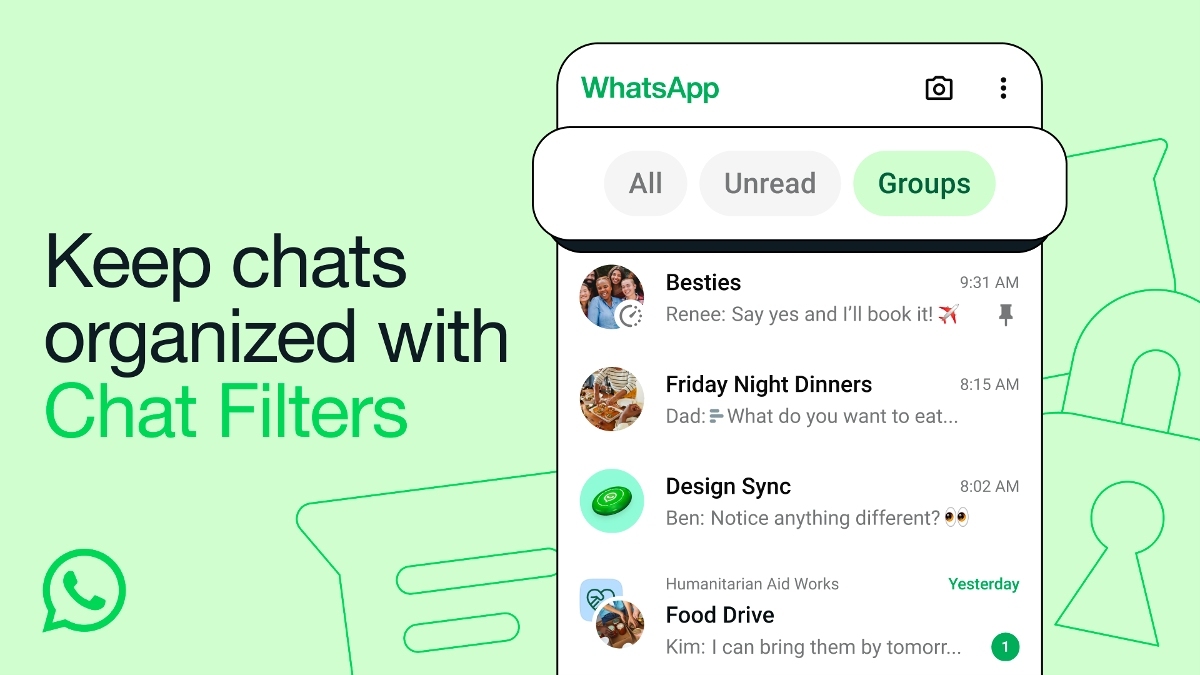Just In
- 5 min ago

- 23 min ago

- 1 hr ago

- 3 hrs ago

Don't Miss
- News
 Chhattisgarh CM Urges Bastar Residents To Vote In Large Numbers
Chhattisgarh CM Urges Bastar Residents To Vote In Large Numbers - Movies
 Siren HD Leaked Online For Free Download Within Hours Of Its OTT Release
Siren HD Leaked Online For Free Download Within Hours Of Its OTT Release - Finance
 Rs 40/Share Dividend: Small Cap Under Rs 100 To Hit Ex-Date In 4-Days, Gains 74.21% In 1-Week
Rs 40/Share Dividend: Small Cap Under Rs 100 To Hit Ex-Date In 4-Days, Gains 74.21% In 1-Week - Sports
 Why camera zoomed in on IPL 2024 coin toss after Sam Curran flipped it in front of Hardik Pandya in Mullanpur?
Why camera zoomed in on IPL 2024 coin toss after Sam Curran flipped it in front of Hardik Pandya in Mullanpur? - Automobiles
 India's Elections Trigger Airfare Surge in Tamil Nadu
India's Elections Trigger Airfare Surge in Tamil Nadu - Lifestyle
 Thrissur Pooram 2024: Date, Time, History, Significance, And Celebrations Related To Kerala's Rich Traditions
Thrissur Pooram 2024: Date, Time, History, Significance, And Celebrations Related To Kerala's Rich Traditions - Education
 Karnataka SSLC Result 2024 Soon, Know How to Check Through Website, SMS and Digilocker
Karnataka SSLC Result 2024 Soon, Know How to Check Through Website, SMS and Digilocker - Travel
Telangana's Waterfall: A Serene Escape Into Nature's Marvels
How to sync game progress across Android devices
Don't want to start a game from scratch? Here's how to sync your game in Android.
The first item on the to-do list for many after getting their hands on a new phone is quite often installing all your favorite apps and games you need on to it. If you happen to be a gamer who devotes his time to clearing levels or building up your arsenal depending on the game you play.

After devoting hours to the game on your previous device, starting all over again may not seem that attractive an option. But if you happen to be using an Android device and your previous device was Android as well, you need to worry no longer because Google was paying attention to your needs and came up with the solution that will solve all your problems, the Play Games app.
The Play Games app arms us with the tools we need to do nearly everything we need when it comes to games. This app is available in the Play Store for free. After signing into it and creating a profile, the app makes a list of the games that you have. And also keeps track of your data. The app can make a list of the games that you play on multiple devices.
Before we start, please ensure that you have the latest version of the Play Games app installed on your device. If you haven’t already, go ahead and do so. You also need to make sure you do this for both the old and the new device. Following the steps below will inform you as to how to go about syncing your game progress and save data across multiple devices.
1) First, open the game you wish to sync on your old Android device.
2) Go to the Menu tab on your old game.
3) There will be an option called Google Play available there. Select that.
4) Under this tab, you will find options to save the progress in your game.
5) The save data will be uploaded to Google Cloud.
6) Access your new device.
7) Install the latest version of the Google Play Games app on your device.
8) Install the game again on your device.
9) Visit the Google Play tab.
10) Choose the load option.
11) The app will access the save data available in your Google server.
12) The app or the game will restart after the data update is complete.
13) After this, the progress that you made on your older device will be available on your new device as well.

Using the option will not remove the save data from your older device. If you wish to go back to your old device to play the game, you can do that as well, all you have to do is repeat the procedure all over again, in fact, the game data can be synced across multiple devices. There is no limit on the number of games whose data can be saved on the app. So you can do this for any number of games that you have.
-
99,999
-
1,29,999
-
69,999
-
41,999
-
64,999
-
99,999
-
29,999
-
63,999
-
39,999
-
1,56,900
-
79,900
-
1,39,900
-
1,29,900
-
65,900
-
1,56,900
-
1,30,990
-
76,990
-
16,499
-
30,700
-
12,999
-
62,425
-
1,15,909
-
93,635
-
75,804
-
9,999
-
11,999
-
3,999
-
2,500
-
3,599
-
8,893