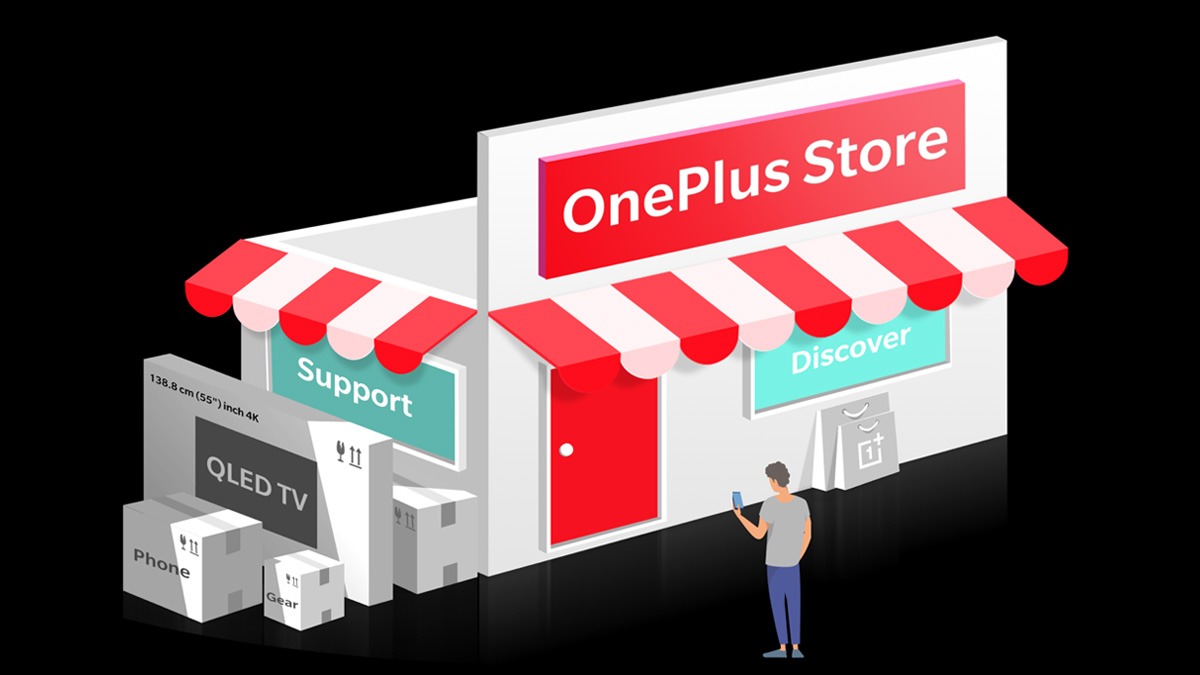Just In
- 9 hrs ago

- 1 day ago

- 1 day ago

- 1 day ago

Don't Miss
- Sports
 IPL 2024: What Is Highest Batting Strike Rate In An IPL Match? Check Where MS Dhoni's Knock Against MI Ranks
IPL 2024: What Is Highest Batting Strike Rate In An IPL Match? Check Where MS Dhoni's Knock Against MI Ranks - News
 Congress Candidate List: Kanhaiya Kumar Vs Manoj Tiwari In North East Delhi; Former Punjab CM Channi In List
Congress Candidate List: Kanhaiya Kumar Vs Manoj Tiwari In North East Delhi; Former Punjab CM Channi In List - Finance
 Tata Gem To Declare Dividend, 500 Shares Bought 1-Yr Ago Gave Rs 11,19,138 Profit
Tata Gem To Declare Dividend, 500 Shares Bought 1-Yr Ago Gave Rs 11,19,138 Profit - Movies
 Aavesham Worldwide Box Office Collection: Fahadh Faasil's Film Approaches ₹50 Crore Mark Globally
Aavesham Worldwide Box Office Collection: Fahadh Faasil's Film Approaches ₹50 Crore Mark Globally - Lifestyle
 Chaitra Navratri 2024 Day 7: B-Town Beauties White Wardrobe Guide To Mark This Day
Chaitra Navratri 2024 Day 7: B-Town Beauties White Wardrobe Guide To Mark This Day - Education
 10 Reasons Gen Z Should Be Grateful to Dr. B.R. Ambedkar
10 Reasons Gen Z Should Be Grateful to Dr. B.R. Ambedkar - Automobiles
 Simple Steps To Keep Car Audio System In Peak Condition: Top Maintenance Tips
Simple Steps To Keep Car Audio System In Peak Condition: Top Maintenance Tips - Travel
Maximise Your First Indian Adventure With These Travel Tips
How To Connect Wireless Headphones With PC And Laptops
Smartphones and it's accessories are amongst the most used gadgets in the modern days. and when we speak of the accessories, audio products are what most of us would opt for often. Off late, wireless audio products such as headphones and speakers are what the brands are focusing on. If you step out to get a new pair of headphones, you will be flooded with options to choose from.

It's not just the over-the-ear wireless headphones which you can buy. Rather, you can also get your hands on wireless neckband or TWS earbuds. Most of these products are compatible with smartphones and support both Android and iOS devices. But, do you know you can also pair these wireless headphones with your computer or laptop? While the steps to pair a headphone with a smartphone is fairly simple, getting it connected with a computer isn't much of a task either. Let's have a look at the steps to connect a wireless headphone with computer/ laptop:
Steps To Connect A Bluetooth Headphones With PC
Step 1: Make sure both your headphone and the PC with which you want to it pair with are switched on.
Step 2: Turn on the pairing mode on your Bluetooth headset. Generally, most of the Bluetooth headphones' pairing mode is enabled by pressing and holding the power key. However, some units also have a dedicated key for the same.
Step 3: Once the headphones are in pairing mode, go to the control panel of your computer or laptop. Head to the 'Add device' section This is in reference with Windows OS.
Step 4: You can also directly search for the Bluetooth settings via the search option using the Windows key
Step 5: Once you click on the 'Add device' your PC will start locating nearby available Bluetooth devices. You will be able to see the headphones name in the list.
Step 6: Select the Bluetooth headphones to be paired. Once the driver installation is done, you will be able to use the pair with the computer.
-
99,999
-
1,29,999
-
69,999
-
41,999
-
64,999
-
99,999
-
29,999
-
63,999
-
39,999
-
1,56,900
-
79,900
-
1,39,900
-
1,29,900
-
65,900
-
1,56,900
-
1,30,990
-
76,990
-
16,499
-
30,700
-
12,999
-
3,999
-
2,500
-
3,599
-
8,893
-
13,999
-
32,999
-
9,990
-
14,999
-
12,999
-
12,999