Just In
- 53 min ago

- 15 hrs ago

- 15 hrs ago

- 16 hrs ago

Don't Miss
- Automobiles
 Maruti Suzuki Swift Sees Price Hike Across Variants: New Model Launch In May 2024
Maruti Suzuki Swift Sees Price Hike Across Variants: New Model Launch In May 2024 - News
 Lok Sabha Election 2024: Voting Begins In Eight LS Seats In Uttar Pradesh
Lok Sabha Election 2024: Voting Begins In Eight LS Seats In Uttar Pradesh - Movies
 Bade Miyan Chote Miyan Box Office Day 8: Akshay’s Film Sees Its Lowest Number As It Struggles To Cross 50Cr
Bade Miyan Chote Miyan Box Office Day 8: Akshay’s Film Sees Its Lowest Number As It Struggles To Cross 50Cr - Finance
 Stocks To Buy: 2 Trade Calls By Chandan Taparia of Motilal Oswal On Friday, 19 April
Stocks To Buy: 2 Trade Calls By Chandan Taparia of Motilal Oswal On Friday, 19 April - Sports
 LSG vs CSK IPL 2024: Who will Pick Maximum Wickets in Lucknow vs Chennai?
LSG vs CSK IPL 2024: Who will Pick Maximum Wickets in Lucknow vs Chennai? - Lifestyle
 Thrissur Pooram 2024: Date, Time, History, Significance, And Celebrations Related To Kerala's Rich Traditions
Thrissur Pooram 2024: Date, Time, History, Significance, And Celebrations Related To Kerala's Rich Traditions - Education
 Karnataka SSLC Result 2024 Soon, Know How to Check Through Website, SMS and Digilocker
Karnataka SSLC Result 2024 Soon, Know How to Check Through Website, SMS and Digilocker - Travel
Telangana's Waterfall: A Serene Escape Into Nature's Marvels
How to customize the looks of mouse cursor on Windows
Have you ever thought of changing the mouse pointer on your screen? If yes, then cheers. Windows OS do have the option to change the looks of the cursor as per customers preferences.

For the starters, you can change the color, size of the cursor on your Windows device just to getter visibility of the device. Follow the below steps to change the cursor as per your wish.

Step 1: Click the start button and type Mouse on it
Step 2: Tap Mouse & Touchpad settings and select Additional mouse options
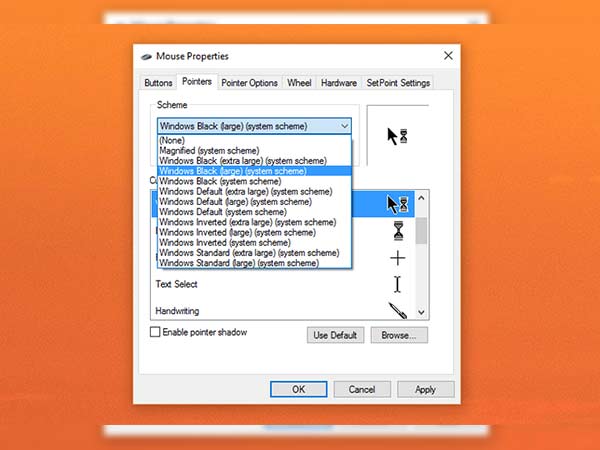
Step 3: Click on Pointers tab and open the drop down box under the Scheme.
Step 4: Among the collection of United static and animated image that replaces arrow, you can select any one of those.

Step 5: If you want to preview it before selecting it, you can click on it. Moreover, There are “inverted” schemes that come handy for those who have a hard time seeing the standard white cursor.
Step 6: If you want to change one or more individual cursors, you can select it in customize options. To select a custom cursor for the highlighted individual item, click Browse.
-
99,999
-
1,29,999
-
69,999
-
41,999
-
64,999
-
99,999
-
29,999
-
63,999
-
39,999
-
1,56,900
-
79,900
-
1,39,900
-
1,29,900
-
65,900
-
1,56,900
-
1,30,990
-
76,990
-
16,499
-
30,700
-
12,999
-
62,425
-
1,15,909
-
93,635
-
75,804
-
9,999
-
11,999
-
3,999
-
2,500
-
3,599
-
8,893












































