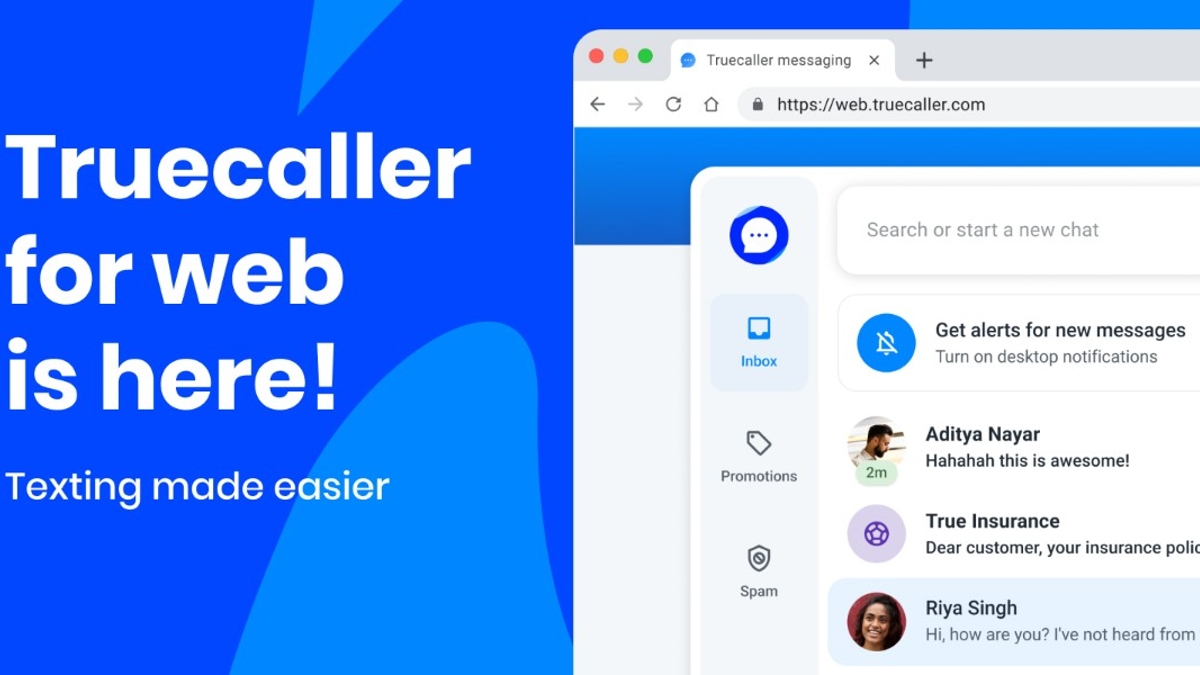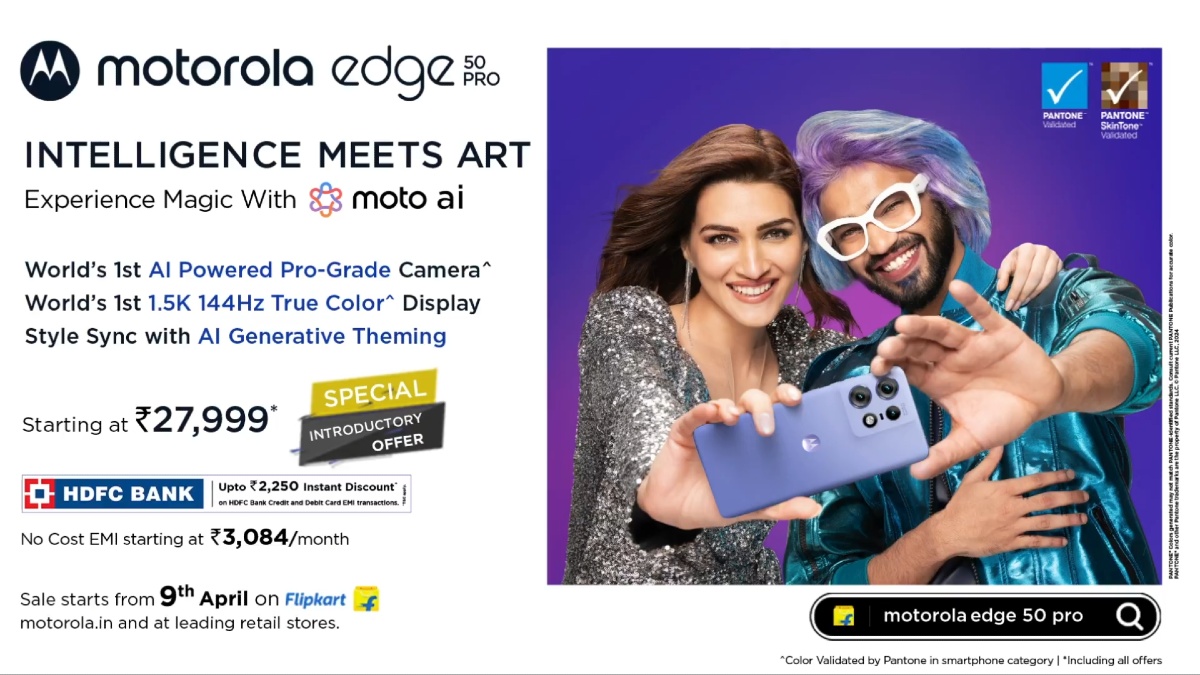Just In
- 45 min ago

- 23 hrs ago

- 23 hrs ago

- 23 hrs ago

Don't Miss
- News
 BJP's Manifesto 2024 For Lok Sabha Election 2024: Key Initiatives And Commitments For 'Kisan Samman'
BJP's Manifesto 2024 For Lok Sabha Election 2024: Key Initiatives And Commitments For 'Kisan Samman' - Movies
 Romeo Box Office Collection Day 4 Prediction: Vijay Antony's Romantic Comedy Movie Holds Steady
Romeo Box Office Collection Day 4 Prediction: Vijay Antony's Romantic Comedy Movie Holds Steady - Sports
 IPL 2024: 'Hardik Pandya has Matured a Lot' - Bengal Player Anustup Majumder hails MI captain for handling Fan Rage
IPL 2024: 'Hardik Pandya has Matured a Lot' - Bengal Player Anustup Majumder hails MI captain for handling Fan Rage - Finance
 After DA Hiked To 50%, How Much Will HRA Rise? When Employees Will Receive It?
After DA Hiked To 50%, How Much Will HRA Rise? When Employees Will Receive It? - Lifestyle
 Chaitra Navratri 2024 Day 6: Maa Katyayani Puja Vidhi, Vrat Katha, Mantra and Aarti Lyrics
Chaitra Navratri 2024 Day 6: Maa Katyayani Puja Vidhi, Vrat Katha, Mantra and Aarti Lyrics - Automobiles
 Effective Ways To Boost Resale Value Of Cars: Top Things You Need To Know
Effective Ways To Boost Resale Value Of Cars: Top Things You Need To Know - Education
 Punjab Class 10 Result 2024, Check Out the Tentative Date
Punjab Class 10 Result 2024, Check Out the Tentative Date - Travel
Maximise Your First Indian Adventure With These Travel Tips
How to download Periscope videos
Periscope is a video streaming app
Periscope is a live video streaming app that was acquired by Twitter and launched in 2015. This app is a fantastic option to go for irrespective of whether you use it for broadcasting events or for something more personal. The latest news about the app is that it will be renamed Twitter Live on 1 March 2019. Although the app is pretty great overall, it is far from perfect.

It can be unreliable during streams and more importantly, there is no in-built option that allows you to download Periscope videos for offline viewing. But the good news is that there are a number of third-party alternatives that allow you to download Periscope broadcasts. The number of ways you can download Periscope videos has been listed below.
1) Download your own Periscope Streams
There is an official method to download Periscope stream if the stream is your own. Once your stream has ended, all of your videos are saved to your Account’s Analytics dashboard.
You can head over to the page by tapping on your profile picture on the Periscope website. After getting there, hover over the video entry that you would like to grab and click the blue icon to request the file. Periscope will take a few minutes to process the request, and once it is done, you should be able to download the broadcast by clicking the green button. This process does not work on mobile devices and you will need to enable the Autosave setting on the Android and iOS app. This will automatically store your broadcasts locally on your phone as soon as they end. You can find the option under Account>Settings>Autosave Broadcast.
Periscope also allows you to download information such as chat history, viewing history, and more from your account. You can request it by visiting your Periscope data page and signing in.
2) Download other people’s Periscope videos
Third-party alternatives can be used to download Periscope videos that aren’t your own.
If you are using your computer, you will need to visit GetVideo and paste the video’s address in the search field, It will read 'Enter a Video link.’ Hit the blue Search button and if you’re successful, the app will show the clip’s length, name and a Download link for transferring the MP4 file, click the button and you’re all set.
The same process can be repeated in a mobile browser as well. There is also an app that saves you from the hassle of going through the browser. The app is called Scopedown, and just like how you do it on GetVideo, all you have to do is paste the link and hit the Download Video button, and this will save the Periscope Broadcast to your phone. The unfortunate thing is that the Scopedown app saves the video in the .ts format instead of the .mp4 format and these are slightly larger in size.
The Scopedown app is only available for Android and there are no iOS alternatives available. So, if you are using an iOS device, you will have to use the website.
-
99,999
-
1,29,999
-
69,999
-
41,999
-
64,999
-
99,999
-
29,999
-
63,999
-
39,999
-
1,56,900
-
79,900
-
1,39,900
-
1,29,900
-
65,900
-
1,56,900
-
1,30,990
-
76,990
-
16,499
-
30,700
-
12,999
-
3,999
-
2,500
-
3,599
-
8,893
-
13,999
-
32,999
-
9,990
-
14,999
-
12,999
-
12,999