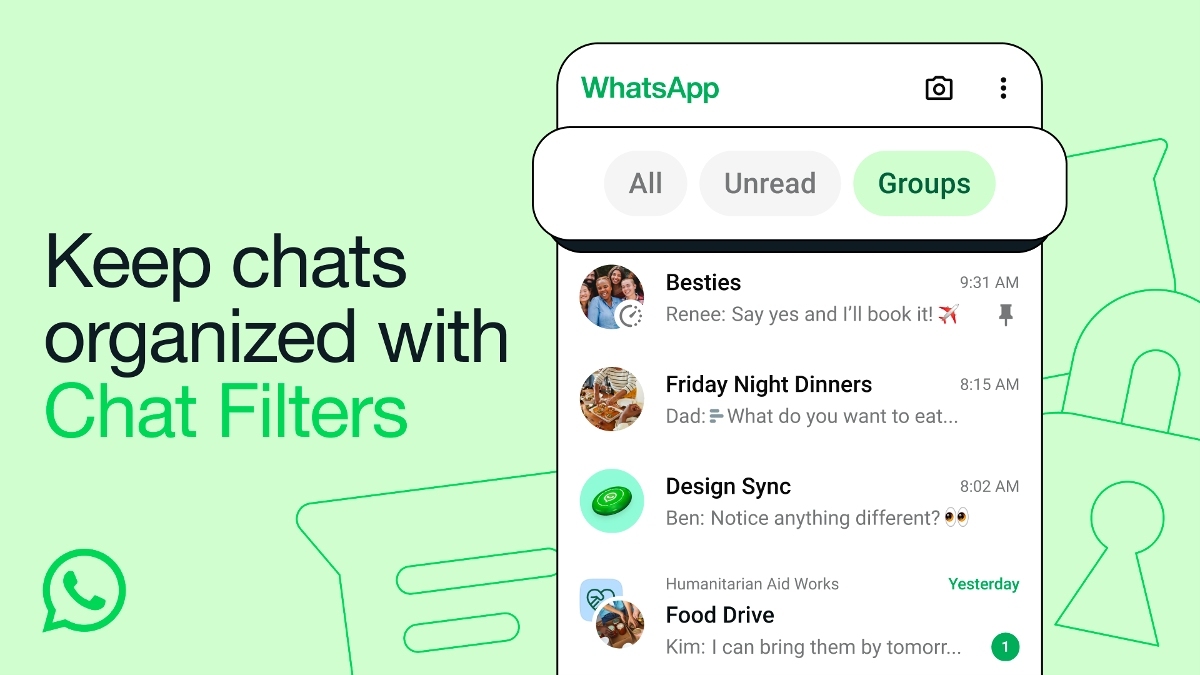Just In
- 56 min ago

- 2 hrs ago

- 16 hrs ago

- 17 hrs ago

Don't Miss
- Movies
 Tillu Square OTT Release Date Fixed: When & Where To Watch Siddhu Jonnalagadda's Super Hit Latest Crime-Comedy
Tillu Square OTT Release Date Fixed: When & Where To Watch Siddhu Jonnalagadda's Super Hit Latest Crime-Comedy - News
 Lok Sabha Election 2024: Polling Underway For Two LS Seats And 50 Assemblies In Arunachal Pradesh
Lok Sabha Election 2024: Polling Underway For Two LS Seats And 50 Assemblies In Arunachal Pradesh - Finance
 Black Friday For Market? Sensex & Nifty Decline For The 5th Straight Day Amidst Rising Geopolitical Tensions
Black Friday For Market? Sensex & Nifty Decline For The 5th Straight Day Amidst Rising Geopolitical Tensions - Automobiles
 Suzuki Motorcycle India Achieves Production of Over 8 Million Two-Wheelers
Suzuki Motorcycle India Achieves Production of Over 8 Million Two-Wheelers - Sports
 IPL 2024: 'It was his idea only' - Rinku Singh reveals Gautam Gambhir's masterstroke with Sunil Narine move
IPL 2024: 'It was his idea only' - Rinku Singh reveals Gautam Gambhir's masterstroke with Sunil Narine move - Lifestyle
 Thrissur Pooram 2024: Date, Time, History, Significance, And Celebrations Related To Kerala's Rich Traditions
Thrissur Pooram 2024: Date, Time, History, Significance, And Celebrations Related To Kerala's Rich Traditions - Education
 Karnataka SSLC Result 2024 Soon, Know How to Check Through Website, SMS and Digilocker
Karnataka SSLC Result 2024 Soon, Know How to Check Through Website, SMS and Digilocker - Travel
Telangana's Waterfall: A Serene Escape Into Nature's Marvels
How to enable X.M.P to increase the performance of RAM
XMP + extreme memory profile
Building your own PC is a labor of love for many and a good number of folk who get into it do so because they aren’t satisfied with the specifications that are available when they go for an assembled product. Choosing the specification of the product that you will end up using is an important part of the process.

Most of the people who build their own PC go for a RAM that allows you to run your system at a speed which is a little higher than the standard. But the fact is that there is a very good chance your Ram isn’t running at the highest speed it’s capable of. It will not run at its advertised timings unless you manually tune its timings or enable Intel’s XMP. The option to enable this is not available on every motherboard’s BIOS. Though all RAMs are not equipped with an XMP profile, the ones you choose for their high speeds almost always come equipped with the capability of running at high speeds and will have XMP as an option.
Intel XMP
RAM usually adheres to the standard speed set by JEDEC, the Joint Electron Device Engineering Council. This is the reason that RAMs which you buy because you saw their advertised speeds usually don’t run at those speeds as soon as you insert them. Fortunately, you do not have to access your BIOS and manually set the RAM timings value by value. Instead of this, the RAM that you buy has a small amount of storage that provides a few Intel “Extreme Memory Profiles.” Your BIOS is capable of reading these profiles and automatically configuring to the optimal timings chosen by your RAM’s manufacturer.
In an AMP CPU, you will have to enable AMD Memory Profiles (AMP). This is AMD’s version of Intel’s XMP.
Checking RAM timings.
You can check RAM timings through Windows. Download CPU-Z, click on the Memory tab and then you will be able to check out the timings your RAM is configured to run at. Compare the timings that you see here to the timings that your RAM is advertised to run at. If you built your own PC and did not enable XMP, your RAM timings will be much slower than you expect them to be.
Enabling XMP
In order to enable XMP, you will have to access your computer’s BIOS. You will have to restart your computer and then press the appropriate key at the start of the boot process. This is often Esc, Delete, F2, or F10. The key will be displayed on your computer’s screen when the boot-up process is taking place.
You should now look for an option called XMP in your BIOS. If you do not find it on the main screen, you might be able to locate it in the “overclocking” option section. Activate the XMP profile and then choose a profile. Usually, there is only just one profile for you to choose from. But if there are more, you can test the two profiles out and then choose from the best one available.
-
99,999
-
1,29,999
-
69,999
-
41,999
-
64,999
-
99,999
-
29,999
-
63,999
-
39,999
-
1,56,900
-
79,900
-
1,39,900
-
1,29,900
-
65,900
-
1,56,900
-
1,30,990
-
76,990
-
16,499
-
30,700
-
12,999
-
62,425
-
1,15,909
-
93,635
-
75,804
-
9,999
-
11,999
-
3,999
-
2,500
-
3,599
-
8,893