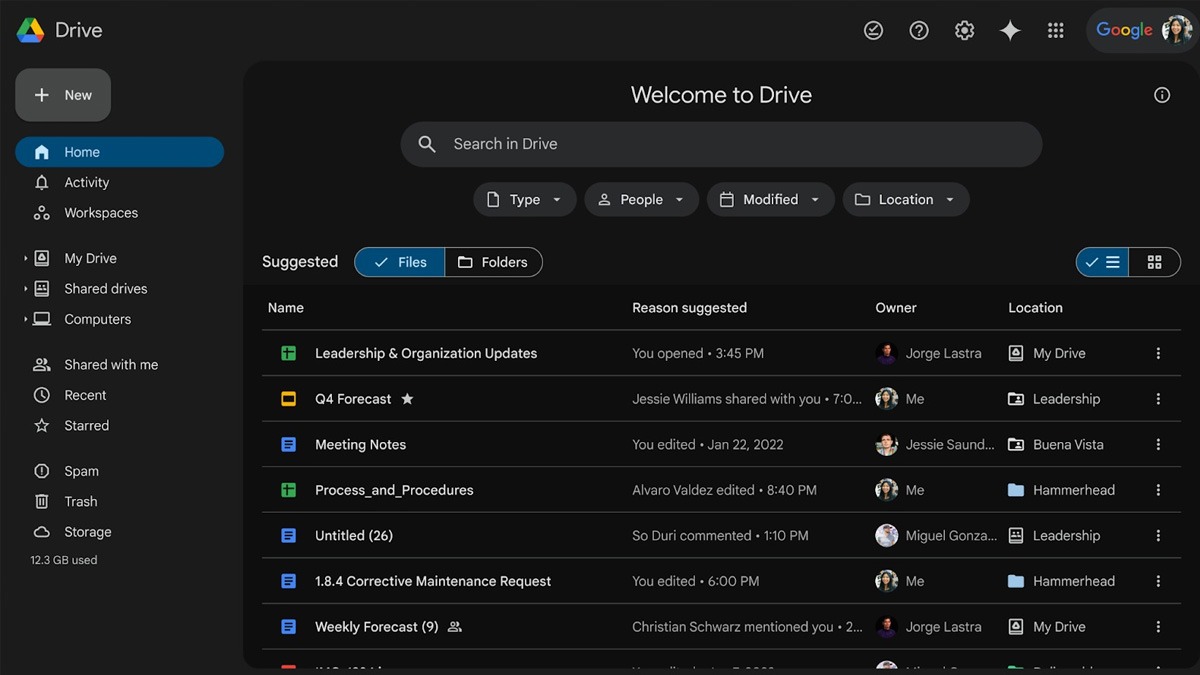Just In
- 4 hrs ago

- 4 hrs ago

- 5 hrs ago

- 6 hrs ago

Don't Miss
- Sports
 RR vs MI IPL 2024 Weather Live Updates: Rain Stops Play in Jaipur, When will Match Start?
RR vs MI IPL 2024 Weather Live Updates: Rain Stops Play in Jaipur, When will Match Start? - Movies
 Salman Khan To Move To New Home After Firing Incident; To Start Shooting For Sikandar With Tight Security
Salman Khan To Move To New Home After Firing Incident; To Start Shooting For Sikandar With Tight Security - News
 BJP Expels Karnataka Leader Eshwarappa For Six Years
BJP Expels Karnataka Leader Eshwarappa For Six Years - Lifestyle
 Hanuman Jayanti 2024: Wishes, Greetings, Messages, Images, Texts, SMS, Twitter Status And Instagram Captions
Hanuman Jayanti 2024: Wishes, Greetings, Messages, Images, Texts, SMS, Twitter Status And Instagram Captions - Education
 Telangana Inter Results 2024; How to Check Results via SMS?
Telangana Inter Results 2024; How to Check Results via SMS? - Finance
 Reliance Retail Reports Q4 Growth: Net Profit Jumps 11.7%, Revenue Up 10.6%
Reliance Retail Reports Q4 Growth: Net Profit Jumps 11.7%, Revenue Up 10.6% - Automobiles
 Top Tips – How To Charge Electric Scooters For Best Battery Life
Top Tips – How To Charge Electric Scooters For Best Battery Life - Travel
Kurnool's Hidden Gems: A Guide To Exploring India's Lesser-Known Treasures
How To Make Cover Page In Google Docs?
Although there are various word processing services, Google docs are the most popular one. You can write very easily on them and there are various keyboard shortcuts too that are very popular. A cover page or a timeline can also be made in Google docs and the design can be done very neatly for the project or the assignment.

Making own Cover pages for Google Docs
It is very easy to customize a document by adding an image or using different font and styles. If you have an eye for creativity, you can do a lot for the Cover Page.
Step 1: To add a page border, go to File, then go to Page Setup. Click on page margins and lower it. Then click on OK.
Step 2: Go to insert, go to Table. Then select a Cell.
Step 3: Drag it on the bottom of the page to add the border.
Step 4: Add an Image or text inside the document.
Step 5: Select the Wrap Text Option, add the necessary text and then modify it properly. The font should fit perfectly. The cover is made nicely.
The Drawing Tool can also be used to write over the image. You can add text, images or club shapes and simply add the page numbers. To add the page numbers Go to Insert Headers and Page Numbers. Add the rest of the text to make it complete.
How an attractive cover page can be added?
You can find pre-formatted template and write on them and Google Docs has a lot of templates to make the cover page a really attractive one. You can easily customize them according to your needs as some of them might look really childish. You can even choose the color theme and fonts.
Step 1: Go to Google Docs and open it. Go to Template Gallery. Go to the Education section and open the template that you will require.
Step 2: You can give whatever personal touches you wish to give. You can change the color, the theme, or tweak the image too. You can replace it by right-clicking on it and then choose Replace image. To recolor click on the Recolour drop-down list. Then choose the color theme that you want. You can even change the transparency and the brightness too.
Step 3: To replace the dummy text that is already provided here, click on it and add a title, name, color palette, and other details.
Step 4: Go to Insert, add the page number, header and choose the second option.
Step 5: To save the document, you can open the Template Gallery, Click on the company name, click on submit Template and select the document.
More refined templates can also be found on the internet. You can easily import them to Google Docs and use them accordingly.
-
99,999
-
1,29,999
-
69,999
-
41,999
-
64,999
-
99,999
-
29,999
-
63,999
-
39,999
-
1,56,900
-
79,900
-
1,39,900
-
1,29,900
-
65,900
-
1,56,900
-
1,30,990
-
76,990
-
16,499
-
30,700
-
12,999
-
14,999
-
26,634
-
18,800
-
62,425
-
1,15,909
-
93,635
-
75,804
-
9,999
-
11,999
-
3,999