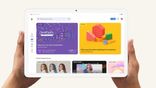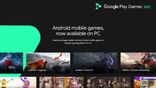Just In
- 10 hrs ago

- 12 hrs ago

- 12 hrs ago

- 12 hrs ago

Don't Miss
- Movies
 Pavi Caretaker Box Office Collection Day 1 Prediction: Dileep's Movie Expected To Open Strongly
Pavi Caretaker Box Office Collection Day 1 Prediction: Dileep's Movie Expected To Open Strongly - Sports
 Who Won Yesterday's IPL Match 41? SRH vs RCB, IPL 2024 on April 25: Royal Challengers Bangalore End Losing Streak
Who Won Yesterday's IPL Match 41? SRH vs RCB, IPL 2024 on April 25: Royal Challengers Bangalore End Losing Streak - Finance
 Bajaj Group Stock Declares Rs. 60/Share Dividend: Buy Ahead of Record Date On 28 June?
Bajaj Group Stock Declares Rs. 60/Share Dividend: Buy Ahead of Record Date On 28 June? - News
 MEA Dismisses US Human Rights Report On Manipur As 'Biased And Misinformed'
MEA Dismisses US Human Rights Report On Manipur As 'Biased And Misinformed' - Automobiles
 Royal Enfield Unveils Revolutionary Rentals & Tours Service: Check Out All Details Here
Royal Enfield Unveils Revolutionary Rentals & Tours Service: Check Out All Details Here - Education
 AICTE introduces career portal for 3 million students, offering fully-sponsored trip to Silicon Valley
AICTE introduces career portal for 3 million students, offering fully-sponsored trip to Silicon Valley - Lifestyle
 Heeramandi Screening: Alia Bhatt, Ananya Panday, Rashmika Mandanna And Others Serve Finest Ethnic Style!
Heeramandi Screening: Alia Bhatt, Ananya Panday, Rashmika Mandanna And Others Serve Finest Ethnic Style! - Travel
 Escape to Kalimpong, Gangtok, and Darjeeling with IRCTC's Tour Package; Check Itinerary
Escape to Kalimpong, Gangtok, and Darjeeling with IRCTC's Tour Package; Check Itinerary
How to play PlayStation 4 games on your Android smartphone
PlayStation 5 is expected to launch in 2020
The Steam Link beta app’s debut in the Play Store opened up doors for a variety of possibilities when it comes to mobile gaming. If your Android device is equipped with Android Lollipop or higher, you will be able to bring high-end gaming directly to your phone as long as you’re connected to your home network within your house.

But there is another advantage to this system that many are not aware of. Because you have the option of casting anything from your PC to your mobile device, you will be able to get your PlayStation games over there as well. The PS4 allows the streaming of games to your PC. If you have the Steam Link app installed, you stream the games that you’re playing directly on your Android device.
The hardware requirements that need to be met in order to make Steam Link work are as follows:
• A host computer that runs a SteamOS or Steam Big Picture Mode on Windows, MacOS or Ubuntu.
• You will need a network with a minimum speed of 15 Mbps. According to Steam, the best results can be achieved if everything takes place in a 5GHz network.
• The last thing that you need is an android device, a phone or tablet will do. Though it is possible to play some games without a controller, that is not the recommended course of action. You can use a Bluetooth controller (a keyboard and mouse).
Following the instructions given below will allow you to learn what you need to do in order to play your PS4 games on your PC:
1) Set up Steam Link for Android
• Open Steam.
• Click on Steam that can be found on the top-left corner of the window.
• Pick Settings from the drop-down menu.
• Select In-Home streaming that is available in the left menu.
• Check the box that is available next to Enable Streaming.
• Click Advanced Host Options.
2) Follow the instructions that have been given by Sony in order to set up remote play on your computer.
3) Start the Remote Play app this will let you see your PS4 screen on your computer.
• The first thing that you need to make sure of is that you have the following:
a) A computer
b) PS4TM system.
c) DUALSHOCKTM 4 wireless controller.
d) Sony Entertainment Network account
e) High-speed Internet connection
• Download the installation file for PS4 Remote Play.
• Run the installation file.
• Enable Remote Play by going to Settings, then Remote Play Connection Settings, and then clicking on Enable Remote Play.
• Activate the system as your primary PS4TM system by going to Settings, then Account Management, and then choosing to Activate as your Primary PS4 and then Activate.
• To start Remote Play with your PS4TM in rest mode, choose Settings, then Power Save Settings, followed by Set Features Available in Rest Mode. You will need to select the checkboxes for [Stay Connected to the Internet] and [Enable Turning On PS4 from Network]
4) Launch the Steam Link app.
5) Click on Start Playing. The computer screen will now be loaded into Steam’s Big Picture mode.
6) You will need to make use of the shortcut Alt-Tab in order to select your Remote Play Screen.
Because the system is a screen mirroring system that works on any system, you don’t have to worry if you do not have a PlayStation, with the help of the Steam Link app, you have the option of playing Xbox game as well.
-
99,999
-
1,29,999
-
69,999
-
41,999
-
64,999
-
99,999
-
29,999
-
63,999
-
39,999
-
1,56,900
-
79,900
-
1,39,900
-
1,29,900
-
65,900
-
1,56,900
-
1,30,990
-
76,990
-
16,499
-
30,700
-
12,999
-
11,999
-
16,026
-
14,248
-
14,466
-
26,634
-
18,800
-
62,425
-
1,15,909
-
93,635
-
75,804