Just In
- 15 hrs ago

- 15 hrs ago

- 16 hrs ago

- 17 hrs ago

Don't Miss
- Finance
 Trade Call: 2 Buy/Sell Stock Picks By Sumeet Bagadia On Tuesday, 16th April
Trade Call: 2 Buy/Sell Stock Picks By Sumeet Bagadia On Tuesday, 16th April - Sports
 KKR vs RR Dream11 Prediction IPL 2024 Match 31: Squads, Fantasy Tips & Best Picks
KKR vs RR Dream11 Prediction IPL 2024 Match 31: Squads, Fantasy Tips & Best Picks - Movies
 Varshangalkku Shesham Box Office Collection Day 6 Prediction: Pranav & Dhyan's Film Continues Its Momentum
Varshangalkku Shesham Box Office Collection Day 6 Prediction: Pranav & Dhyan's Film Continues Its Momentum - Lifestyle
 How To Keep Love Alive And Burning In A Long-Term Relationship, 8 Tips To Follow
How To Keep Love Alive And Burning In A Long-Term Relationship, 8 Tips To Follow - News
 Israel Will Respond Soon To Iran's Missile Attack, Says Israel Military Chief
Israel Will Respond Soon To Iran's Missile Attack, Says Israel Military Chief - Education
 NEET PG 2024: Check the Registration and Exam Date Here
NEET PG 2024: Check the Registration and Exam Date Here - Automobiles
 Navigating Through Car Insurance Options: A Guide For Indian Drivers
Navigating Through Car Insurance Options: A Guide For Indian Drivers - Travel
Maximise Your First Indian Adventure With These Travel Tips
How To Set Up Emergency Contact On Your Smartphone Lock Screen
Our phones are always on our person. The constant fear mongering that has stopped us from putting too much of our information on the net has also by an extension lead to people generally leaning towards safeguarding their private information from the public. Although this is the ideal way to go about navigating through the world, there are instances like an emergency, the job of first responders could become much easier if they have your information handy.

All smartphone users use some form of security to keep their information away from prying eyes. It is recommended that you add information like your emergency contact number and blood group to your lock screen because the first person on the scene might be a stranger and will be unable to access your phone. Fortunately, there is an easy way to set up this information on your phone.
1) Setting up emergency contact on any Android Phone
The first method involves using the emergency information feature on your Android smartphone.

Step 1: Access the Settings app through the app drawer.

Step 2: Once within the Settings app, choose Emergency information.
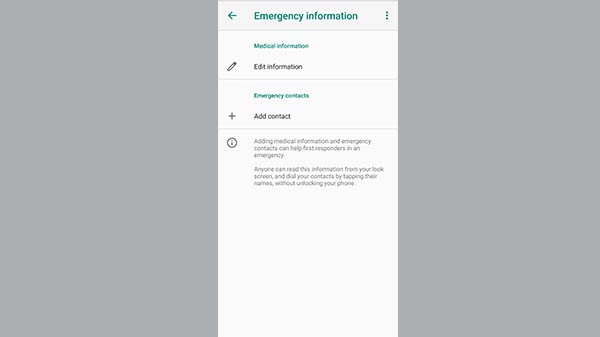
Step 3: The Emergency feature’s location might vary depending on the version of Android that is being used and can be accessed from the Search option.

Step 4: Click on Edit information to enter your medical information. Most Android users will have the option of adding emergency contact numbers and configure text message in case of emergencies.

Step 5: Details like Name, Address, Blood type, Allergies, Medications, Organ donor and Medical Notes can all be added to make the job of first responders much easier.



Step 6: Once this has been configured, anyone can access the lock screen by swiping up and tapping on the “Emergency Call” option.
2) An alternative method to set up an emergency message on Android phones
The second method involves using a feature called the lock screen message in order to display emergency information.
Step 1: Access the Settings app through the app drawer.
Step 2: Click on the option called Lockscreen preferences. (This process may vary slightly depending on the version of Android that’s being used)
Step 3: Click on the option called the Lockscreen message
Step 4: Although this feature is often used as a greeting for unwelcome users or a cheesy movie quote, adding your emergency information on your lock screen is a useful idea as well.
Step 5: After adding the critical information, click on save.
3) Setting up emergency information on iPhone
Step 1: Open the Health app on your iPhone and select the “Medical ID” tab.
Step 2: Now, select the “Edit” option at the top of the screen and make sure that the “Show When Locked” option is enabled. You can do this by making sure the slider is set to green,
Step 3: Fill in the various fields and leave the sections that are not relevant blank. You will find an option for emergency contacts section at the bottom of the page.
Once these are added, you can describe the relationship between you and your emergency contact and repeat the above-mentioned steps. You can add more than one emergency contact and repeat above mentioned steps.
-
99,999
-
1,29,999
-
69,999
-
41,999
-
64,999
-
99,999
-
29,999
-
63,999
-
39,999
-
1,56,900
-
79,900
-
1,39,900
-
1,29,900
-
65,900
-
1,56,900
-
1,30,990
-
76,990
-
16,499
-
30,700
-
12,999
-
3,999
-
2,500
-
3,599
-
8,893
-
13,999
-
32,999
-
9,990
-
12,999
-
25,377
-
23,490












































