Just In
- 2 min ago

- 17 hrs ago

- 17 hrs ago

- 19 hrs ago

Don't Miss
- Sports
 Pakistan Cricket: Three Top Contenders Revealed for Head Coach Role Ahead of T20 World Cup
Pakistan Cricket: Three Top Contenders Revealed for Head Coach Role Ahead of T20 World Cup - Finance
 1:6 Split Soon: Metal Giant Vedanta Announces Q4 Results Data; Key Factors To Watch, BUY OR SELL?
1:6 Split Soon: Metal Giant Vedanta Announces Q4 Results Data; Key Factors To Watch, BUY OR SELL? - News
 US House Passes $95 Billion Aid For Ukraine, Israel And Taiwan
US House Passes $95 Billion Aid For Ukraine, Israel And Taiwan - Lifestyle
 Ananya Panday Ups Her Summer Style Game For Femina Magazine Shoot, Get Inspired!
Ananya Panday Ups Her Summer Style Game For Femina Magazine Shoot, Get Inspired! - Movies
 When Aishwarya Rai Gives ‘Classy Slap’ On Journalist’s Face For Asking Her To Pose Nude, Watch Video
When Aishwarya Rai Gives ‘Classy Slap’ On Journalist’s Face For Asking Her To Pose Nude, Watch Video - Education
 Assam Class 10 Result 2024 Declared: Anurag Emerged as the Top Performer With 593 Marks
Assam Class 10 Result 2024 Declared: Anurag Emerged as the Top Performer With 593 Marks - Automobiles
 Tata Altroz Records a 55% Sales Growth in March 2024
Tata Altroz Records a 55% Sales Growth in March 2024 - Travel
 Journey From Delhi To Ooty: Top Transport Options And Attractions
Journey From Delhi To Ooty: Top Transport Options And Attractions
How To Use Google Maps Speed Limit Warning Feature
Google Maps has become a crucial tool for several drivers worldwide who travel in unknown terrains. It voices out directions with its numerous functionalities and tools that let drivers benefit from its features. Among these is a speed limit warning that helps drivers drive safe and stay aware of the speed limit irrespective of where they are and ensure that they do not pay fines.
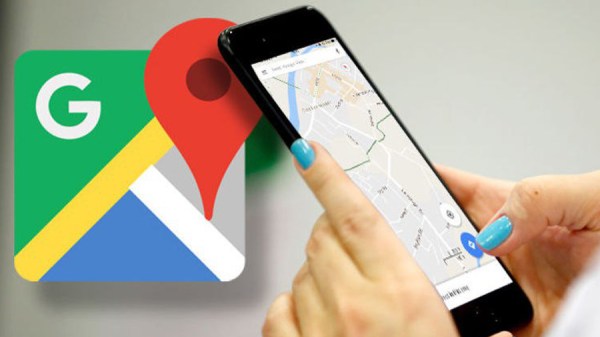
Google Maps Speed Limit Warning Feature
Google recognized that drivers often focused on the road and not on the speedometer. Eventually, it has created the feature to increase the awareness of speed limits. This is a built-in feature in Google Maps, which is available for both the Android and iOS versions of the app. It is seen alongside the other core details of the trip.
The Google Maps speed limit feature works by notifying you if it detects that you are surpassing the speed limit that has been set. This will let you focus on the wheel instead of constantly monitoring the speed at which you are driving.
As of now, the feature is not available in all global markets but it has been rolled out to India gradually alongside a few other markets. Prior to this, Google rolled out the on-screen speedometer feature in 2019 that displays the speed at which users are traveling. Now, it will let users add a limit to the same so that they get notified. Notably, it will be added alongside the destination and other aspects.
How To Set Speed Limit In Google Maps
To get this speed limit feature, you need to update the Google Maps app to the latest version from the Google Play Store and Apple App Store. Follow the steps below to set the speed limit in Google Maps.
Step 1: Open the updated version of Google Maps on your smartphone.
Step 2: Click on the Profile icon or your initials at the top right corner of the screen.
Step 3: Go to Settings.
Step 4: Now, scroll down to find the Navigation Settings.
Step 5: Click on the Speed Limit Settings.
Step 6: Here, you need to scroll down to get the Driving option.
Step 7: Turn on Speed Limit and Speedometer.
That's it! You can head on to the main screen of Google Maps, wherein you will get the speed limit notifications if you surpass the same.
-
99,999
-
1,29,999
-
69,999
-
41,999
-
64,999
-
99,999
-
29,999
-
63,999
-
39,999
-
1,56,900
-
79,900
-
1,39,900
-
1,29,900
-
65,900
-
1,56,900
-
1,30,990
-
76,990
-
16,499
-
30,700
-
12,999
-
18,800
-
62,425
-
1,15,909
-
93,635
-
75,804
-
9,999
-
11,999
-
3,999
-
2,500
-
3,599












































