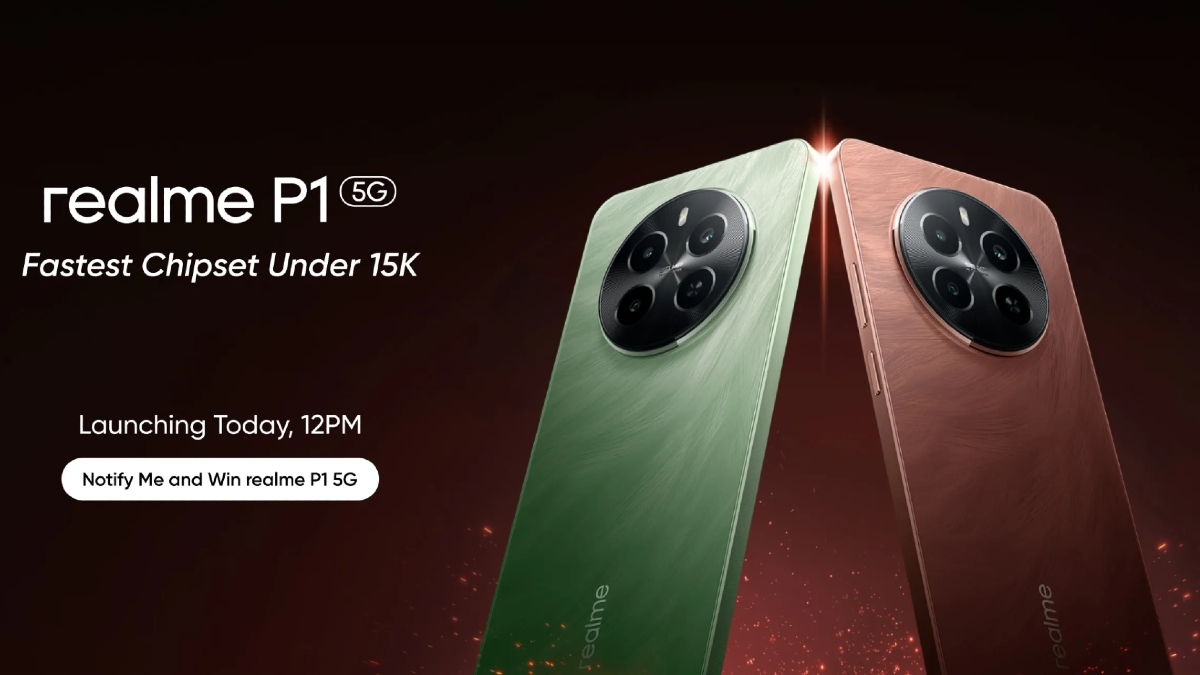Just In
- 11 hrs ago

- 14 hrs ago

- 14 hrs ago

- 15 hrs ago

Don't Miss
- Finance
 1:1 Bonus Issue: Multibagger FMCG Stock Under Rs 340 Approves Allotment Of Bonus Share
1:1 Bonus Issue: Multibagger FMCG Stock Under Rs 340 Approves Allotment Of Bonus Share - Sports
 Pakistan vs New Zealand Live Streaming: PAK vs NZ Live Telecast in UK, USA and Canada
Pakistan vs New Zealand Live Streaming: PAK vs NZ Live Telecast in UK, USA and Canada - Movies
 Ranam OTT Release Date And Platform: When And Where To Watch Vaibhav Reddy Starrer Movie Online
Ranam OTT Release Date And Platform: When And Where To Watch Vaibhav Reddy Starrer Movie Online - Lifestyle
 Princess Diana's Iconic Dresses And Accessories Will Get Auctioned For Charity, Know The Details Here!
Princess Diana's Iconic Dresses And Accessories Will Get Auctioned For Charity, Know The Details Here! - News
 Delhi Capital's Captain Rishabh Pant Gathers Praise For His Wicketkeeping Skills, Stunning Catch
Delhi Capital's Captain Rishabh Pant Gathers Praise For His Wicketkeeping Skills, Stunning Catch - Education
 SCCL Recruitment 2024; Application process, Selection criteria and more
SCCL Recruitment 2024; Application process, Selection criteria and more - Automobiles
 Mahindra 3XO SUV Latest Teaser Reveals Connected Car Tech: All Details Here
Mahindra 3XO SUV Latest Teaser Reveals Connected Car Tech: All Details Here - Travel
 From Coconut Breaking on Head to Men Dressing as Women: 12 Unique Indian Rituals Explored
From Coconut Breaking on Head to Men Dressing as Women: 12 Unique Indian Rituals Explored
How to use Google Opinion Rewards app and earn Play Credits
It's a known fact that Google is working on various projects with hundreds of developers to make life easy for the consumers. It has launched the various app in 2017 including Google Tez, Files Go, Datally, Storyboard and much more.

The company also launched Google Opinion Rewards app this year that will actually give you real money to spend in the Google Play Store if you just answer their survey. With the credit points you get, you can purchase paid content on the Google Play Store. In order to earn more credits, do follow the below steps.
Step 1: First off, you need to install Google Opinion Rewards app from Play Store on your device.
Step 2: Upon installing, launch the app and run through the initial setup by flipping through the set-up guide, then tap "touch to dismiss" when prompted.
Step 3: Just like all other apps, you need to give permission to this app to access your phone, location and other data it needs.
Step 4: Now the app will ask you to provide some information including Gender, Age group, Language, postal code and your gross salary. Basically, the purpose behind this is to receive your demographics information which will be related to the surveys.
Step 5: Once you are done with your profile, you will be taken to the app dashboard where you can view your Google Play credit and reward history.
Step 6: When the survey is available, you’ll be notified about it which you can view in the Google Opinion Rewards dashboard.
Step 7: One of the important ways to make more money in this app is by visiting business places, who are ready to pay customers for their valuable feedback. If you need more reward points, you need to get out of your house find it. It's worth mentioning that, you need to be honest with the answers. If you get caught cheating, you might not see another survey again.