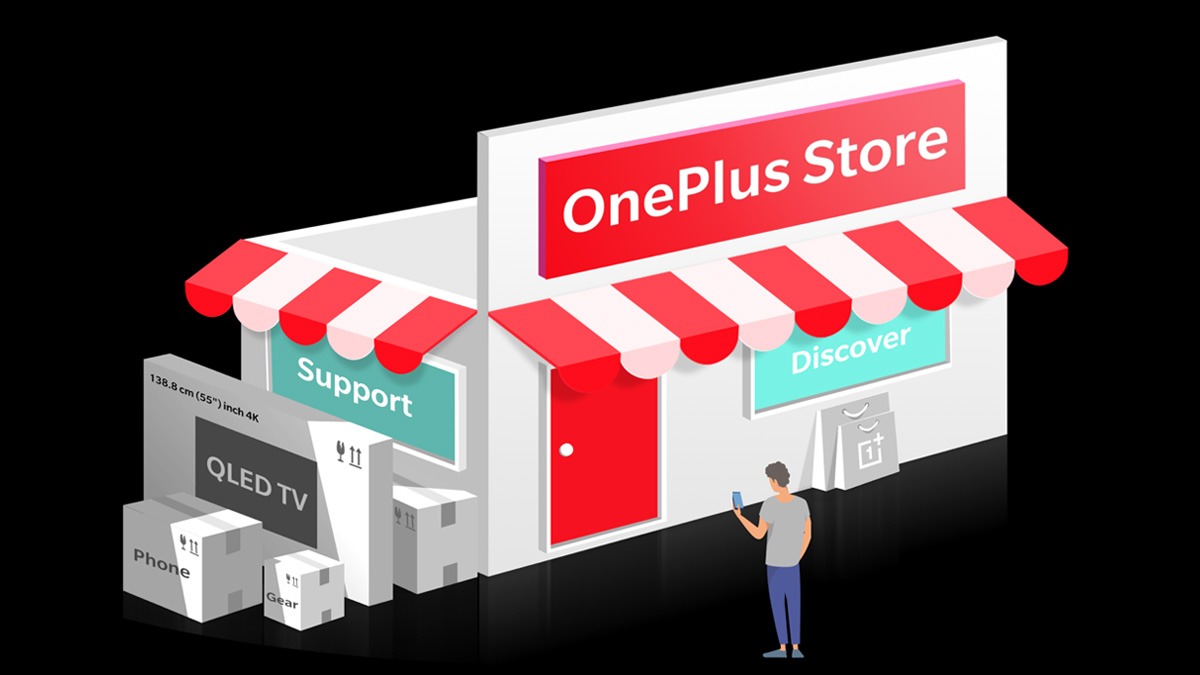Just In
- 5 hrs ago

- 1 day ago

- 1 day ago

- 1 day ago

Don't Miss
- News
 Amir Sarfaraz Tamba, Killer Of Sarabjit Singh, Shot Dead In Lahore
Amir Sarfaraz Tamba, Killer Of Sarabjit Singh, Shot Dead In Lahore - Finance
 4 Defence PSUs That Soared Up To 1826% In 10-Yrs Of PM Modi Regime, Made Investors Wealthier
4 Defence PSUs That Soared Up To 1826% In 10-Yrs Of PM Modi Regime, Made Investors Wealthier - Sports
 R Ashwin to Sunil Narine To Axar Patel: IPL's Most Consistent Boundary-Free Bowlers
R Ashwin to Sunil Narine To Axar Patel: IPL's Most Consistent Boundary-Free Bowlers - Automobiles
 Simple Steps To Keep Car Audio System In Peak Condition: Top Maintenance Tips
Simple Steps To Keep Car Audio System In Peak Condition: Top Maintenance Tips - Movies
 Crew Box Office Collection Day 16: Kareena's Film Sees Slight Upward Trend After Sharp Drop On 3rd Friday
Crew Box Office Collection Day 16: Kareena's Film Sees Slight Upward Trend After Sharp Drop On 3rd Friday - Education
 How Does AI Benefit the Job Search Process for Recruiting Agencies?
How Does AI Benefit the Job Search Process for Recruiting Agencies? - Lifestyle
 Chaitra Navratri 2024 Day 6: Maa Katyayani Puja Vidhi, Vrat Katha, Mantra and Aarti Lyrics
Chaitra Navratri 2024 Day 6: Maa Katyayani Puja Vidhi, Vrat Katha, Mantra and Aarti Lyrics - Travel
Maximise Your First Indian Adventure With These Travel Tips
How To Use More Than One Gmail Account On Your Devices And Switch Between Them
Many of us have now more than one Gmail account. If you're not aware of how to use more than one Gmail account, this article will help you. Gmail is a free email service that was released back in 2004 and plays a huge role in every aspect of our work and personal lives. Google is bringing several new features for Gmail, as it will soon allow users to make voice and video calls to your Gmail contacts.

As for the Gmail login process, this is very important for us to know because sometimes we run two Gmail accounts - one for personal communication and the other for professional purposes, but logging into a second account every time is trouble.
If you have the Gmail app installed on your device, you don't have to worry too much. Additionally, you can sign in with more than one account on the browser as well. Here's the step-by-step guide on how to log in to more than one account on your device and switch between the Gmail accounts.
How To Login Another Gmail Account On Smartphone
Many of us have our official Gmail account on smartphones and all the smartphones now come with pre-loaded Gmail app. Follow these steps to log in to another Gmail account on a smartphone.
Step 1: To use another Gmail account, head over to the app on your smartphone.
Step 2: Now, click on the profile icon placed at the top right corner and then choose the 'Add another account' option.
Step 3: It will show the option to add another account from Google, Outlook, Yahoo, and other.
Step 4: Now, you'll have to verify that's you using your fingerprint or password.
Step 5: Finally, enter the different email ID and the password to run the account. Also, you can use the same process to add another Gmail account on your smartphone.
How To Login Another Gmail Account On Desktop
If you want to log in different Gmail account via desktop, follow these steps:
Step 1: If your account is signed out, then you will need to log in to your account via password.
Step 2: Now, tap on the profile icon and choose the 'Add another account' option.
Step 3: Then, enter your email ID and add the password.
Step 4: Now, you've logged in to another account.
How To Switch Between Two Gmail Accounts
After logging in with a different Gmail account. you can switch between two accounts and switching between Gmail accounts on smartphone and desktop are quite similar. Below here is the step-by-step guide on how to switch between two Gmail accounts on your smartphone or desktop.
Step 1: Open your Gmail account and then click on the profile icon.
Step 2: Now, select the account which you want to run.
It is also important to note that if you are using Gmail via smartphone, you don't need to give the password every time. However, if you are using Gmail on the desktop, it will ask for the password.
-
1,29,999
-
22,999
-
64,999
-
99,999
-
29,999
-
39,999
-
-
63,999
-
1,56,900
-
96,949
-
1,39,900
-
1,29,900
-
79,900
-
65,900
-
12,999
-
96,949
-
16,499
-
38,999
-
30,700
-
49,999
-
19,999
-
17,970
-
21,999
-
13,474
-
18,999
-
22,999
-
19,999
-
17,999
-
26,999
-
5,999