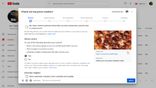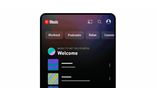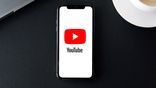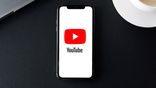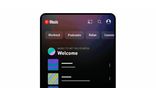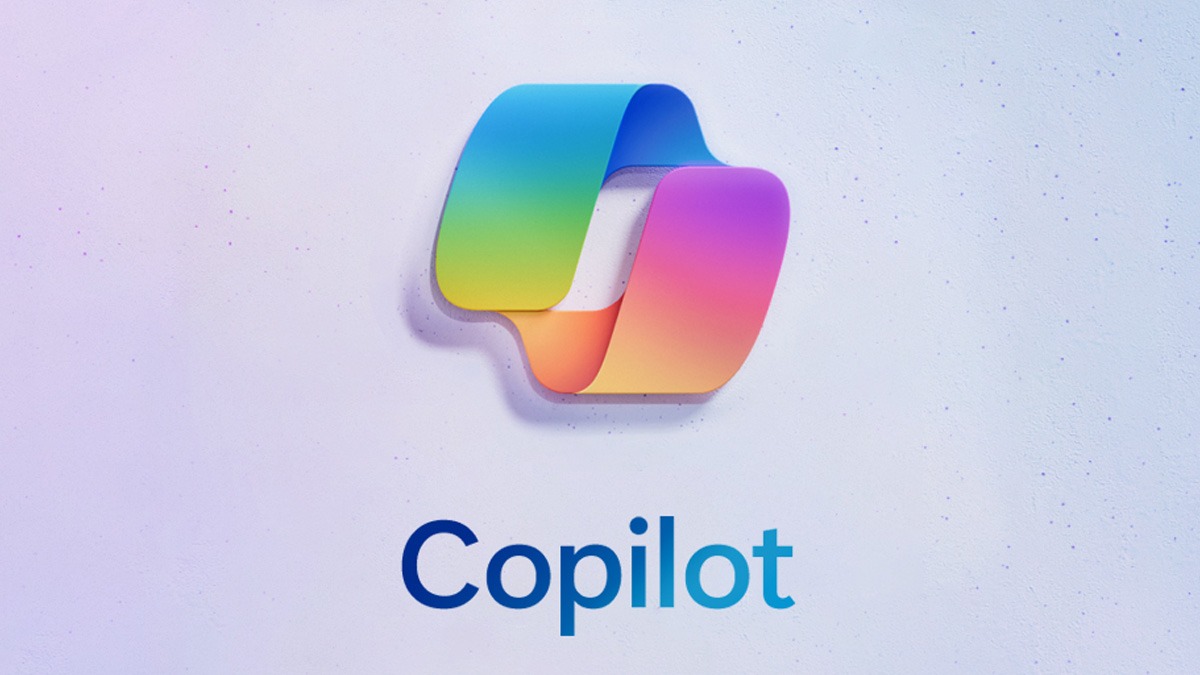Just In
- 6 hrs ago

- 6 hrs ago

- 7 hrs ago

- 9 hrs ago

Don't Miss
- Sports
 Jos Buttler's Match-Winning Century Propels Him to Second Place for Most Centuries in IPL During KKR vs RR Encounter
Jos Buttler's Match-Winning Century Propels Him to Second Place for Most Centuries in IPL During KKR vs RR Encounter - Lifestyle
 Dr Sarvepalli Radhakrishnan Death Anniversary: Profound And Inspiring Quotes For Students
Dr Sarvepalli Radhakrishnan Death Anniversary: Profound And Inspiring Quotes For Students - Finance
 Rs 7/Share Dividend: May 3 Fixed As Record Date; Buy The Large Cap Stock To Be Eligible?
Rs 7/Share Dividend: May 3 Fixed As Record Date; Buy The Large Cap Stock To Be Eligible? - Movies
 Bade Miyan Chote Miyan Vs Maidaan Box Office Collection Day 6
Bade Miyan Chote Miyan Vs Maidaan Box Office Collection Day 6 - News
 UAE Weather Report: Floods Hit Dubai, 18 Dead; Govt. Shuts Schools, Colleges
UAE Weather Report: Floods Hit Dubai, 18 Dead; Govt. Shuts Schools, Colleges - Education
 UPSC Success Story: An IITian, A Government Job Holder at Railways, Quit the Job and Emerged as an IAS
UPSC Success Story: An IITian, A Government Job Holder at Railways, Quit the Job and Emerged as an IAS - Automobiles
 Jeep Compass Gets More Powerful 268.3bhp Turbo Petrol Engine – Check Out All The Details Here
Jeep Compass Gets More Powerful 268.3bhp Turbo Petrol Engine – Check Out All The Details Here - Travel
 From Coconut Breaking on Head to Men Dressing as Women: 12 Unique Indian Rituals Explored
From Coconut Breaking on Head to Men Dressing as Women: 12 Unique Indian Rituals Explored
How to turn off autoplay feature in YouTube
YouTube, as we know, is accessed almost every day by a large section of the internet users. It has spanned distance and platforms to become the one-stop shop to see everything. From the newest trailers or music videos to guides that instruct you step-by-step about how to draw a funny taco (Yeah, it’s out there), YouTube has a lot of content to browse through. Hour-long binges that begin with the simple intention of a quick break are not uncommon.

The autoplay feature makes this a little too easy by providing the videos to you at your fingertips. Users have the option of playing the next YouTube video from the queue automatically with the help of this feature. Google recently began testing the auto play feature on the homepage of the YouTube app that is available in Android.
This feature is available on the web version, Android, and iOS devices as well. If you are trying to deal with a habit of falling into the trap of watching fifty videos a day without pause or if you’re just annoyed at the fact that you have to deal with videos you do not wish to waste your time on, fret not, by following the steps given below, you will no longer have to worry about it anymore.
You need to make sure that you have the latest version of the YouTube app installed for you to enjoy this feature.
Updating the YouTube app:
1) Access Google Play Store and look for the YouTube app.
2) Check to see if app displays the 'Update’ button instead of the 'Install’ option
3) Click on the 'Update’ button to download the latest version of the app.
Disabling the Autoplay feature on the app:
1) Access the YouTube app, either from the launcher or the shortcut, if you have made one.
2) Click on the avatar icon that is present on the top corner of the app.
3) This will take you to the Account section.
4) Click on 'Settings.’
5) Access the option called Autoplay.
6) You will find toggle next to the option that says 'Autoplay next video.’
Disabling the Autoplay when using the web version of YouTube:
If you are using a browser to access YouTube, things are going to be much simpler for you as all you need to do is look at the right-hand side to locate the list of videos and titles that are headed by the title 'Up Next.’ And on the right-hand side, you will find a toggle next to 'Autoplay, ’ clicking on this button will disable the autoplay feature and you will no longer have to worry about videos in your queue playing automatically.
-
99,999
-
1,29,999
-
69,999
-
41,999
-
64,999
-
99,999
-
29,999
-
63,999
-
39,999
-
1,56,900
-
79,900
-
1,39,900
-
1,29,900
-
65,900
-
1,56,900
-
1,30,990
-
76,990
-
16,499
-
30,700
-
12,999
-
3,999
-
2,500
-
3,599
-
8,893
-
13,999
-
32,999
-
9,990
-
12,999
-
25,377
-
23,490