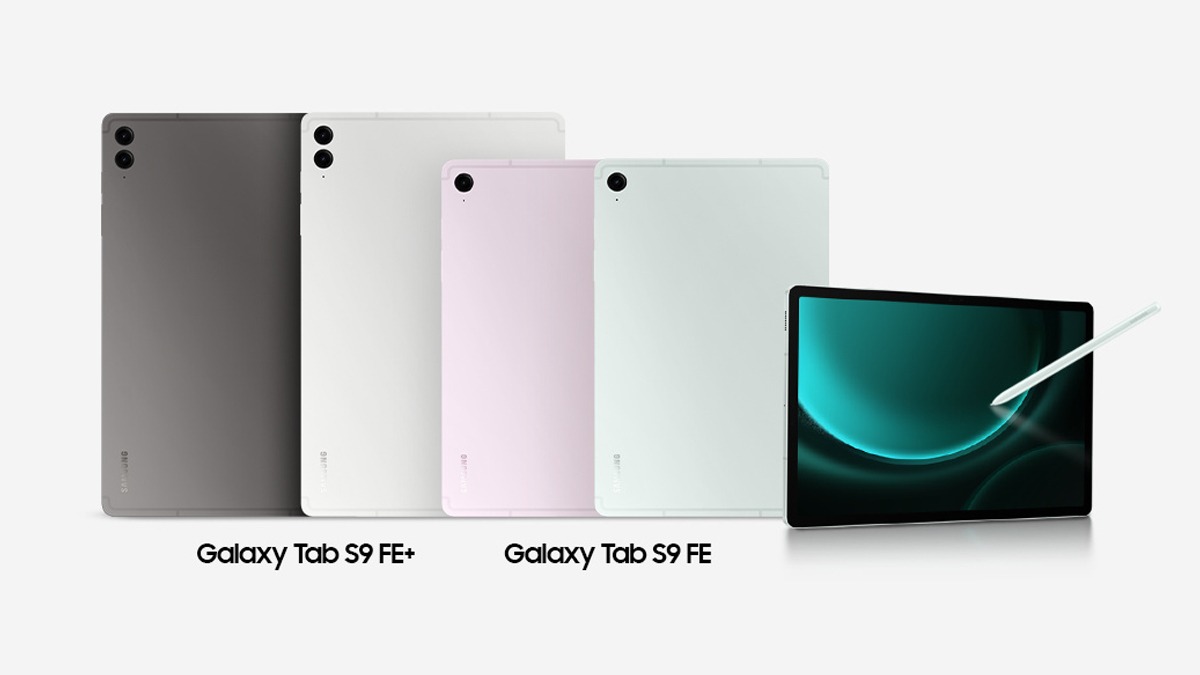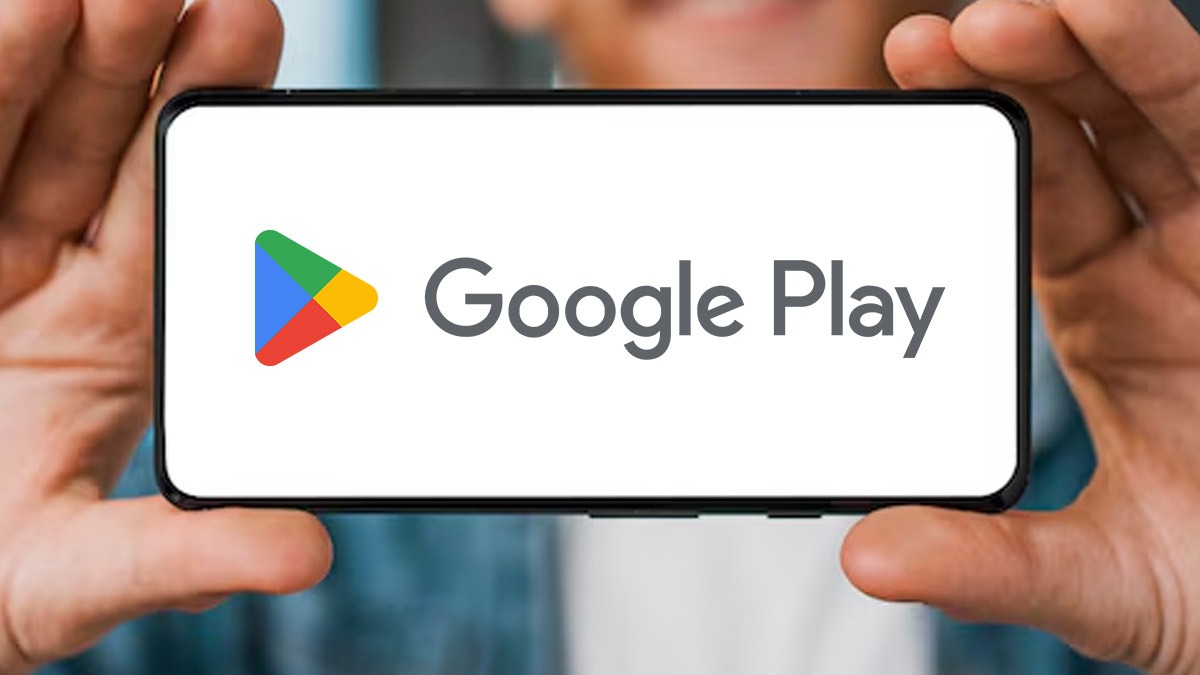Just In
- 10 hrs ago

- 10 hrs ago

- 11 hrs ago

- 12 hrs ago

Don't Miss
- Sports
 Who Won Yesterday's IPL Match 31? KKR vs RR, IPL 2024 on April 16: Jos Buttler Hits Memorable Century In Record Chase
Who Won Yesterday's IPL Match 31? KKR vs RR, IPL 2024 on April 16: Jos Buttler Hits Memorable Century In Record Chase - Finance
 107% Returns: Tata's NBFC Doubles Investors Money, Rs 53,440 Profits On Rs 50K; Key Parameters To Buy/Sell
107% Returns: Tata's NBFC Doubles Investors Money, Rs 53,440 Profits On Rs 50K; Key Parameters To Buy/Sell - Lifestyle
 Dr Sarvepalli Radhakrishnan Death Anniversary: Profound And Inspiring Quotes For Students
Dr Sarvepalli Radhakrishnan Death Anniversary: Profound And Inspiring Quotes For Students - Movies
 Bade Miyan Chote Miyan Vs Maidaan Box Office Collection Day 6: Akshay Kumar BEATS Ajay Devgn. Margin Is...
Bade Miyan Chote Miyan Vs Maidaan Box Office Collection Day 6: Akshay Kumar BEATS Ajay Devgn. Margin Is... - News
 UAE Weather Report: Floods Hit Dubai, 18 Dead; Govt. Shuts Schools, Colleges
UAE Weather Report: Floods Hit Dubai, 18 Dead; Govt. Shuts Schools, Colleges - Education
 UPSC Success Story: An IITian, A Government Job Holder at Railways, Quit the Job and Emerged as an IAS
UPSC Success Story: An IITian, A Government Job Holder at Railways, Quit the Job and Emerged as an IAS - Automobiles
 Jeep Compass Gets More Powerful 268.3bhp Turbo Petrol Engine – Check Out All The Details Here
Jeep Compass Gets More Powerful 268.3bhp Turbo Petrol Engine – Check Out All The Details Here - Travel
 From Coconut Breaking on Head to Men Dressing as Women: 12 Unique Indian Rituals Explored
From Coconut Breaking on Head to Men Dressing as Women: 12 Unique Indian Rituals Explored
10 Things You Can Do To Increase the Battery Life of Your Laptop
Most people wish for a better mobile phone, a better laptop but what is more important is that they all have a good battery life. What is the use of a state-of-the-art piece of technology that only works for like 20mins or so.
SEE ALSO: 5 Reasons that make Xiaomi Mi5 at Rs 24,999 the best Budget Alternative to the Galaxy S7!
We all have faced a situation where we wished our laptop battery was a little more so that we could have finished typing that document or watched one more video on YouTube or completed that crucial mission of our favourite game. In such situations our batteries have just backed out or even died on us but not anymore. Here are 10 ways in which you can significantly increase the time of your battery life.

#1
The lesser the things connected and running on the laptop - the lesser the battery consumption, as simple as that. So get rid of any unwanted external devices like a USB mouse or an external drive and you might want to turn off those power suckers like Wi-Fi and Bluetooth radios if not in use.
Just make sure before disabling any component or device, stop and make sure that this device is not in use, and that it is not essential to continuing operation of the laptop.
Disabling in Windows system -> Go to -> Control Panel -> Device Manager -> Network Adapters and here you will find both the LAN adapter, which provides Ethernet connectivity, and Wi-Fi, for wireless networking.

#2
You don't need a keyboard backlight unless you are in dark and are typing, so turning it off would be a wise option.
Also, you don't need your laptop running at 100 percent brightness all the time, so bringing it down to 50% to 70% will definitely increase your battery life.
Now comes the resolution, a 1080p of resolution is not required when you are only working on a document, so switching to a lower resolution like 1360 x 768 will lower the energy used in graphic processing.
This might not make a big difference but turning off the sound completely or switching to headphones might squeeze in that extra few minutes.

#3
A lot of programs are often running in the background which not only take up some space but also unnecessarily force the system to run a little harder than it's supposed to. This in turn results in lesser battery time. So, instead disable these programs that are not required to you like music and video players or cloud storage services like Dropbox or Google Drive, etc.

#4
If you are typing a document then only type that document if you are editing a photo then only edit a photo and if you are watching a video then only do that but don't try to do all of this at once. As it will put a lot of strain on your system which will eventually drain out your battery.

#5
You can clean the contacts of a battery that connect the laptop to the battery with a cotton swab and rubbing alcohol, but make sure you don't actually damage them while doing so.
Charging your battery to only 80 percent, and not leaving it on the charging forever, are all outdated advice and don't apply to the lithium-ion and lithium-polymer batteries used today.
However you should occasionally let the battery drain completely through normal use.
Also make sure you keep things cool because heat will shorten the long-term life of the battery, so take steps to provide optimal airflow and cooling.
Clean the dust build-up around laptop's vents and fan by using a can of compressed air or just put your vacuum cleaner on the blower mode, but keep safe distance between two.
Another major issue is using the laptop on a pillow or blanket, which can both obstruct the ventilation fan and retain the heat coming off of the system.
So, instead use your laptop on surfaces like a table or a desk or even a lapdesk, as it will make a big difference when using a laptop in bed.

#6
Ditch the hard drive entirely, and upgrade to a solid-state drive (SSD) as it uses a flash memory instead of a spinning disk, so there are no moving parts, automatically offering more energy efficiency.
Or, you can just simply get an extra battery, however this is only applicable to the laptops with a removable battery. It usually costs around $100.
Another option is to buy an external power pack which costs between $100 and $200 but can be used on more than one system, and even for other devices, like your phone or tablet.
You might also want to upgrade your RAM as higher grade RAM enables your system to run program instructions using the computer's memory instead of its hard disk drive (HDD). Since refreshing the RAM requires less power than spinning the hard drive it's a no brainer that it saves battery life.

#7
Your laptop is still using power even when it's on sleep mode as it has to power the Ram and keep the system state loaded in memory so that it can resume in seconds. But when it is in hibernating, it save the system state to disk and that almost uses no power.

#8
Even though you have an AMD or a Nvidia graphics card, you should still switch to your internal graphics card as it would save up on the battery. A powerful graphic card should only be used when playing games or running demanding applications.
Some laptops may require a reboot to switch between these graphic cards but most modern day laptops allow you to make the switch without a reboot.

#9
You can also install dedicated software specially designed for battery management like Coconut Battery and Battery Health for Mac users. While Windows users can use softwares like Battery Care or Battery Mon.

#10
Defragmenting decreases the time your system spends searching for files by rearranging file fragments, so they are closer together on the hard drive. Less time searching means less spinning for the hard drive and less use of battery power. It is advised to defragment your hard drive at least every two months.
So, we hope these tips and tricks help you increase your laptop's battery life and help you work and enjoy a little more than before.
-
99,999
-
1,29,999
-
69,999
-
41,999
-
64,999
-
99,999
-
29,999
-
63,999
-
39,999
-
1,56,900
-
79,900
-
1,39,900
-
1,29,900
-
65,900
-
1,56,900
-
1,30,990
-
76,990
-
16,499
-
30,700
-
12,999
-
3,999
-
2,500
-
3,599
-
8,893
-
13,999
-
32,999
-
9,990
-
12,999
-
25,377
-
23,490