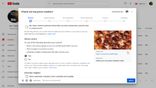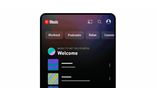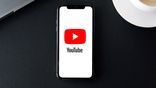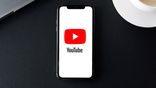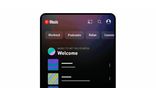Just In
- 1 min ago

- 15 min ago

- 1 hr ago

- 1 hr ago

Don't Miss
- News
 Explained | India's First-Past-the-Post FPTP Electoral System: Everything You Need To Know
Explained | India's First-Past-the-Post FPTP Electoral System: Everything You Need To Know - Sports
 KKR vs RCB Head To Head Record, Stats & Results in Eden Gardens, Kolkata Ahead of IPL 2024 Match 36
KKR vs RCB Head To Head Record, Stats & Results in Eden Gardens, Kolkata Ahead of IPL 2024 Match 36 - Movies
 Devara Part 1: Jr NTR To Groove With Pooja Hegde In Janhvi Kapoor-Starrer Actioner For A Special Song; Details
Devara Part 1: Jr NTR To Groove With Pooja Hegde In Janhvi Kapoor-Starrer Actioner For A Special Song; Details - Lifestyle
 Mahavir Jayanti 2024: Date, Time, History, Celebrations And Teachings Of Lord Mahavir In Jainism
Mahavir Jayanti 2024: Date, Time, History, Celebrations And Teachings Of Lord Mahavir In Jainism - Automobiles
 Ford Mustang 60th Anniversary Package – Limited To Just 1,965 Units
Ford Mustang 60th Anniversary Package – Limited To Just 1,965 Units - Finance
 Daily Relative Strength Index RSI In A Bullish Mode of This Pharma Stock; Buy For TP Rs 635-685
Daily Relative Strength Index RSI In A Bullish Mode of This Pharma Stock; Buy For TP Rs 635-685 - Education
 Exam Pressure Does Not Exist; Studying Punctually is Crucial; Says Aditi, the PSEB 2024 Topper
Exam Pressure Does Not Exist; Studying Punctually is Crucial; Says Aditi, the PSEB 2024 Topper - Travel
 Journey From Delhi To Ooty: Top Transport Options And Attractions
Journey From Delhi To Ooty: Top Transport Options And Attractions
YouTube Guide: Here's How To Delete Or Restore A Video
YouTube is a video-sharing platform and an easy way to reach the viewers. It is free of service for the users to discover things they are interested in. Most of the young people use YouTube to watch comedy shows, music videos, recipes, guidelines, and many more.

The users can also upload, comment, and share their videos. YouTube can be viewed on laptops, computers, mobile phones, and tablets. YouTube is a great platform to learn new things and get entertainment. You can also create your own YouTube channel. This article will help you to delete a video from the YouTube channel.
Steps To Delete Youtube Video On Mobile
Here are some of the steps to be followed to delete the video on mobile.
Step 1: Firstly, open the YouTube app on your Android device and select the profile icon on the home tab.
Step 2: Sign in to your account on the home tab, if you are not signed in.
Step 3: Tap on Your Channel from the options. When Your Channel page open, select the Videos Tab from the list. Now, select the video which you want to remove and click on the three-dot menu. You can view a list of options, select the Delete option.
Steps to delete YouTube video from desktop
Follow the below steps to delete the YouTube video from a desktop that was uploaded previously.
Step 1: Open the YouTube on your computer and tap on the profile icon.
Step 2: If you have not sign in to your account, then sign up now.
Step 3: Click on the YouTube Studio and then Videos to view the uploaded videos of your YouTube channel.
Step 4: Select the video to be deleted and tap on the three-dot button. There will be many options, tap on Delete Forever. If you have several videos to delete, make use of checkboxes to select, tap on the More Actions and select Delete forever option.
How To Restore The Deleted Youtube Videos
YouTube will not allow you to restore the deleted videos. But in case you want to restore the deleted video, then you need to contact YouTube Support and ask them to restore the video. If you want to restore the deleted YouTube videos, then try to follow these steps.
1) If you know the video's name, try to search on YouTube and Google. The thirty-party account would have uploaded the video on any other video site.
2) You can use Wayback Machine to see a saved video page. Type the video's URL and you can view the video page as it was previously.
3) If the YouTube video is private, you can ask the channel owner to give permission to watch it.
We recommend you keep a copy of your uploaded videos so that you can get it back when it is deleted. Instead of deleting the video, it is better to change the visibility of the video. Consider private or unlisted options for your YouTube videos.
-
99,999
-
1,29,999
-
69,999
-
41,999
-
64,999
-
99,999
-
29,999
-
63,999
-
39,999
-
1,56,900
-
79,900
-
1,39,900
-
1,29,900
-
65,900
-
1,56,900
-
1,30,990
-
76,990
-
16,499
-
30,700
-
12,999
-
62,425
-
1,15,909
-
93,635
-
75,804
-
9,999
-
11,999
-
3,999
-
2,500
-
3,599
-
8,893