Just In
- 1 hr ago

- 1 hr ago

- 2 hrs ago

- 3 hrs ago

Don't Miss
- Movies
 Masaba Gupta Expecting First Child With Hubby Satyadeep Misra; Neena Gupta Shares Excitement In VIRAL Post
Masaba Gupta Expecting First Child With Hubby Satyadeep Misra; Neena Gupta Shares Excitement In VIRAL Post - Finance
 7:1 Bonus, Rs 778.75/Sh Dividend In 20 Yrs: Infosys To Offer Massive Rewards, Up Next Rs 28/Sh Payout Soon
7:1 Bonus, Rs 778.75/Sh Dividend In 20 Yrs: Infosys To Offer Massive Rewards, Up Next Rs 28/Sh Payout Soon - Sports
 PBKS vs MI Live Score, IPL 2024 Updates: Ishan Kishan departs Early
PBKS vs MI Live Score, IPL 2024 Updates: Ishan Kishan departs Early - Lifestyle
 7 Questions You Should Ask Your Partner Before Getting Into An Arranged Marriage
7 Questions You Should Ask Your Partner Before Getting Into An Arranged Marriage - News
 Social Media Users Laud Gujarat Titans' Fangirl, Call Her Ana de Armas' Lookalike
Social Media Users Laud Gujarat Titans' Fangirl, Call Her Ana de Armas' Lookalike - Education
 PSEB Class 10 Toppers' List 2024, Check the Ranks of Toppers
PSEB Class 10 Toppers' List 2024, Check the Ranks of Toppers - Automobiles
 All About Electronic Stability Control ESC: Working & Advantages
All About Electronic Stability Control ESC: Working & Advantages - Travel
Telangana's Waterfall: A Serene Escape Into Nature's Marvels
5 best browsers with gesture support for Android devices
The five mobile browsers that you can look at that increase productivity.
The transition from the big screen to one that fits in your palm has meant a recalibration of a lot of motor skills for plenty of users. The keyboard and mouse are not necessarily a fossil yet, but there are certainly a lot of features available to you when you utilize a device equipped with a touchscreen in order to make full use of its capabilities. Wasting your time by giving more attention towards menus and small buttons is not an efficient way to make use of a mobile browser.
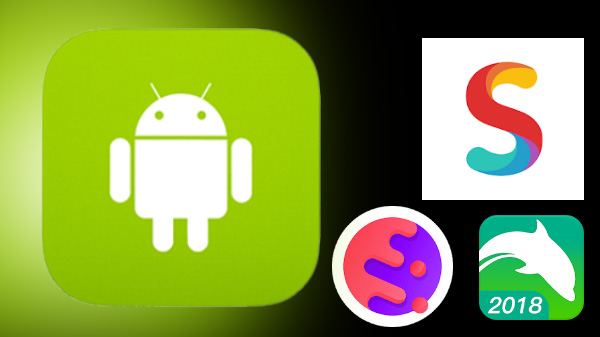
The fact that the internet is at our fingertips thanks to mobile devices has not made us achieve our productive best. The factor that most users ignore when utilizing a mobile browser is gestures. These have significant cognitive benefits in addition to contributing to increased productivity. The five mobile browsers that you can look at that increase productivity are as follows:

Google Chrome
Sliding your finger horizontally across the address bar will switch the tabs.
Swipe down from the top-right corner in order to access the menu and then slide your finger to the menu option that you want to select.
Pull down the page with your finger and release it when you see the circular reload symbol.

Opera Touch
The heart of this app is the Fast Action button. Long pressing the button and sliding upwards will make the contents of the button expand. Different menus pop up depending on where you are in the app. If you are in the Home screen, you will see three buttons from the left to right, QR code, Search and Voice Search. In the page menu, it will be either the Tab menu and the Button menu.
The tab menu will contain three recently-closed tabs and a shortcut to tabs view. The Button menu will have five buttons: Reload, Close, Search, New Tab and Send to My Flow. The last option can be used to open a tab directly on the desktop.

Smooz Browser
After you have opened a few pages, you have the option of swiping left or right to browse pages.
In order to close a tab, all you need to do is swipe up.
Smooz also has additional gesture functions that you can set up. Click on More>Settings. Under the Gestures option, activate the Use gesture navigations option. This has four navigation controls: Down Right, Down Left, Up Right and Up Left, each of these can be assigned a particular setting.
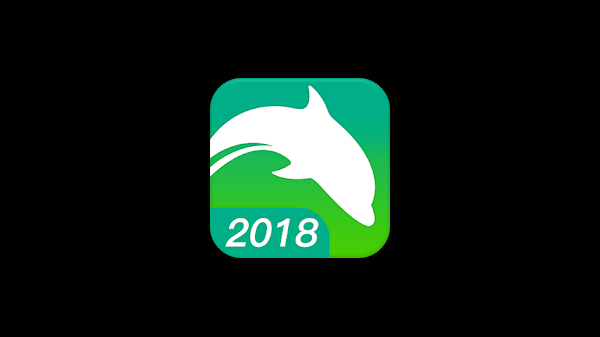
Dolphin Browser
Dolphin Browser has a minimalist interface that allows basic patterns to help you move forward and backward, refreshing and similar. You can add gestures for particular websites by selecting the Settings icon and going to Gesture and Sonar. Type in the URL, click on the Add+ button, draw the gesture and then click on Done to save that particular gesture.

eCake Browser
Cake Browser combines search with gestures in a way that is quite unique. The first three sites in the search result are opened organically and as you keep swiping right, new pages will keep opening up.
-
99,999
-
1,29,999
-
69,999
-
41,999
-
64,999
-
99,999
-
29,999
-
63,999
-
39,999
-
1,56,900
-
79,900
-
1,39,900
-
1,29,900
-
65,900
-
1,56,900
-
1,30,990
-
76,990
-
16,499
-
30,700
-
12,999
-
62,425
-
1,15,909
-
93,635
-
75,804
-
9,999
-
11,999
-
3,999
-
2,500
-
3,599
-
8,893












































