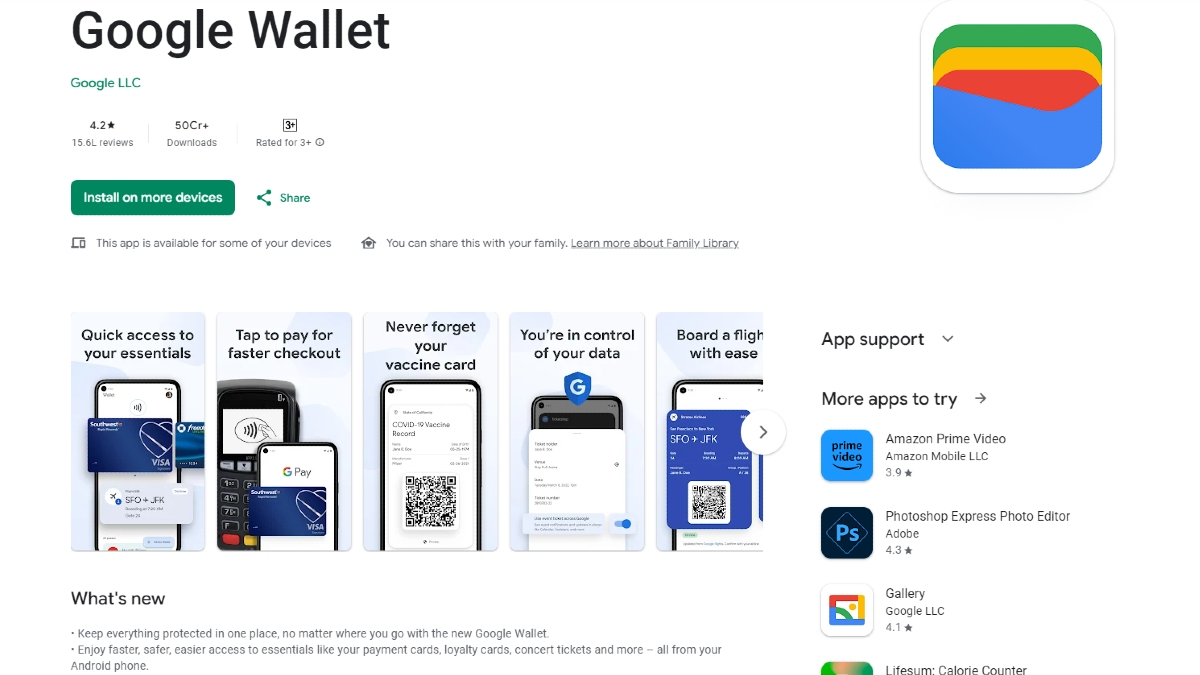Just In
- 15 min ago

- 41 min ago

- 1 hr ago

- 17 hrs ago

Don't Miss
- News
 Odisha Boat Tragedy: Four Dead, Search Continues For Missing Passengers
Odisha Boat Tragedy: Four Dead, Search Continues For Missing Passengers - Movies
 Paarijatha Parvam Full Movie Leaked Online In HD For Free Download Hours After Its Theatrical Release
Paarijatha Parvam Full Movie Leaked Online In HD For Free Download Hours After Its Theatrical Release - Finance
 Daily Relative Strength Index RSI In A Bullish Mode of This Pharma Stock; Buy For TP Rs 635-685
Daily Relative Strength Index RSI In A Bullish Mode of This Pharma Stock; Buy For TP Rs 635-685 - Lifestyle
 Parineeti Chopra Saree Looks: Check Amar Singh Chamkila Actor's Regal Fashion Statements
Parineeti Chopra Saree Looks: Check Amar Singh Chamkila Actor's Regal Fashion Statements - Sports
 RCB Green Jersey Match: Record And Stats Ahead of KKR Meeting in IPL 2024
RCB Green Jersey Match: Record And Stats Ahead of KKR Meeting in IPL 2024 - Automobiles
 Mahindra XUV 3XO SUV – Everything We Know So Far
Mahindra XUV 3XO SUV – Everything We Know So Far - Education
 Exam Pressure Does Not Exist; Studying Punctually is Crucial; Says Aditi, the PSEB 2024 Topper
Exam Pressure Does Not Exist; Studying Punctually is Crucial; Says Aditi, the PSEB 2024 Topper - Travel
 Journey From Delhi To Ooty: Top Transport Options And Attractions
Journey From Delhi To Ooty: Top Transport Options And Attractions
7 useful Google Drive search tips
Google Drive is our virtual storeroom where we store documents, pictures, and files we wish to share. As it is with any storeroom, it can get messy quickly. Drive provides an office suite and Gmail integration, but what if you can’t find your file amidst the contents? Google had previously offered basic search tools. With upgrades, the search experience is now enhanced. Here’s a list -

By file type/extension:
You can search a file using its extension. Use the search bar to see a list of options - PDF, Text documents, Spreadsheets, etc. On desktops, you'll need to click on More Search Tools to see the complete list.

By Date:
You might require a file from some period, but don't remember when. Using More Search Tools, you can choose a particular date. Use the preset ranges - Today, Last 7 days, Last 30 days. Or you can be specific and define a range. Go to Custom and use the calendars to fill in the range. On phones, there's no Custom option and queries are text-based. Type ‘Before:' or ‘After:' and enter the date in yy-mm-dd format.
Ex: Before:2018-03-23.
3) By Owner:
Filtering files based on people -
Owner: These are files created/owned by you, not owned by you, and owned by a specific individual whose email ID you must possess.
Shared with: Files shared with certain people.
In the box, type in the email address of the person prefixed by from:/to:/owner: to search.
4) By Title:
With Google's optical character recognition, words you input in the search bar gets searched across file names as well as the content, even in PDFs and images. However, it also identifies objects in the images. It's better to input your file name in the Item name box. In phones, use the prefix "title:"

By commands:
Just like Google search commands, the same can be done on Drive. While searching for an exact phrase, include within double quotes. Use ‘-' sign to search files without a certain word. Prefix ‘app:' to draw Drive integrated apps.

On Android:
One can use voice commands to search Drive on their phones via Google Now. Tap the microphone icon on the search bar and say ‘Search Drive for' followed by keywords.


On iOS:
Use the iOS search bar or 3D touch the Drive icon and you can search or access your files.
-
99,999
-
1,29,999
-
69,999
-
41,999
-
64,999
-
99,999
-
29,999
-
63,999
-
39,999
-
1,56,900
-
79,900
-
1,39,900
-
1,29,900
-
65,900
-
1,56,900
-
1,30,990
-
76,990
-
16,499
-
30,700
-
12,999
-
62,425
-
1,15,909
-
93,635
-
75,804
-
9,999
-
11,999
-
3,999
-
2,500
-
3,599
-
8,893