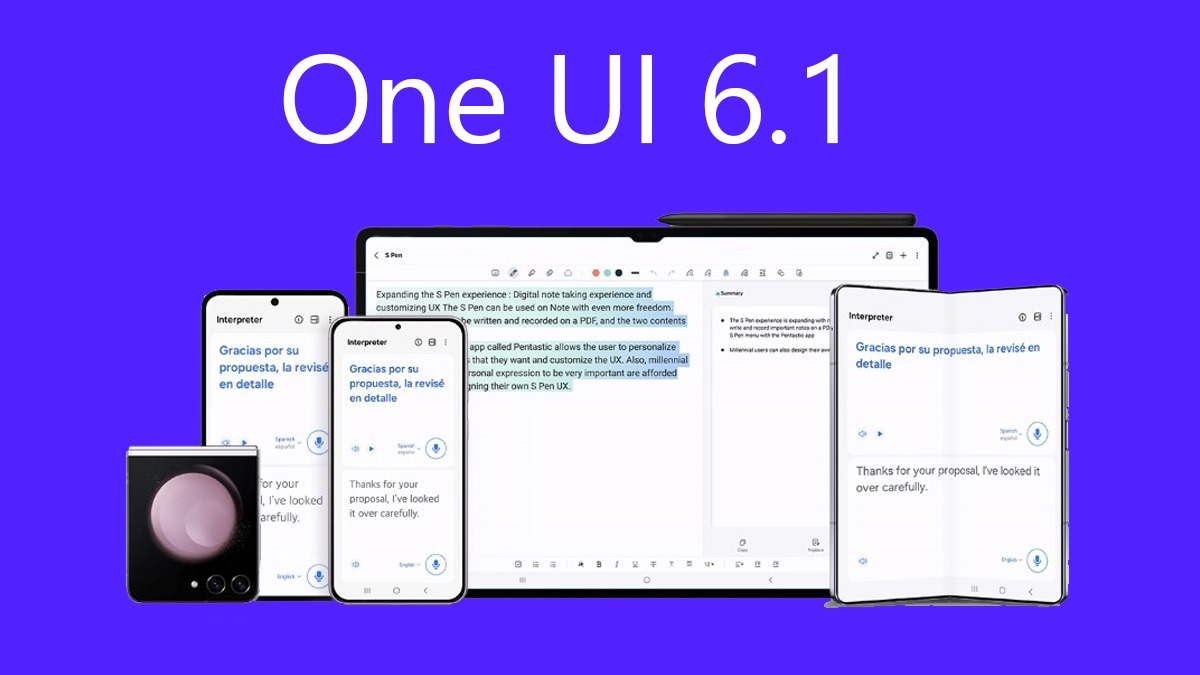Just In
- 52 min ago

- 1 hr ago

- 1 hr ago

- 2 hrs ago

Don't Miss
- Travel
Experience The Best Of Sydney At Vibrant Darling Harbour
- Finance
 Indian Railway Finance Corp IRFC: BUY Top Dividend Railway PSU Stock For 55% Gains Ahead; Target Rs 220
Indian Railway Finance Corp IRFC: BUY Top Dividend Railway PSU Stock For 55% Gains Ahead; Target Rs 220 - Movies
 Article 370 OTT Release Date, Time & Platform: Yami Gautam Starrer Can Be Watched This Week! Know When & Where
Article 370 OTT Release Date, Time & Platform: Yami Gautam Starrer Can Be Watched This Week! Know When & Where - Sports
 Rohit Sharma says MS Dhoni is 'sick and tired' but easy to convince Dinesh Karthik for T20 World Cup 2024
Rohit Sharma says MS Dhoni is 'sick and tired' but easy to convince Dinesh Karthik for T20 World Cup 2024 - Automobiles
 Google Maps To Ease EV Charger Finding With Latest Updates
Google Maps To Ease EV Charger Finding With Latest Updates - News
 Rahul Gandhi Lacks The Bravery To Run In Amethi Polls, Claims Rajnath Singh
Rahul Gandhi Lacks The Bravery To Run In Amethi Polls, Claims Rajnath Singh - Education
 IIT Madras Introduces International master's course on Water Security and Global Change
IIT Madras Introduces International master's course on Water Security and Global Change - Lifestyle
 These Common Habits Can Be Insidious, Can Hurt Any Partner And Ruin Any Relationship
These Common Habits Can Be Insidious, Can Hurt Any Partner And Ruin Any Relationship
Google Chrome tips to make websites load faster on Android
Make your Chrome snappier again
Google Chrome is one of the fastest internet browser known for its speed and privacy policy. This web browser is mostly used in Android and Windows OS. Certain times, the speediest browser lacks speed. The reason may be a high usage of RAM and to get Google back to its speed, follow these steps.

• Managing chrome extensions
On the Chrome search box, type chrome/ extensions. If your RAM has low storage, delete the unnecessary extensions. It is advisable to keep less than 4 extensions. And then restart the Chrome.
• Settings management
Click the 3 dots present in the right cornered on top after going to settings. If you have any installed themes, disable them after scrolling to Appearance. Then disable the show home button page, select the page like Facebook. com and clear the cache files, browsing data, and cookies.
• Chrome hanging
Select Shift +Esc to open Google Chrome task manager. The current process used by the chrome will be shown. Select the end process for any unnecessary working processes. Also, check the extensions and memory usage. If they take a lot of memory, disable or delete them as explained in the first step.
• Chrome's Flag settings
It might crash your chrome browser because the settings are in beta mode. Don't worry about that as your chrome can easily be restored. It is better to take the risk than be sorry.
1. Type Chrome/flag in the search bar after opening chrome
2. It will open a lot of hidden settings
3. Search the option for maximum tiles for interest area Mac, Windows, Linux, Chrome OS, Android
4. The initial value of Ram is the default. The values should be to the maximum like 256 or 512.
5. Finally, click the Relaunch button. Now enjoy your faster web.
• Miscellaneous Settings
Always keep your Chrome updated. Extensions like internet speed booster, web boost, etc. can be used to increase speed. Create shortcuts on your main screen. By this way, it can be accessed faster.
• Data saver mode on
Switching on the data saver, it will send the data compressed to the Google server. It will help cut down data consumption and make browsing faster.
-
99,999
-
1,29,999
-
69,999
-
41,999
-
64,999
-
99,999
-
29,999
-
63,999
-
39,999
-
1,56,900
-
79,900
-
1,39,900
-
1,29,900
-
65,900
-
1,56,900
-
1,30,990
-
76,990
-
16,499
-
30,700
-
12,999
-
11,999
-
3,999
-
2,500
-
3,599
-
8,893
-
13,999
-
32,999
-
9,990
-
25,377
-
23,490