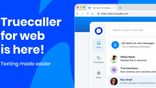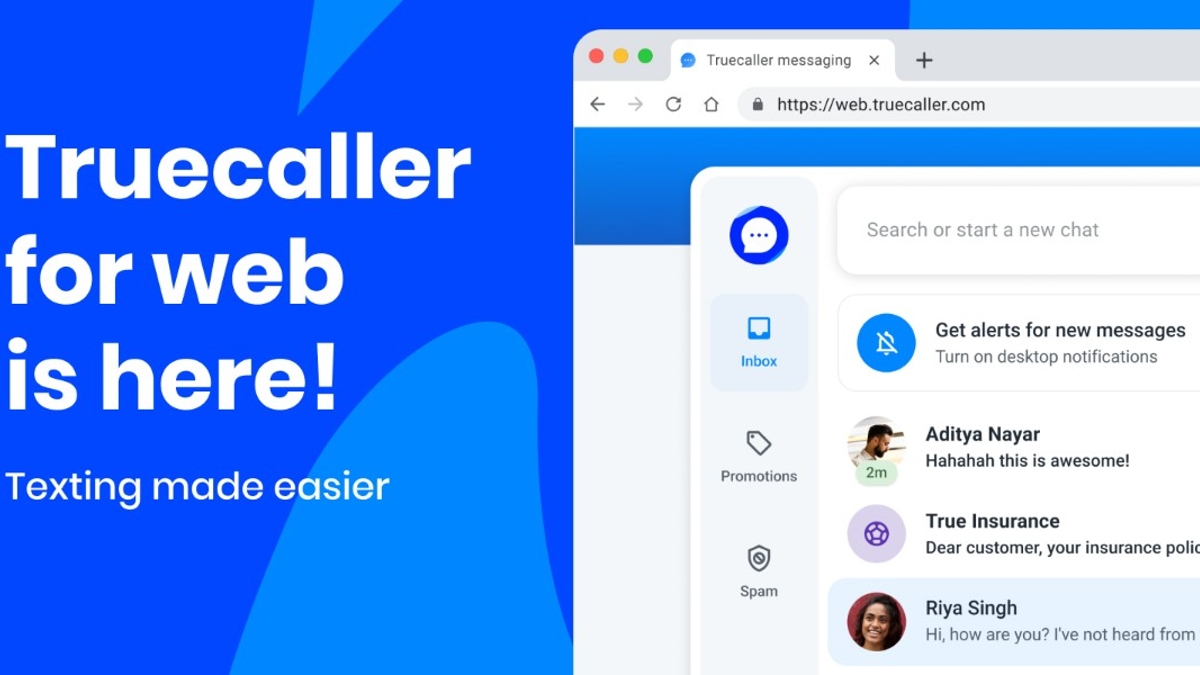Just In
- 5 hrs ago

- 1 day ago

- 1 day ago

- 1 day ago

Don't Miss
- Sports
 Who is Phil Salt Girlfriend Abi McLaven? Know all about KKR Player's Lady Love
Who is Phil Salt Girlfriend Abi McLaven? Know all about KKR Player's Lady Love - Movies
 Salman Khan House: A Look At Actor's 1BHK Galaxy Apartment, Inside Pics, Price & More
Salman Khan House: A Look At Actor's 1BHK Galaxy Apartment, Inside Pics, Price & More - Education
 How is Digital-Human AI Rising in India? Which Sectors are Most Affected?
How is Digital-Human AI Rising in India? Which Sectors are Most Affected? - News
 Amir Sarfaraz Tamba, Killer Of Sarabjit Singh, Shot Dead In Lahore
Amir Sarfaraz Tamba, Killer Of Sarabjit Singh, Shot Dead In Lahore - Finance
 4 Defence PSUs That Soared Up To 1826% In 10-Yrs Of PM Modi Regime, Made Investors Wealthier
4 Defence PSUs That Soared Up To 1826% In 10-Yrs Of PM Modi Regime, Made Investors Wealthier - Automobiles
 Simple Steps To Keep Car Audio System In Peak Condition: Top Maintenance Tips
Simple Steps To Keep Car Audio System In Peak Condition: Top Maintenance Tips - Lifestyle
 Chaitra Navratri 2024 Day 6: Maa Katyayani Puja Vidhi, Vrat Katha, Mantra and Aarti Lyrics
Chaitra Navratri 2024 Day 6: Maa Katyayani Puja Vidhi, Vrat Katha, Mantra and Aarti Lyrics - Travel
Maximise Your First Indian Adventure With These Travel Tips
5 best ways to break Pattern Lock on any Android device
One of the main reason to apply a lock on our smartphone is to keep others away from checking our personal information. In general, every Android mobiles comes with built-in security features that allow users to lock their phone’s screen various ways -- PIN, password, pattern or fingerprint lock.

In the worst case, you could change PIN or pattern lock in some urgency and later forget it. If you have been in that situation or in that situation currently, we have compiled some tested method that you can use to bypass the lock.

Method 1: Recovery mode
This is one of the easiest ways to by-pass or removes the lock screen, where you need to hard reset your phone to factory restore settings. For this, you need to put your device into Recovery Mode.
Step 1: First, switch off your phone and press and hold volume up, home, and power buttons at the same time to enter into Recovery Mode.
Step 2: Once the bootloader opens, select the "Recovery mode" and press the power button to enter into recovery mode.
Step 3: When you are in Recovery Mode, use the volume down button to select ‘Wipe data/factory reset‘ option, and select it. Now your mobile will reboot itself.

Method 2: Boot phone in safe mode
If you have installed the third party lock screen and by-pass it, this method comes handy. All you need to is to hold the power button for a few seconds until it prompts you to turn off your phone and after that tap and hold power off for a few seconds until your phone asks you to confirm that you want to enter safe mode. This mode will clear the data of the lock screen app or uninstall it and get back out of safe mode by rebooting.
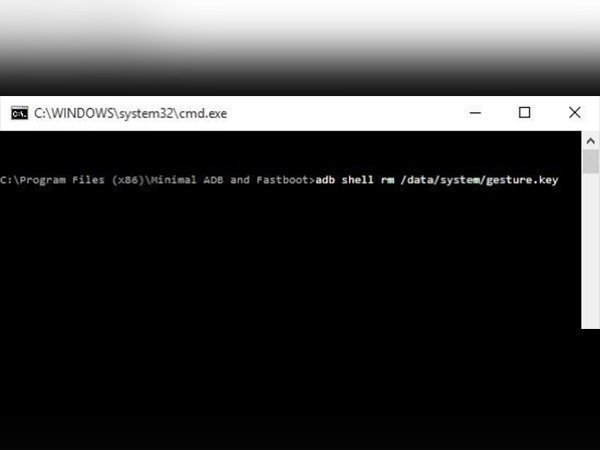
Method 3: Android device manager
Using Android device manager you can remove the lock-screen or by-pass it too. This will work only, if you have logged into the Google account on your phone. You can proceed by heading on to
Step 1: Log into to Android Device Manager with Gmail ID, you used in phone along with the password.
Step 2: Once the device gets connected, click on the "Lock" button. After which, a new window will pop up asking for a new password to replace the current PIN, pattern or password.
Step 3: Type a new password and confirm it.

Method 4: Use ADB
Coming to this method, it is valid only, you have enabled the USB debugging option beforehand. If you have enabled it by luck already, you have to connect your Phone to PC and allow your PC to connect via ADB. Now open the command prompt and type this command attribute: adb shell rm /data/system/gesture.key and hit Enter. This will reboot your phone and you can change your lock screen.
SEE ALSO: WhatsApp beta versions get Private replies, Tap to unblock user, and more
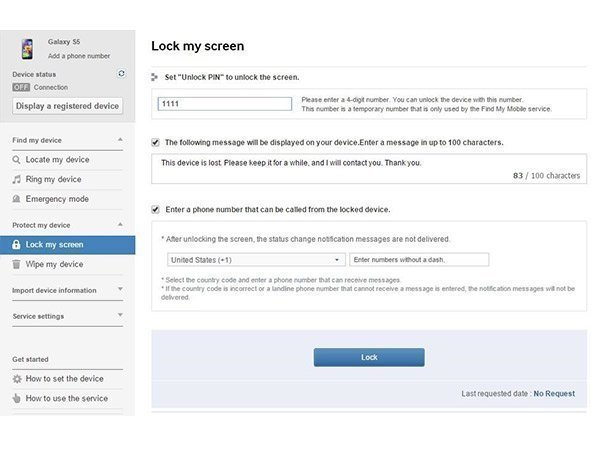
Method 5: Use Find my mobile service
In case, if you are using Samsung phones, then this option is for you. Proceed to this method by following the below steps
Step 1: Make sure you log into your Samsung Account.
Step 2: Now click on "Lock my screen" option
Step 3: Once done, enter the new PIN and click on Lock button
Step 4: Now the PIN will be changed where you can unlock with the new PIN.
-
99,999
-
1,29,999
-
69,999
-
41,999
-
64,999
-
99,999
-
29,999
-
63,999
-
39,999
-
1,56,900
-
79,900
-
1,39,900
-
1,29,900
-
65,900
-
1,56,900
-
1,30,990
-
76,990
-
16,499
-
30,700
-
12,999
-
3,999
-
2,500
-
3,599
-
8,893
-
13,999
-
32,999
-
9,990
-
14,999
-
12,999
-
12,999