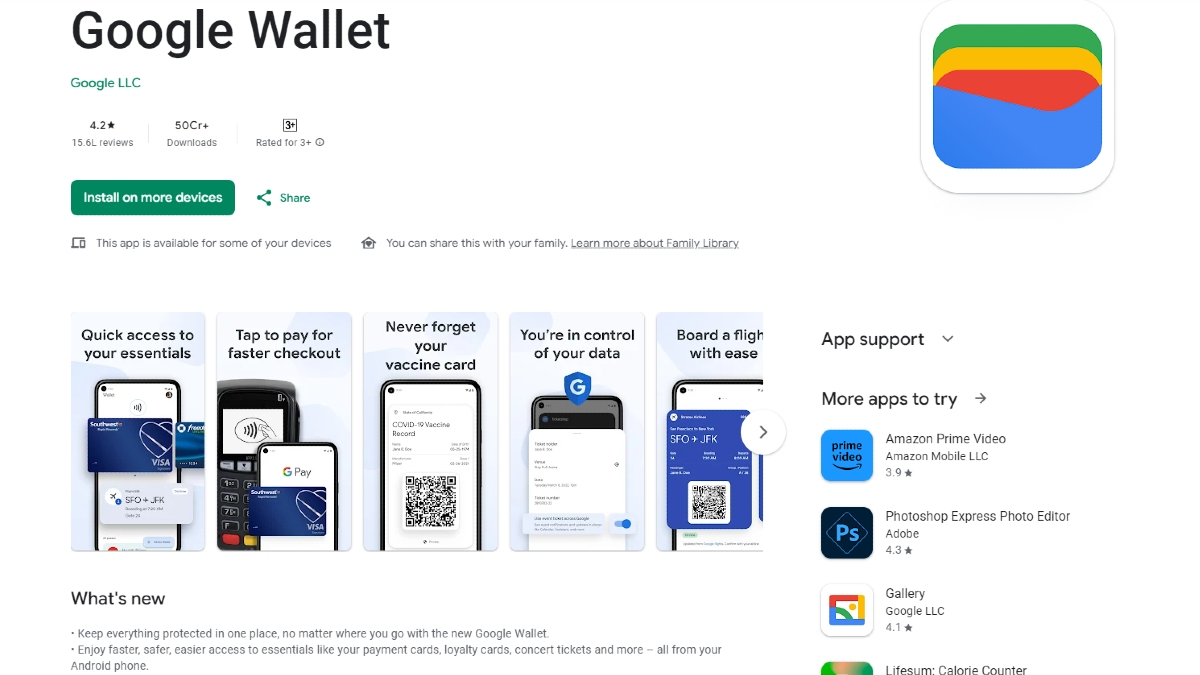Just In
- 10 hrs ago

- 12 hrs ago

- 12 hrs ago

- 13 hrs ago

Don't Miss
- Movies
 Pukaar Dil Se Dil Tak Promo: Sayli Salunkhe Impresses In First Video Of Sony TV Show, Details About Her Role
Pukaar Dil Se Dil Tak Promo: Sayli Salunkhe Impresses In First Video Of Sony TV Show, Details About Her Role - Sports
 Who Won Yesterday's IPL Match 34? LSG vs CSK, IPL 2024 on April 19: KL Rahul Stellar Batting Show Decimate Chennai Bowling
Who Won Yesterday's IPL Match 34? LSG vs CSK, IPL 2024 on April 19: KL Rahul Stellar Batting Show Decimate Chennai Bowling - Finance
 Rs 17/Share Dividend: Record Date On April 26; Buy The ICICI Group Stock To Be Eligible?
Rs 17/Share Dividend: Record Date On April 26; Buy The ICICI Group Stock To Be Eligible? - Lifestyle
 Golden Rules To Follow For Happy Marriage For A Long Lasting Relationship
Golden Rules To Follow For Happy Marriage For A Long Lasting Relationship - News
 Chinese President Xi Jinping Orders Biggest Military Reorganisation Since 2015
Chinese President Xi Jinping Orders Biggest Military Reorganisation Since 2015 - Education
 Exam Pressure Does Not Exist; Studying Punctually is Crucial; Says Aditi, the PSEB 2024 Topper
Exam Pressure Does Not Exist; Studying Punctually is Crucial; Says Aditi, the PSEB 2024 Topper - Automobiles
 Suzuki Swift Hatchback Scores 4 Star Safety Rating At JNCAP – ADAS, New Engine & More
Suzuki Swift Hatchback Scores 4 Star Safety Rating At JNCAP – ADAS, New Engine & More - Travel
 Journey From Delhi To Ooty: Top Transport Options And Attractions
Journey From Delhi To Ooty: Top Transport Options And Attractions
Android 9 Pie vs Android 8 Oreo: 8 notable differences you’ll notice
Here are the improvements brought in by Android 9 Pie.
Android P features were announced at the Google I/O developer conference back in May. On Monday, the next big iteration of the platform got its name. Well, it has been officially unveiled as Android 9 Pie. And, the update is already available on some smartphones including the Google Pixel devices.

We have come across the list of supported devices, the update timeframe to eligible smartphones and the new features of Android 9 Pie. Now, here's a comparison between Android Pie and Android Oreo to know the important changes rolled out to the new iteration. Take a look at the comparison from here.
Android Pie gives a new look
Android 9 Pie may not give a dramatically new look but it gives a fresh look. There are colorful icons for the Settings menu with blue circles for the drop down Quick Settings. The notifications drop down looks rounded this time. The new is closer to the looks of the Samsung, Huawei and skins of other smartphone brands.
Focuses on digital wellbeing
Android Pie comes with a new Dashboard feature that lets you see how much time you spend in using your phone every day. This feature notes the number of times you unlock your phone in a day, the number of notifications you receive and more. On the other hand, Oreo has a feature to tell you how much battery power is being used by the apps.
As an extension of the digital wellbeing feature, you can set App Timers to set a time allowance for specific apps. You will get a reminder once you use an app beyond the specified duration. And, the app icon will grey out. So, you can cut down the time you spend on Facebook, YouTube, Instagram and gaming apps.
Night mode, if you want
Android Oreo has a night mode feature that takes the blue light out of the display when it is time to go to bed. With this mode turned on, the display looks yellowish to make it easier on the eyes. This is taken a step further with the Wind Down feature. You will have the night light but when your bedtime approaches, the display will grey out and the device will go into the Do Not Disturb mode.
Adaptive Brightness control
Android Oreo has a standard adaptive brightness mode to increase and decrease the screen brightness depending on the ambient light conditions. With Android Pie, this feature becomes more intelligent. It learns from the tweaks made in the lighting conditions and maps a custom backlight curve. With this improved Adaptive Brightness control, you can experience better convenience.
Adaptive Battery management
Android 9 Pie offers better control of the background power with Adaptive Battery. It customizes how Android treats apps based on the pattern of usage. Most commonly used apps will have basic background permissions. Any notifications from them can be delayed but they will use lesser battery power.
Volume control
In Android Oreo, if you press the volume keys, the function will vary based on the context. With Android Pie, the volume buttons will control media volume as a standard functionality. There will be a button control between silent, normal and vibration-only notification modes in the volume interface.
Copy and paste becomes sensible
With the Android P update, you can long-press and drag to select a phrase to see a magnified version of the same. It is synonymous to the feature seen on iPhones. Android Oreo brought in some neat text selection features but it has been taken to the next level now.
Recent apps get refreshed
Android Oreo displays a 3D stack of cards for Recent Apps with each card showing an app that was used recently. Now, Pie brings a multitasking staple that looks more like the app switching interface of iPhones. App previews appear in flat cards side-by-side instead of being positioned on top of each other.
-
99,999
-
1,29,999
-
69,999
-
41,999
-
64,999
-
99,999
-
29,999
-
63,999
-
39,999
-
1,56,900
-
79,900
-
1,39,900
-
1,29,900
-
65,900
-
1,56,900
-
1,30,990
-
76,990
-
16,499
-
30,700
-
12,999
-
62,425
-
1,15,909
-
93,635
-
75,804
-
9,999
-
11,999
-
3,999
-
2,500
-
3,599
-
8,893