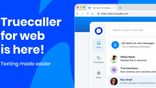Just In
- 3 min ago

- 25 min ago

- 1 hr ago

- 2 hrs ago

Don't Miss
- News
 Gujarat Businessman Bhavesh Bhandari Donates Rs 200 Crore To Embrace Monkhood: Who Is He?
Gujarat Businessman Bhavesh Bhandari Donates Rs 200 Crore To Embrace Monkhood: Who Is He? - Movies
 Anthanan Discusses Dhanush And Aishwarya Rajinikanth's Divorce, Claims It's A 'Situationship' In Latest Video
Anthanan Discusses Dhanush And Aishwarya Rajinikanth's Divorce, Claims It's A 'Situationship' In Latest Video - Automobiles
 Ola S1 X Launched At Rs 69,999 - Deliveries Start Next Week
Ola S1 X Launched At Rs 69,999 - Deliveries Start Next Week - Finance
 Byju Raveendran Assumes CEO Role As Arjun Mohan Steps Down From Byju's Leadership
Byju Raveendran Assumes CEO Role As Arjun Mohan Steps Down From Byju's Leadership - Lifestyle
 Ranveer Singh-Kriti Sanon Dazzle In Manish Malhotra Banarasi Weave Outfits In Kashi, Watch Video!
Ranveer Singh-Kriti Sanon Dazzle In Manish Malhotra Banarasi Weave Outfits In Kashi, Watch Video! - Sports
 ONE Fight Night 22 Card: Who is Fighting in The May 4th ONE Championship Event?
ONE Fight Night 22 Card: Who is Fighting in The May 4th ONE Championship Event? - Education
 NIMCET Registration 2024: Application process, Eligibility criteria and more
NIMCET Registration 2024: Application process, Eligibility criteria and more - Travel
Maximise Your First Indian Adventure With These Travel Tips
How to Block Annoying Mobile Ads on Any Android Smartphone
Ever wondered why most of the apps on the Google Play Store don't charge money for downloading them? While there are many reasons behind it, one such reason is the fact that these apps are sponsored by mobile ads. And hence the never-ending pop-ups and ads.

Even though these adverts are beneficial to the app developers, they can be downright annoying for normal users for their ability to ruin the overall experience.
SEE ALSO: Here are the 7 Important Differences Between Reliance Jio and Airtel 4G!
This article will walk you through several solutions to get rid of these mobile adverts and pop-ups for good.
Click Here for New Android Smartphones Best Online Deals

Use Opera Browser instead of others
One of the simplest and most straightforward ways to get rid of the pop-ups on your Android smartphone is to use Opera Browser to surf the internet. It has a built-in ad-blocker which allows you to be as insouciant as you want while browsing the internet.
If you don't have the liberty to switch to Opera browser or if you're too fussy about a particular browser read the next solutions.
Click Here for New Smartphones Best Online Deals

Tweak the browser settings
Another simple way to eliminate ads on your smartphone is to simply tweak the browser settings. To do this, open your browser, click on the three button icon, Settings > Advanced Settings > Pop-ups and disable it from there. Isn't that simple?
Note: If you're using Google Chrome as your default browser the Pop-ups option is hidden under the Site settings in Advanced settings.

Enable Data Saver on Chrome
Enabling data saver on the Google Chrome browser will compress particular features of the web pages that aren't even required on mobile devices in the first place. Meaning it gets rid of the ads and pop-ups thereby providing you with a smoother browsing experience.
Click Here for New Android Smartphones Best Online Deals

Install the Adblock browser
Adblock, one of the most widely used extensions to block ads on browsers has its own browser for Android users.
Head straight to the Google Play Store to download the Adblock Browser for free.

Change the proxy settings
In case all the above fail and you're still having a hard time with the pop-ups you can bid adieu by tweaking the proxy settings on your Android smartphone.
That said, you'll have to install the Ad-block Plus to block adverts. To do so, first head to Settings > Security and enable ‘Unknown sources.'
Then, open Google Chrome and download Ad-block Plus from this link. Next, open the File Manager > downloads and install the app.
Now, you'll have to configure the Ad-block plus manually. To do this, click on the ‘Configure' option located on the top right corner, note down the proxy configuration, go to your Wi-Fi settings, click on modify network, enable show advanced options. From there, go to proxy settings and enter the proxy details Ad-block plus gave you.
If you've followed all the steps correctly, you'll no longer see ads on your smartphone. Do make note that you'll have to repeat the above process for all the Wi-Fi networks you connect to regularly.
-
99,999
-
1,29,999
-
69,999
-
41,999
-
64,999
-
99,999
-
29,999
-
63,999
-
39,999
-
1,56,900
-
79,900
-
1,39,900
-
1,29,900
-
65,900
-
1,56,900
-
1,30,990
-
76,990
-
16,499
-
30,700
-
12,999
-
3,999
-
2,500
-
3,599
-
8,893
-
13,999
-
32,999
-
9,990
-
12,999
-
25,377
-
23,490