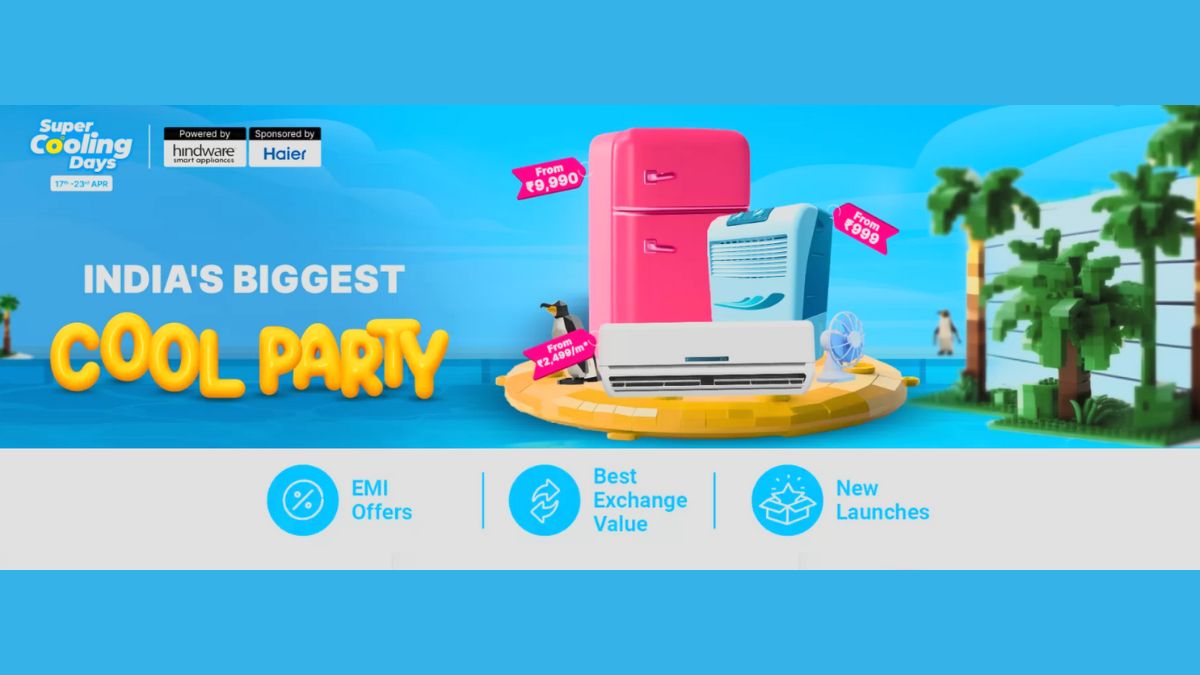Just In
- 10 hrs ago

- 10 hrs ago

- 11 hrs ago

- 12 hrs ago

Don't Miss
- Finance
 1:4 Bonus Shares, Rs 7 Dividend: Big Update Announced; Buy The FMCG Stock?
1:4 Bonus Shares, Rs 7 Dividend: Big Update Announced; Buy The FMCG Stock? - Lifestyle
 Kamada Ekadashi 2024 Wishes: Greetings, Messages, Texts, Images, Twitter Status And Instagram Captions
Kamada Ekadashi 2024 Wishes: Greetings, Messages, Texts, Images, Twitter Status And Instagram Captions - Sports
 Who Won Yesterday's IPL Match 33? PBKS vs MI, IPL 2024 on April 17: Mumbai Indians Escape Last-Ditched Fight by Punjab Kings To Win
Who Won Yesterday's IPL Match 33? PBKS vs MI, IPL 2024 on April 17: Mumbai Indians Escape Last-Ditched Fight by Punjab Kings To Win - Movies
 Do Aur Do Pyaar OTT Release Date & Platform: When & Where To Watch Vidya Balan’s Film After Theatrical Run?
Do Aur Do Pyaar OTT Release Date & Platform: When & Where To Watch Vidya Balan’s Film After Theatrical Run? - News
 BRS Chief K Chandrasekhar Rao Slams BJP, Says K Kavitha's Arrest Is Vendetta Politics
BRS Chief K Chandrasekhar Rao Slams BJP, Says K Kavitha's Arrest Is Vendetta Politics - Automobiles
 Aprilia RS 457 Accessories: A Detailed Look At The Prices
Aprilia RS 457 Accessories: A Detailed Look At The Prices - Education
 Karnataka SSLC Result 2024 Soon, Know How to Check Through Website, SMS and Digilocker
Karnataka SSLC Result 2024 Soon, Know How to Check Through Website, SMS and Digilocker - Travel
Telangana's Waterfall: A Serene Escape Into Nature's Marvels
Xiaomi Poco F1 tips and tricks that every Pocophone user must know
The Poco F1 is the first smartphone from Xiaomi's sub smartphone brand Poco
Xiaomi Poco F1 is the "affordable-flagship" smartphone from Xiaomi with the top of the line specifications. The smartphone is available in India in 6/8 GB RAM, and, 64/128/256 GB storage for a price of Rs 20,999, Rs 23,999, and Rs 28,999, respectively. There is a special kevlar edition with 256 GB storage and 8 GB RAM, which retails in India for Rs 29,999.

The Poco F1 or the Pocophone F1 (in the international market) has made smartphone enthusiasts rise their eyebrows for offering the best hardware available in the smartphone market at an affordable price. The Poco F1 is the most affordable phone with the Qualcomm Snapdragon 845 SoC. Here are the top 20 tips and tricks for the Xiaomi Poco F1. Here are the top 20 hidden tips and tricks for the Xiaomi Poco F1.

Hide notch
The Xiaomi Poco F1 comes with an almost bezel-less design with a notch on top of the smartphone. Some of the apps and games cannot utilise the notch space and the phone might look weird. One can hide the notch to get a uniform display real-estate
To hide the notch Go to Settings > Full-screen display > Hide screen notch

Full-Screen gestures
Xiaomi Poco F1 comes with soft navigation keys, which can be used to interact with different elements on the Poco F1. Similarly, one can disable Full-screen gestures to get more significant screen real-estate, which will enable Apple iPhone X like gesture-based navigation.
To enable Full-screen gesture Go to Settings > Full-screen display > select Full-screen gestures

Double check for gestures
One might accidentally make a gesture movement on the Poco F1 while gaming or watching movies. To reduce this error, you can enable the double check for gestures. In this settings, the gestures will only work when you double check the gesture.
To enable double check for gestures Go to Settings > Full-screen display > Full-screen gestures > Double check for the gestures

Full-screen mode
Most of the Android apps are written for a 16:9 aspect ratio. As the Poco F1 comes with the taller 18.7:9 aspect ratio. So, some of the apps might not be able to utilise the complete display. Enabling Full-screen mode will render apps and games in 18.7:9 aspect ratio.
To enable full-screen gestures Go to Settings > Full-screen display > Full-screen mode and select the apps that you want to open in full-screen mode.

Mirror navigation buttons
This feature will be useful for stock android or non-xiaomi smartphones users, as the arrangement of the navigation buttons will be a bit different compared to the stock android. Mirror navigation buttons option will re-arrange the back and multi-tasking key.
To mirror navigation buttons Go to Settings > Full-screen display > Buttons > Mirror buttons

Dual apps
Using this feature, one can use two WhatsApp, Facebook, Instagram, Twitter or almost any Android app on a single smartphone.
To enable dual apps Go to Settings > Dual apps > and select the apps that you want to duplicate

Turn on second space
This feature can be used to create two individual smartphone experience on a single smartphone.
To use second space Go to settings > Second space > Turn on second space

App lock
This feature can be used to lock or encrypt apps, which can only be accessed using a passcode or fingerprint sensor
To enable app lock Go to settings > app lock > and select the app that you want to encrypt using a passcode or fingerprint sensor.

Quick ball
Quick ball can be a great tool, especially with the full-screen gestures. Quick ball can be used to navigate between the OS, take screenshots and other shortcuts
To enable Quick ball Go to setting > additional settings > Turn on Quick ball

Double tap to wake
This feature can be used to wake your smartphone without pressing the power button.
To enable Double tap to wake Go to settings > display > double tap screen to wake

Rise to wake
This feature will wake the smartphone without pressing the power button or double tapping. This is a great feature to look at the notifications. This can also be used with Face Unlock, where the device will automatically unlock when you take the device near your face.
To enable Rise to wake Go to settings > display > select Rise to wake

Show internet speed
This feature can be used to check the real-time internet speeds on the Xiaomi Poco F1. This feature will work for both mobile data and Wi-Fi.
To enable this feature Go to settings > Notifications and status bar > show connection speeds

Turn on battery saver
This feature will help you to conserve battery when the device goes to low battery mode.
To enable this feature Go to settings > Battery > Battery usage > toggle Battery Saver

One hand mode
This feature will be useful for using the Poco F1 in a single hand. This feature will shrink the display to the bottom left or the bottom right corner of the smartphone. One can also choose between the different screen size.
To enable one hand more Go to settings > Additional settings > one-handed mode

Reading mode
This feature will enable the Blue-light filter, which will reduce the strain on your eyes. One can also set the schedule to toggle between the Reading mode
To enable this feature Go to settings > Display settings > Toggle Reading mode

Enable USB debugging
This feature will be useful for those who like to root the Poco F1 and install a custom recovery, ROM, MODS, etc.
To enable USB debugging Go to Settings > about phone > and tap on MIUI Version for five times

Use third-party icons
This feature can be used to update the icons on the Poco F1. One can easily download any icon pack from the Google Play store.
To use third-party icons pack Go to settings > Home screen & Recent > Icon Packs > select the icon pack from the list and apply

Show RAM usage
Using this feature one can get information about the amount of RAM used on the Poco F1.
To showcase RAM usage Go to settings > Home screen & Recent > Show memory status

Disable/Enable LED notification
If you are annoyed about the LED notification on the Poco F1 (which is on the bottom portion of the smartphone), disable it.
To disable or enable LED notification Go to settings -> Additional Settings -> Notification light

Three finger gestures
This feature can be used to take a screenshot on the Poco F1.
To enable this feature, Go to settings > additional settings > Buttons and gesture shortcuts > take a screenshot

Change audio effect
This feature can be used to enable the audio output via 3.5 mm headphone jack depending on the type of headphone that you use
To enable this feature Go to settings > Additional settings > Headphones & audio effects
-
99,999
-
1,29,999
-
69,999
-
41,999
-
64,999
-
99,999
-
29,999
-
63,999
-
39,999
-
1,56,900
-
79,900
-
1,39,900
-
1,29,900
-
65,900
-
1,56,900
-
1,30,990
-
76,990
-
16,499
-
30,700
-
12,999
-
62,425
-
1,15,909
-
93,635
-
75,804
-
9,999
-
11,999
-
3,999
-
2,500
-
3,599
-
8,893