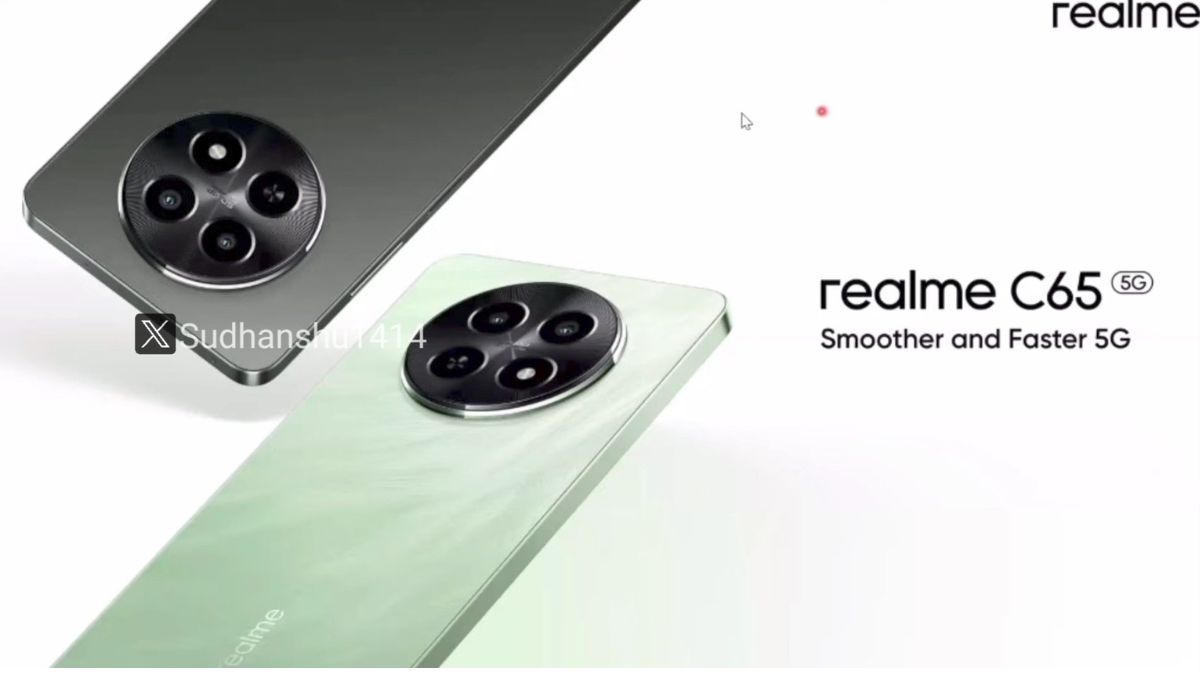Just In
- 4 hrs ago

- 4 hrs ago

- 6 hrs ago

- 6 hrs ago

Don't Miss
- News
 India Vs Pakistan Series Can Be A Booster To Test Cricket: Rohit Sharma; Shahid Afridi Backs Him
India Vs Pakistan Series Can Be A Booster To Test Cricket: Rohit Sharma; Shahid Afridi Backs Him - Sports
 T20 World Cup 2024: KL Rahul is a frontrunner in India Squad, says Robin Uthappa
T20 World Cup 2024: KL Rahul is a frontrunner in India Squad, says Robin Uthappa - Finance
 Rs 17.50/Share Dividend: Tata Mid Cap To Consider Dividend On April 29, LIC Stake 9.88%
Rs 17.50/Share Dividend: Tata Mid Cap To Consider Dividend On April 29, LIC Stake 9.88% - Movies
 Animal Director Sandeep Reddy Vanga Gives Major Update About The Sequel, Here's What We Know
Animal Director Sandeep Reddy Vanga Gives Major Update About The Sequel, Here's What We Know - Automobiles
 Ola Electric Hits New Milestone – 500th Service Centre Opened In Kochi
Ola Electric Hits New Milestone – 500th Service Centre Opened In Kochi - Lifestyle
 Alia Bhatt Dons Classic Pantsuit For Time Magazine Cover, Bookmark Her Power Dressing Looks!
Alia Bhatt Dons Classic Pantsuit For Time Magazine Cover, Bookmark Her Power Dressing Looks! - Education
 Railway RPF Recruitment 2024; Apply Online for 4660 Post Vacancies @rpf.indianrailways.gov.in
Railway RPF Recruitment 2024; Apply Online for 4660 Post Vacancies @rpf.indianrailways.gov.in - Travel
 Journey From Delhi To Ooty: Top Transport Options And Attractions
Journey From Delhi To Ooty: Top Transport Options And Attractions
Samsung Galaxy S4 Receiving Android 5.0 Lollipop Update in India: How to Update Tutorial
One of the best things about the Android OS is the fact that it is constantly evolving. This means that the cell phone makers from time to time makes available new updates.
This ensures that you can hopefully get access to newer Android OS versions for your smartphone. To ensure that you are always getting the most from your phone be sure to check for updates once in a while.
If you absolutely need to have the latest software on your Samsung Galaxy S4, we can show you how to get the latest OS update. The Android Lollipop update includes new features and performance improvements, so it's worth your while to have the latest version of Android that's available.

Backup
As a precautionary measure it's good practice to back up your data such as contacts and photos. The upgrade should not affect your data but there is no guarantee.

Settings
Navigate to the Setting menu of your device. On most Android devices this can be done via the app menu or notification bar. Typically the Setting app will have a cog or spanner logo.

About Device
Scroll down the Settings menu and click on 'About Phone'. Once inside About Phone you will get all information ranging from Kernal, Build number and software information.

Update
The menu can vary slightly from device to device but click the 'Software Update' or similar button. This section of the menu will also detail which version of Android your device is running on.

Available
The Galaxy S4 will now search for an available update. If you are taken to another menu, select the 'Software update check' button or similar. You will find that Android Lollipop is available for download, then you will be asked whether you wish to install it. If you select yes then the system will download and install the new software.

Reboot
After the Galaxy S4 has been updated to Android Lollipop you must reboot the S4. Hence the phone has been currently updated to the latest version of Android.
-
99,999
-
1,29,999
-
69,999
-
41,999
-
64,999
-
99,999
-
29,999
-
63,999
-
39,999
-
1,56,900
-
79,900
-
1,39,900
-
1,29,900
-
65,900
-
1,56,900
-
1,30,990
-
76,990
-
16,499
-
30,700
-
12,999
-
18,800
-
62,425
-
1,15,909
-
93,635
-
75,804
-
9,999
-
11,999
-
3,999
-
2,500
-
3,599

![Samsung Galaxy S4 Gets Android Marshmallow Via CyanogenMod [Here is How To Update]](https://images.gizbot.com/fit-in/157x88/img/2015/11/19-1447909691-main.jpg)