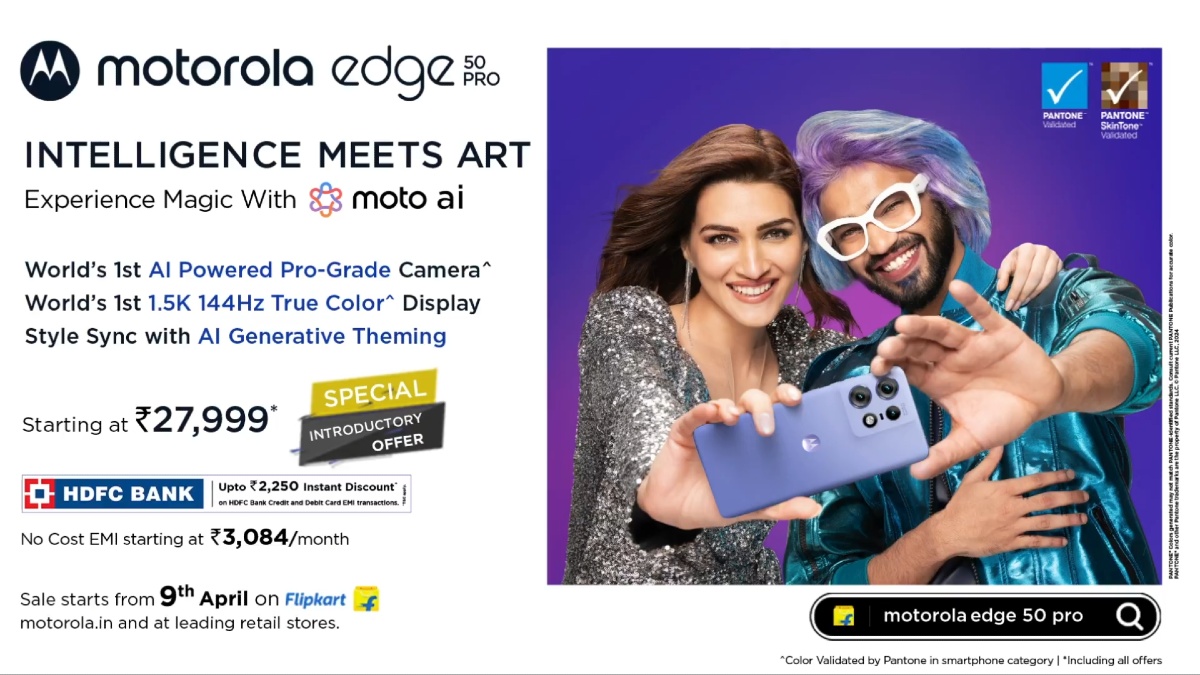Just In
- 14 hrs ago

- 14 hrs ago

- 14 hrs ago

- 15 hrs ago

Don't Miss
- Sports
 IPL 2024: Rajasthan Royals Always Find A Way To Mess It Up, Former Cricketers Criticise Sanju Samson & Co
IPL 2024: Rajasthan Royals Always Find A Way To Mess It Up, Former Cricketers Criticise Sanju Samson & Co - Lifestyle
 Happy Bengali New Year 2024 Wishes: Poila Baisakh Greetings, Messages, Images, Twitter, And Instagram Status
Happy Bengali New Year 2024 Wishes: Poila Baisakh Greetings, Messages, Images, Twitter, And Instagram Status - Finance
 Chaos In Middle East Rises, Israel-Iran In Intense Riff-Off; Travel Advisory To Indians, Tourists, Others
Chaos In Middle East Rises, Israel-Iran In Intense Riff-Off; Travel Advisory To Indians, Tourists, Others - News
 PM Modi, Tamil Nadu CM MK Stalin Condemn Attack, Wish Good Health To Andhra Pradesh CM Jagan Mohan Reddy
PM Modi, Tamil Nadu CM MK Stalin Condemn Attack, Wish Good Health To Andhra Pradesh CM Jagan Mohan Reddy - Movies
 Will Yeh Rishta Kya Kehlata Hai Go OFF Air After 15 Years? Rajan Shahi's Statement Goes Viral
Will Yeh Rishta Kya Kehlata Hai Go OFF Air After 15 Years? Rajan Shahi's Statement Goes Viral - Automobiles
 The Leading Superbikes: Engineering Mastery Meets Track Speed
The Leading Superbikes: Engineering Mastery Meets Track Speed - Education
 Discover the Top Medical Universities Abroad for Your Future Success
Discover the Top Medical Universities Abroad for Your Future Success - Travel
 Hanuman Jayanti 2024: Visit Anjanadri Hill, the birthplace of Lord Hanuman near Hampi, Karnataka
Hanuman Jayanti 2024: Visit Anjanadri Hill, the birthplace of Lord Hanuman near Hampi, Karnataka
How to use and turn off Android 9 Pie gesture navigation feature
Google has released its latest version of Android OS, the Android 9.0 Pie with new gesture navigation system. Here's how you can use it and make your life easier.
It seems Google has taken another inspiration from Apple and introduced iPhone X like gesture in its latest version of the operating system Android 9.0 Pie. The new Android gesture navigation comes with swipes rather than tapping on the navigation icons.

While most of us are not know about this new feature so it will take some time to get used to it. Here is how you can use the new gesture navigation feature to make your life easier. And also know how to disable it.
Hoe to turn gesture controls on and off
For those who have upgraded to Android 9.0 Pie on their devices, let us tell you that the new gesture system is not on by default (expect Essential Phone). To turn on the new feature you need to head to the Setting option of your phone, where you will see the System option. Tap on the option then you will see the Gesture mode.
Then, tap on Swipe on Home Button and toggle the feature on. After turning on the feature you can see that the three-button navigation will switch to a pill-shaped icon. For turn off the gesture navigation, you have to follow the same steps.

How to use the new gesture navigation
So the three button navigation is now turned into a pill-shaped icon but it still works the same. A single tap on the button will take you to the home button, and a long press will launch the Google Assistant.
When you are in an app you will get to see a back arrow on the left of the home button, just like the old one. A tap on the back button will bring you to the previous window. But this will disappear automatically when you are on home screen.
How to access the App Drawer
For accessing the App Drawer you need to long-swipe up from the bottom of the screen. This gesture will open the full App Drawer, which will show all the app installed on your smartphone. A short swipe will bring some new apps on the bottom of the screen and above them, you will find the new Recent app menu.

How to access Recent Apps
For accessing the Recent apps, all you need to do is a short swipe up from the bottom of the screen. A window will appear showing recently-opened apps, from there you can scroll through left and right. You can also use the pill-shaped home button all the way to the right to drag the apps. Once the app is in the centre of the screen you release the button to open it.
How to enter the Split-screen mode
For a split-screen view, you need to tap on the app icon at the top when in Recent view. From there you need to tap on the Split screen option and scroll through the apps available to choose as a second app. You are all set to use the split screen mode.
-
99,999
-
1,29,999
-
69,999
-
41,999
-
64,999
-
99,999
-
29,999
-
63,999
-
39,999
-
1,56,900
-
79,900
-
1,39,900
-
1,29,900
-
65,900
-
1,56,900
-
1,30,990
-
76,990
-
16,499
-
30,700
-
12,999
-
3,999
-
2,500
-
3,599
-
8,893
-
13,999
-
32,999
-
9,990
-
14,999
-
12,999
-
12,999