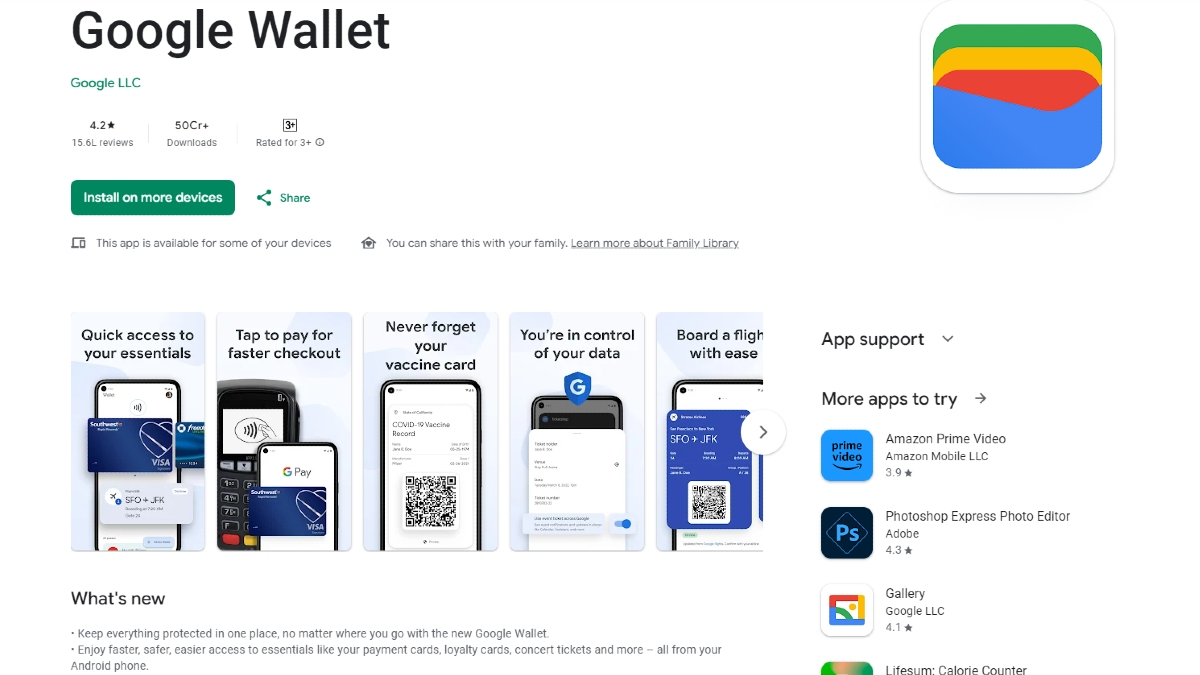Just In
- 6 min ago

- 42 min ago

- 1 hr ago

- 1 hr ago

Don't Miss
- Finance
 Rs 14/Share Dividend: Stockbroking Co To Consider Bonus Share, Shares Up 126% In 180-Days
Rs 14/Share Dividend: Stockbroking Co To Consider Bonus Share, Shares Up 126% In 180-Days - Movies
 Celebrating 700 Sessions: Boman Irani's 'Spiral Bound' Writing Community Flourishes!
Celebrating 700 Sessions: Boman Irani's 'Spiral Bound' Writing Community Flourishes! - Sports
 Rohit Sharma reveals he isn't staying with Mumbai Indians squad during home matches: 'Just going an hour before'
Rohit Sharma reveals he isn't staying with Mumbai Indians squad during home matches: 'Just going an hour before' - News
 Karnataka Weather Alert: Light Rains Likely In Bengaluru In Next 24 Hours, Check Latest Forecast
Karnataka Weather Alert: Light Rains Likely In Bengaluru In Next 24 Hours, Check Latest Forecast - Lifestyle
 Summer Fashion: Your Bollywood Style White Outfits Guide To Keep It Cool And Chic
Summer Fashion: Your Bollywood Style White Outfits Guide To Keep It Cool And Chic - Travel
 Journey From Delhi To Ooty: Top Transport Options And Attractions
Journey From Delhi To Ooty: Top Transport Options And Attractions - Education
 IIIT-Bangalore Introduces PG Diploma In Digital Product Design And Management
IIIT-Bangalore Introduces PG Diploma In Digital Product Design And Management - Automobiles
 Jawa Yezdi Expands Mega Service Camps To 32 New Cities, Focusing On Tier-II And Tier-III Regions
Jawa Yezdi Expands Mega Service Camps To 32 New Cities, Focusing On Tier-II And Tier-III Regions
Samsung Galaxy S4: 10 Secret Features Explained
Just 2 months back Samsung Galaxy S4 made its debut in most of the smartphone market. Evidently it is one of the best Android handsets in India and is in fact it has become the talk of the town, despite its high price.
However, there are quite a lot of features that are hidden within the handset it seems and since Android is an easy to understand OS, we would like to share the features in an individual slides at the end of the story.
But before that, lets have a brief rundown on the specs of the Samsung Galaxy S4. Samsung Galaxy S4 sports a 5 inch capacitive super AMOLED touch screen with a full HD resolution of 1920 x 1080 pixels and a color depth of 16 M.
The S4 runs on Android v4.2.2 (Jelly Bean) operating system and employs a first-of-its-kind, super powerful Octa Core processor, comprising of 1.6 Ghz Quad and 1.2 Ghz Quad processors, backed by 2 GB RAM and boasts PowerVR SGX graphics for performance, speed and functionality which are literally off the charts.
Talking about the camera, there is a 13 megapixel rear camera with LED flash and the 2 megapixel secondary camera. It comes with features like Dual Shot and Sound & Shot, Drama Shot, Eraser feature and Story Album. The S4 records crystal clear videos in full HD 1080 p with Dual Recording support as well.
Connectivity options include, GPRS, EDGE, 3G and Wi-Fi, microUSB, bluetooth and NFC support as well.
Galaxy S4 houses has 16 GB internal memory which can be extended up to 64 GB with a microSD card.
Samsung Galaxy S4 comes with features like S Translator, ChatON, Air View, Air Gesture, S Health, Adapt Display and Adapt Sound.
Eventually the phablet is powered by a 2600 mAh battery and is currently priced at Rs. 39,500.
However, coming back to the secret features of Galaxy S4, here below in the sliders it is mentioned along with the images. Have a look;
Click Here For New Smasung Galaxy S4 Smartphone Gallery

Samsung Galaxy S4: TV Remote Control
The WatchON application will allow you to use your phone as a real-time TV guide and TV remote for a TV synced to the device. You can also easily add this function to the notification panel. When your phone and TV are synced to each other, go to the Application screen, tap WatchON, then Settings, and then you'll see the remote control on the notification panel. Galaxy S4 can also be used as a remote control for other media devices, including DVD, Blu-ray players, and Home Theater Systems.

Samsung Galaxy S4: Blocking mode
Users can block notifications with their Galaxy S4. You can turn on the Blocking mode just by tapping Settings, then my device, and then blocking mode. You can block notifications from selected features such as phone calls and text messages during chosen periods, such as when you are in class, at work, or asleep.

Samsung Galaxy S4: Access Quick Setting Panel
Pulling down the status bar with two fingers will give users access to the full Quick Setting panel for a complete overview of all options directly instead of seeing only five icons like you would if you had only used one finger. Also, by tapping and holding the Quick Setting panel icon, you can directly access the settings. You can rearrange the order of the icons within the panel by long-tapping the icon you wish to change in the notification panel settings and dragging it to the place you want it to be located.

Samsung Galaxy S4: Video Manipulation
The pinch-to-zoom feature of Galaxy S4 allows users to get a closer look of a particular part of the image by widening your two fingers on the screen and zoom out by closing them. Also, if you think your screen is too dark, you can adjust the brightness by using the up-and-down scroll bar on the left hand side of the screen. You can also control the volume by using the scroll bar on the right hand side.

Samsung Galaxy S4: Access the camera from lock screen
Users can take an amazing picture easily, accessing the camera from the lock screen on their Galaxy S4. Users can get access to the feature just by tapping Settings, then My device, then Lock screen, then Lock screen widgets, and then selecting camera, you can launch the camera as you swipe to the left on the lock screen. But you should note that this shortcut does not work if you have set the lock screen as a pattern or PIN.

Samsung Galaxy S4: Optimizing in-call audio clarity
You can personalize the sound of an incoming or outgoing call by selecting an audio equalizer setting such as Soft or Clear sound while you are on the phone. You can also increase the volume by tapping the on-screen Extra volume bottom, which is above the end call icon. The call quality can also be improved by suppressing surrounding noises by turning on the Noise reduction mode, which will help the person who's trying to hear your voice above all else.

Samsung Galaxy S4: Adapt Sound
With the Adapt Sound function, which Samsung developed to accommodate differences in users' hearing abilities and the difference in the hearing ability of the left and right ear, you can optimize music and in-call audio quality. Once you connect your earphones or headphones to your phone, tap Settings, then My device, then Sound, and then Adapt Sound to activate the function. When you select Start, you will hear a series of beeps that resemble a hearing test. You will be asked to confirm if you can hear a sound for each of the 20 tests. After you complete the tests, a graph that analyzed your left and right ear hearing ability will appear. By doing this, your phone will be able to calibrate the appropriate levels of volume for you.

Samsung Galaxy S4: Change lock screen message
Users can also change the looks of the smartphone by changing the font and color of the lock screen message. There are two ways. If you have set your lock screen with a pattern or PIN code, you can activate this option by going to Settings, then My device, Lock screen, Lock screen widgets, and selecting Edit personal information. Another way is to tap and hold the lock screen message line and drag it down from the lock screen. A pencil icon will appear, allowing you to change the text by tapping it.

Samsung Galaxy S4: Wi-Fi Timer
By tapping Settings, then Connections, then Wi-Fi, then Advanced, and then Wi-Fi Timer, you can adjust the starting and ending time of your usage. You will be able to enjoy free data usage by using stored networks such as those at work, home, or friends' houses.

Samsung Galaxy S4: Multitasking with pop-up keyboard
Galaxy S4 offers a pop-up keyboard function that allows you to move the keyboard anywhere you want, especially when you're using Multi Window applications. For instance, once you press new message, tap the setting icon of the QWERTY keyboard, which is next to the space bar. Then select the pop-up keyboard icon, which has a plus on the keyboard icon.
Source: samsungtomorrow
-
99,999
-
1,29,999
-
69,999
-
41,999
-
64,999
-
99,999
-
29,999
-
63,999
-
39,999
-
1,56,900
-
79,900
-
1,39,900
-
1,29,900
-
65,900
-
1,56,900
-
1,30,990
-
76,990
-
16,499
-
30,700
-
12,999
-
62,425
-
1,15,909
-
93,635
-
75,804
-
9,999
-
11,999
-
3,999
-
2,500
-
3,599
-
8,893